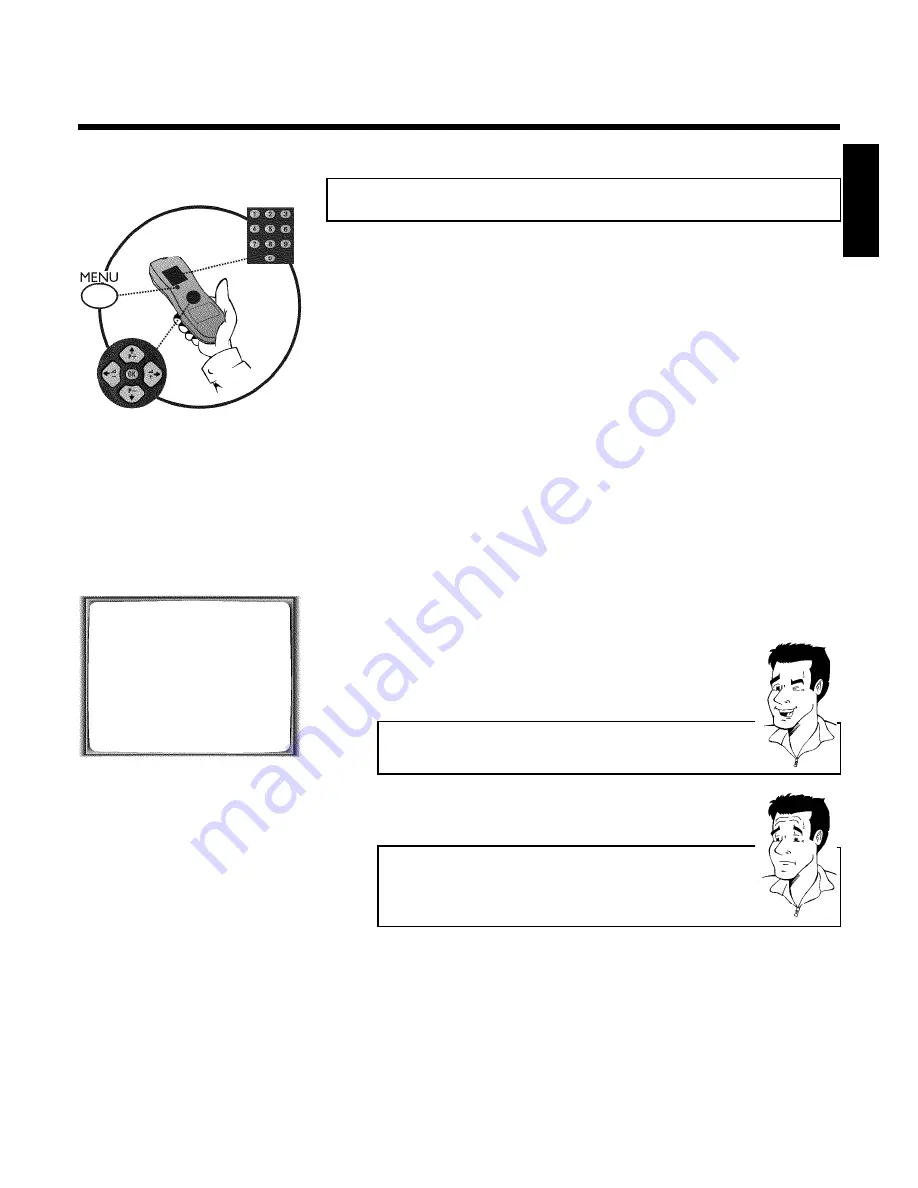
13
Manual TV channel search
In some cases it could occur that all of the TV channels were not found and saved during the
initial installation. In this case, the missing or coded TV channels must be searched for and
stored manually.
1
Switch on the TV set. If required, select the programme number for
the video recorder.
2
Press
MENU
on the remote control.
The main menu will appear.
3
Select line '
MANUAL SEARCH
' using
P
=r
or
P
;q
and confirm
with
OK
.
MANUAL SEARCH
PROGRAMME NUMBER
è P01
p
S-CHANNEL
NO
CHANNEL NUMBER
21
DECODER
OFF
NICAM
ON
TV SYSTEM
AUTO
________________________________
EXITpMENU
STOREpOK
4
Select line '
PROGRAMME NUMBER
' using
P
=r
or
P
;q
.
5
Using
QSr
or
SqP
, select the desired programme number
that you want to use for the TV channel, e.g. '
P01
'.
6
In line '
S-CHANNEL
', select the desired display using
SqP
.
What is hidden behind the settings?
'
NO
'
: Display/Entry of channels
'
YES
'
: Display/Entry of special channels
What is a special channel?
TV channels are transmitted in certain pre-defined frequency ranges. These
ranges are divided into channels. A specific frequency/channel is assigned to
each TV station. Certain frequency ranges are specified as special channels
(hyperband channels).
7
In line '
CHANNEL NUMBER
', enter the channel of the desired TV
station using the number buttons
0..9
.
ENGLISH
Installing your video recorder






























