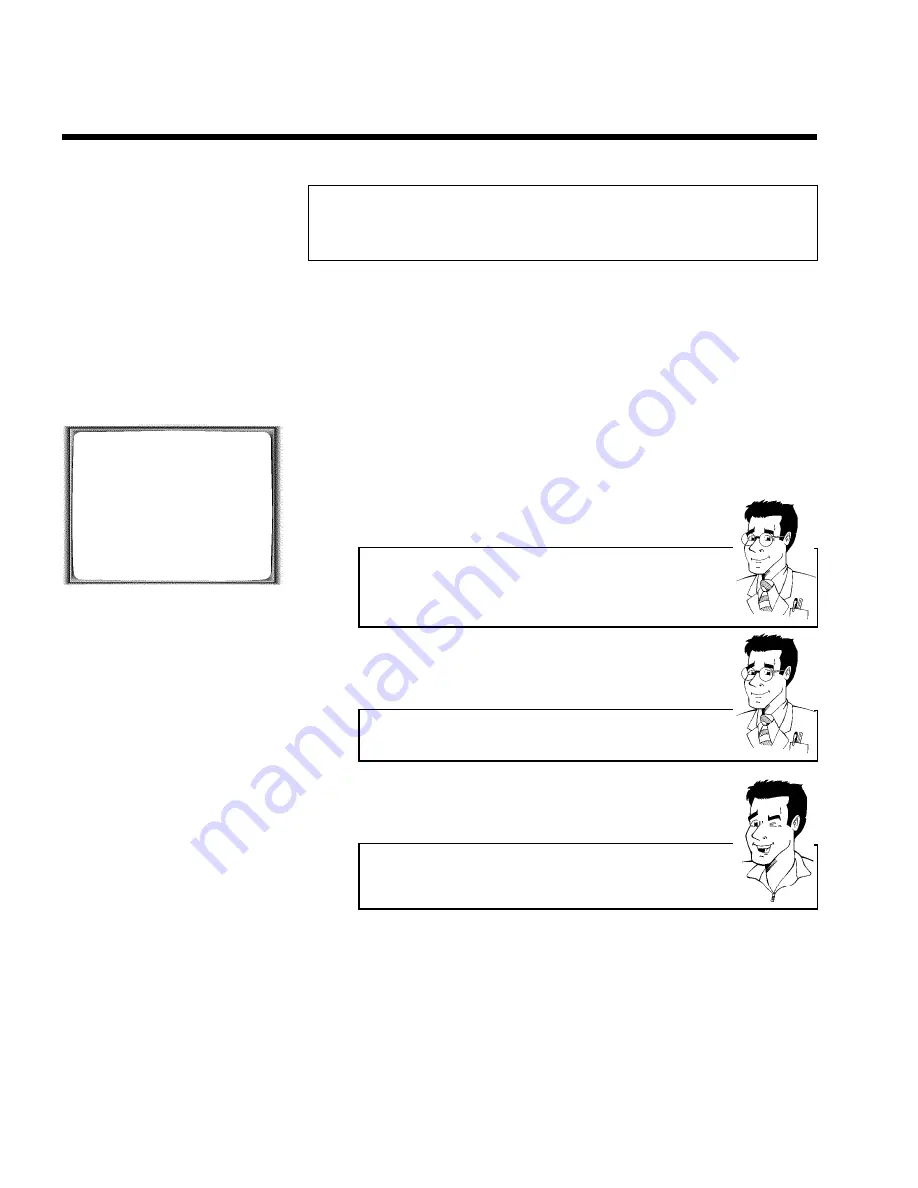
36
Programming a recording
(without VIDEO Plus+)
1
Switch on the TV set. If required, select the programme number for
the video recorder.
2
Press
TIMER
k
on the remote control
twice
. A free TIMER block
will be highlighted.
3
Press
TIMER
k
. The information will appear on the screen.
TIMER
VPS
DATE
REP.
PROG. START PDC END
21
MO-FR
01
20:00
]
21:30
________________________________
REP.pSELECT
STOREpOK
4
With
TIMER
k
,
SqP
or
QSr
you can select '
DATE
'
(date), '
PROG.
' (programme number), '
START
' (start time) and '
END
'
(end time).
Enter or change your information with
P
;q
or
P
=r
, or with the
number buttons
0-9
on the remote control.
Selecting onetime/daily/weekly recordings
In '
DATE
' use
SELECT
to select from the following options:
'
ONCE
'
: Recording once
'
MO-FR
'
: Repeated daily recordings from Monday to Friday
'
WEEK.
'
: Repeated weekly recordings (every week on the same day)
Programme numbers of the '
E1
' and '
E2
' scart socket
You can also programme recordings from external sources via scart socket
EXT.1 AV. 1
('
E1
') or
EXT.2 AV. 2
('
E2
').
'Switching on 'VPS/PDC' in the '
START
' input field
Select the '
START
' input field using
TIMER
k
. Using
SELECT
switch on
'VPS/PDC' ('
]
' lights up). If you press
SELECT
again, you will switch
'VPS/PDC' off ('
]
' goes out).
5
When all informations are correctly, confirm with
OK
. The
programming information is stored in a TIMER block.
6
Insert a cassette with an intact security tab (unprotected).
Programming a recording (TIMER)
Summary of Contents for VR507
Page 5: ......





























