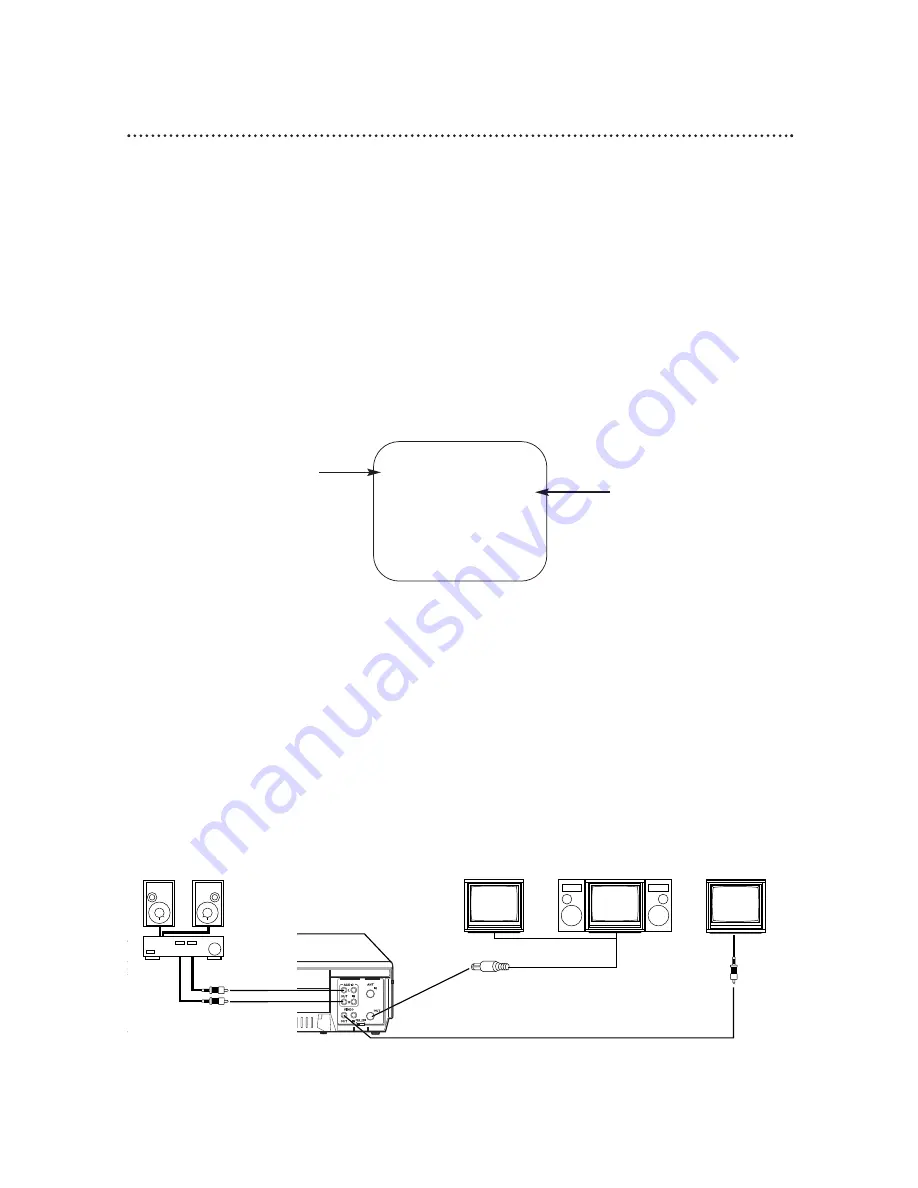
Multi-Channel Television Sound System (VR621CAT only) 43
To record and play back programs broadcast in stereo, even if you have a
Single Speaker TV, just use one of the connections shown, then follow the
steps on pages 44-45.
Your VCR can play recordings broadcast in Hi-Fi (high fidelity) stereo, which produces a crisp, clear sound
from two sources. Your VCR also can play tapes recorded in a second audio (usually, that means your
program is recorded in a second language). Of course, your VCR will play tapes recorded in monaural
(single-source) sound as well.
Your VCR also will record in Hi-Fi stereo or in second audio, so when you play back that tape on the
VCR, it will be in stereo or second audio. If you play back the tape on a VCR that can’t play back tapes in
stereo or second audio, the VCR will automatically play the tape in monaural sound.
Read the directions on this page to familiarize yourself with your VCR’s stereo and second audio setups.
Then follow the directions on page 44 to record in stereo or second audio and the directions on page 45
to play back tapes recorded in Hi-Fi stereo.
The indication 2ND AUD or TV
STEREO that appears on this side
of the status display tells you if
your VCR is receiving a second
audio or stereo broadcast.
Although a program may be
broadcast in both stereo and
second audio, you cannot record in
both stereo and second audio at
the same time.
The indication 2ND AUD or
STEREO that appears on this
side of the status display tells
you if the program you’re
watching is available in second
audio or stereo. This indication
is not available during tape
playback.
Even though a program is
available in stereo or second
audio, you still must program
the VCR to receive or record
the program. Follow the direc-
tions on page 44.
STOP
12:00 AM
TV STEREO
CH 02
STEREO
2ND AUD
SLP
1:23:45
HIFI
Stereo Amplifier
or Receiver
Monitor
TV
Single
Speaker TV
Stereo
Speaker TV
OR
R
Monaural Sound
L
OR
Audio cables from
AUDIO OUT Jacks of
VCR to AUDIO IN Jacks
of Stereo Amplifier or
Receiver
Video cable from VIDEO OUT Jack of VCR
to VIDEO IN Jack of monitor TV
RF coaxial cable (supplied) from VCR’s
OUT Jack to TV’s ANTENNA IN Jack
Understanding On-Screen Displays
When you receive a signal from a channel you’re watching, portions of the on-screen display shown below
will appear when you press the STATUS/EXIT button on the remote control.


























