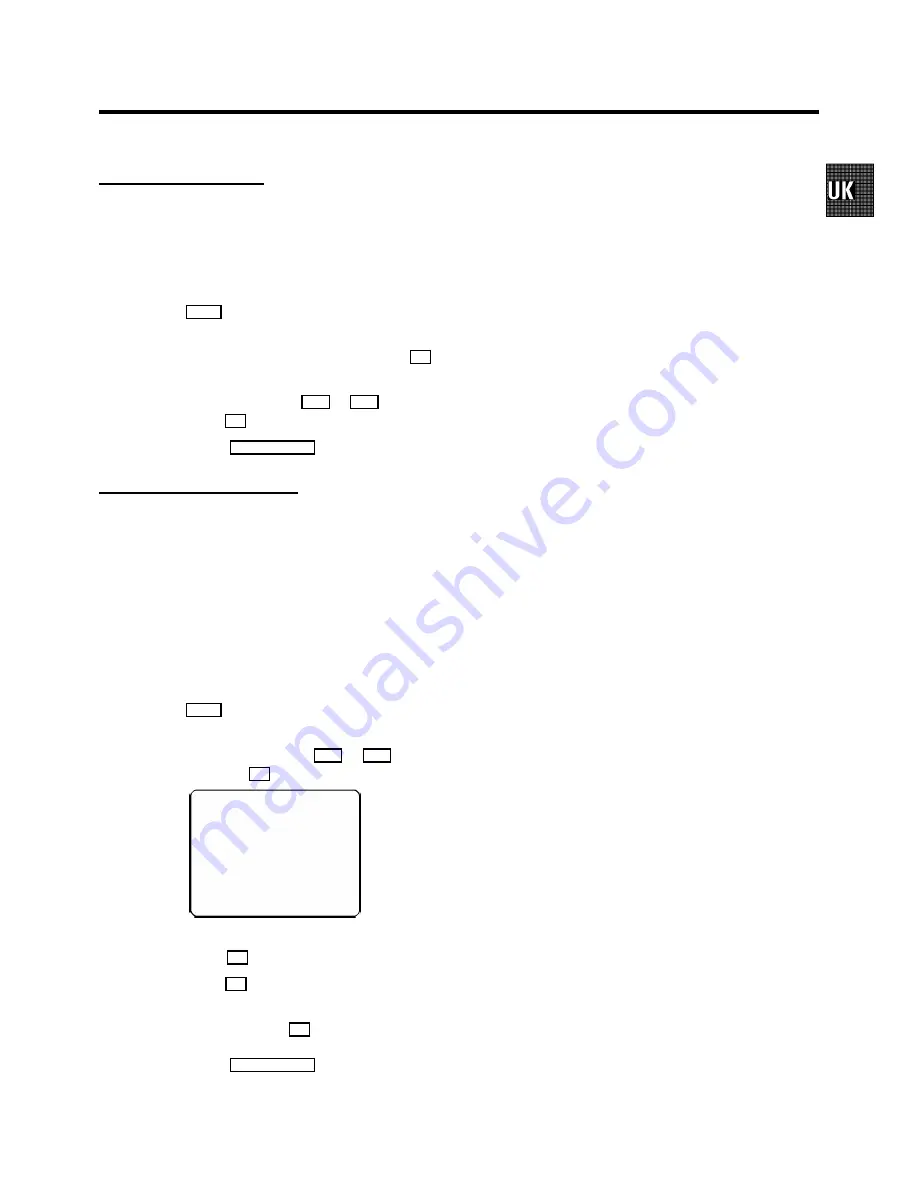
Setting the language
You can select the language for the on-screen display (OSD).
The small display on the video recorder will only show english
text.
a
Switch on the TV set. If required, select the programme
number for the video recorder.
b
Press the
MENU
button on the remote control. The main
menu will appear.
c
Select the line ’
LANGUAGE
’ and confirm with the
OK
button.
d
Select your language with the
P
r
or
P
q
button and
confirm with the
OK
button.
e
To end, press the
TV/STANDBY
m
button.
Setting the time and date
D
If a TV channel which transmits TXT/PDC is stored
under programme number ’P01’, time and date will
automatically be taken from the TXT/PDC
information.
If the time in the video recorder display is not
correct or if ’
--:--
’ appears in the display, please
set the clock manually.
a
Switch on the TV set. If required, select the programme
number for the video recorder.
b
Press the
MENU
button on the remote control. The main
menu will appear.
c
Select the line ’
CLOCK
’ with the
P
r
or
P
q
button
and confirm with the
OK
button.
TIME
20:00
YEAR
1999
MONTH
01
DATE
01
------------------------
-/+
0-9
OK
d
Check the time in line ’
TIME
’. If required, please change
the time with the
0-9
buttons on the remote control.
e
Confirm with the
OK
button.
f
Check ’
YEAR
’, ’
MONTH
’ and ’
DATE
’ in the same way.
Confirm each entry with the
OK
button.
g
To end, press the
TV/STANDBY
m
button.
9











































