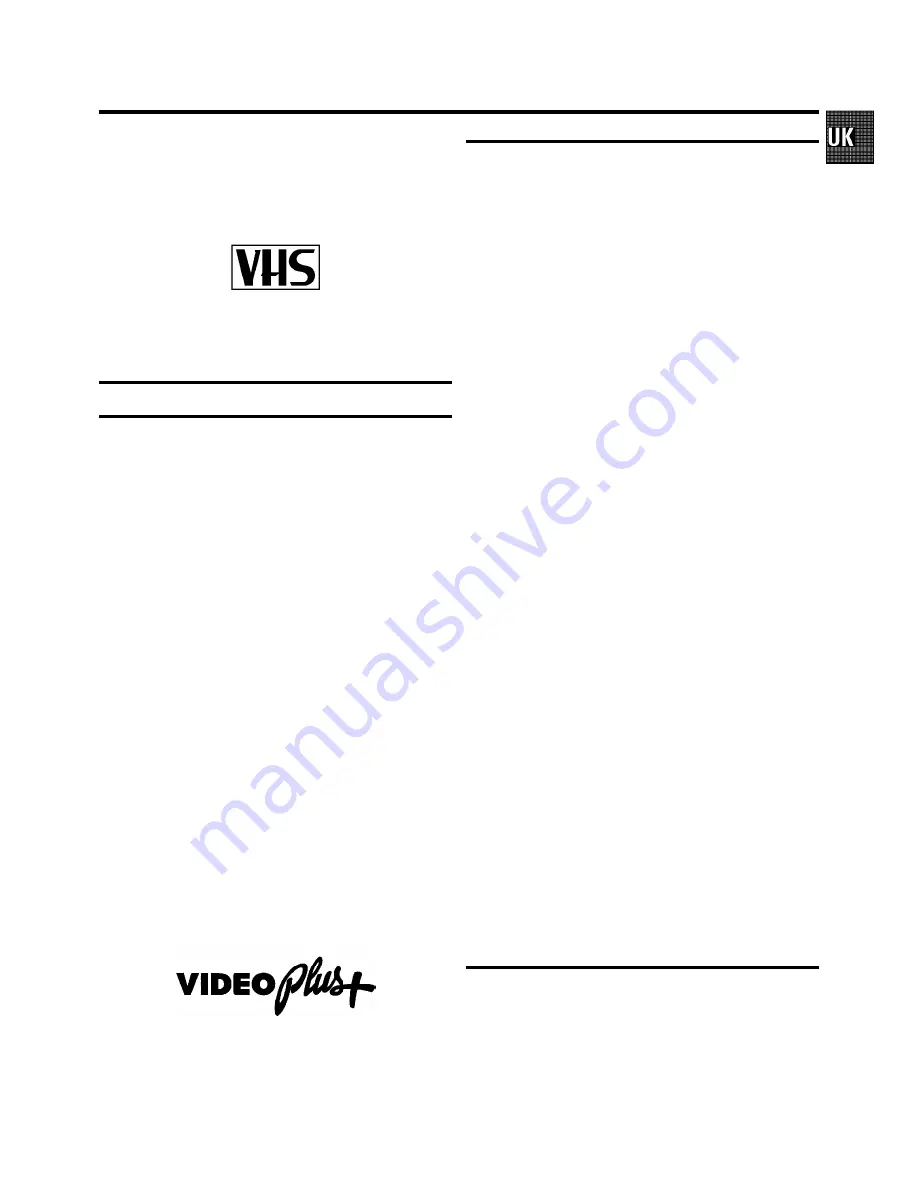
Congratulations
on the purchase of one of the most sophisti-
cated and simple-to-use video recorders (VCR) on the market.
With this VCR you can record and play VHS-standard
cassettes.
Please take the time to read this operating manual before
using your video recorder.
Safety instructions and other notes
•
Danger: High voltage!
Do not remove the top cover as there is a risk of an electrical
shock!
•
The video recorder does not contain any components that can be
repaired by the customer. When the appliance is connected to
the power supply there are some components that are constantly
operational. To switch off the video recorder completely you
must disconnect it from the power supply.
•
Note that this power pack is designed for a power supply of
220-240V/50Hz.
•
Ensure that air can circulate freely through the ventilation slots
on the video recorder.
•
Ensure that no objects or liquids enter the video recorder. If liquid
is spilt into it, disconnect the video recorder immediately from the
power supply and call the After-sales Service for advice.
•
The video recorder should not be used immediately after
transportation from a cold to a hot area or vice versa, or in
conditions of extreme humidity.
After unpacking the video recorder, it should be allowed to
acclimatize for at least three hours before installation.
•
These operating instructions have been printed on nonpolluting
paper.
•
Deposit old batteries at the relevant collection points.
•
Please make use of the facilities available in your country for
disposing of the packaging of the video recorder in a way that
helps to protect the environment.
•
This electronic equipment contains many materials that can be
recycled. Please inquire about the possibilities for recycling your
old set.
•
VI and PlusCode are trademarks of Gemstar Develop-
ment Corporation. The VI system is manufactured
under licence from Gemstar Development Corporation.
Contents
Page 1 INSTALLATION 2 2 00 1 Connecting
VCR with scart cable 2 2 00 1 Connecting
VCR without scart cable 2 3 00 1 Adjusting
the modulator frequency 2 3 00 1 Automatic
adjustment of modulator frequency 2 3 00 1
Important notes for operation 2 3 00 1 Saving
energy 2 4 00 1 Connecting additional
equipment 2 4 00 1 User guide 2 4 00 1
Autoinstall 2 5 00 1 Setting the clock 2 5 00 1
FOLLOW TV 2 6 00 1 Manual Channel
Number Allocation 2 6 00 1 Monitor function
2 6 00 1 Allocating a decoder 2 7 00 2
PLAYBACK FUNCTIONS 2 8 00 2 Instant
View 2 8 00 2 NTSC-Playback 2 8 00 2 Still
picture/Slow motion 2 8 00 2 Tape
position/Index search 2 9 00 2 Continuous
playback 2 9 00 2 Eliminating picture
interference 2 10 00 2 Tracking 2 10 00 3
RECORDING FUNCTIONS 2 11 00 3 Long play
function 2 11 00 3 Some general notes for
recording 2 11 00 3 Recording from external
sources 2 11 00 3 OTR - Recording 2 11 00 3
Stereo reception 2 11 00 3 Direct Record 2
12 00 3 PDC / VPS 2 12 00 3 Programming
with ’VI’ 2 13 00 3 Programming
recordings manually 2 13 00 3 Clear a TIMER
block 2 13 00 3 Important programming
notes 2 14 00 4 SPECIAL FEATURES 2 15 00 4
Tuner mode 2 15 00 4 Sound track selection
2 15 00 4 Externally controlled recording 2
15 00 4 Remote control of TV sets 2 15 00 4
Child lock 2 16 00 4 On Screen Display
(OSD) 2 16 00 4 Manual channel search 2 16
00 4 Before you call an engineer 2 17 00
OPERATING INSTRUCTIONS PHILIPS VR685
1


















