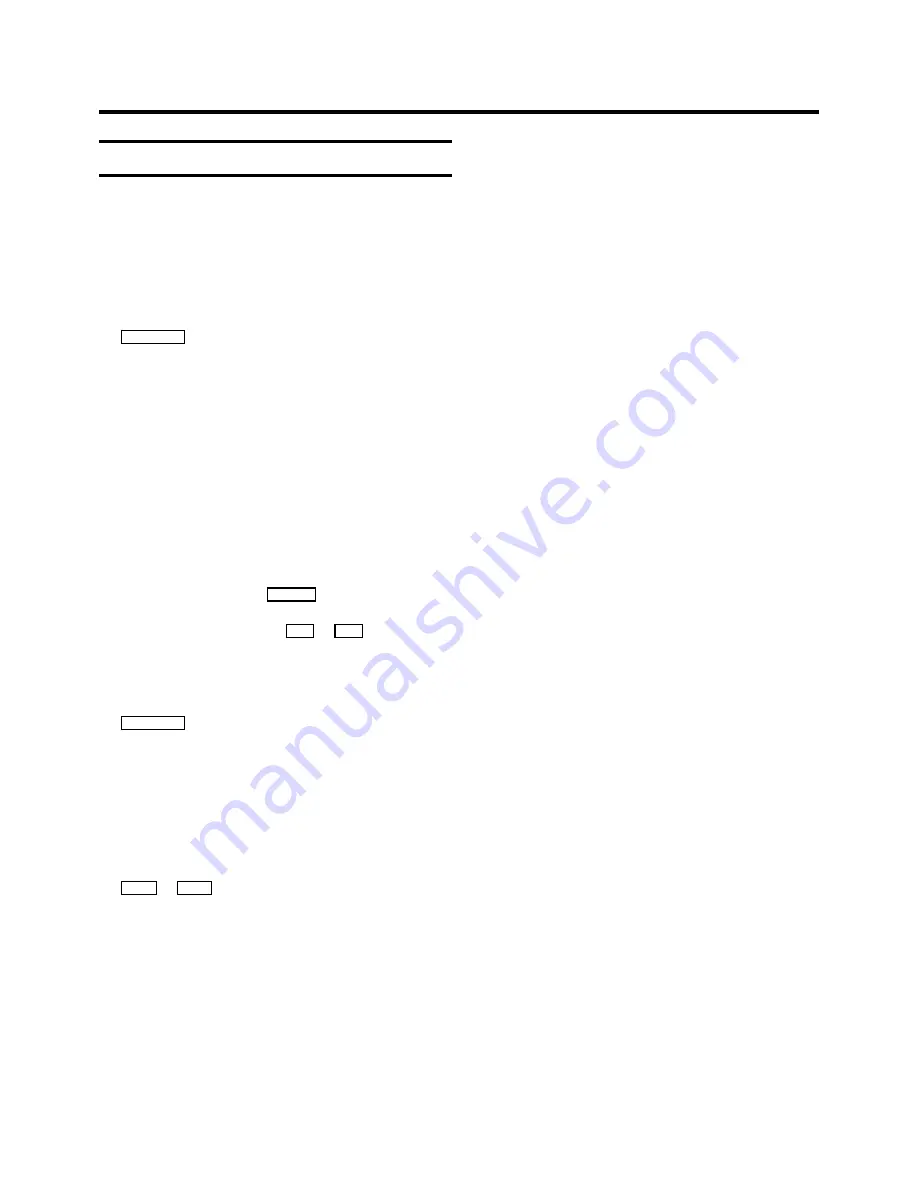
Important programming notes
•
When recordings have been programmed,
k
appears in
the display.
•
The programmed recording will always be made at the
recording speed (SP/LP) that
at the time
has been
selected on the video recorder.
•
You cannot operate the video recorder manually while a
programmed recording is being made. If you want to
interrupt the programmed recording, press the
STANDBY
m
button.
•
If the video recorder is switched on a few minutes before
a programmed recording is due to take place, ’TIMER
RECORD’ will flash on the TV screen.
•
If the end of the cassette is reached during a programmed
recording, the video recorder automatically ejects the
cassette.
•
If you forget to load a cassette, after programming the
recording, ’NO CASSETTE’ will appear on the TV screen
for a few seconds.
•
If you insert a cassette with erase protection, after
programming the recording, ’PROTECTED CASSETTE’ will
appear on the TV screen for a few seconds.
The cassette will then be ejected.
•
When, after pressing the
TIMER
k
button ’TIMER FULL’
appears on the TV screen, all TIMER blocks have been
programmed. Then, with the
P
q
or
P
r
button, select
the TIMER block you want to adjust or clear.
•
If ’CODE ERROR’ appears on the TV screen, the
VI code was incorrect or the date was in-
correctly entered. Repeat the entry or end with the
STANDBY
m
button.
With programming at daily intervals, the first recording
must take place within a week.
•
If ’DAILY ERROR’ appears on the TV screen, the date was
incorrectly entered. Programming at daily intervals can
only be used for recordings to be made from Mondays to
Fridays inclusive.
•
Programme numbers ’E1’ and ’E2’ are provided for
programmed recordings from external sources (via the
EXT.1
or
EXT.2
scart socket).
10
















