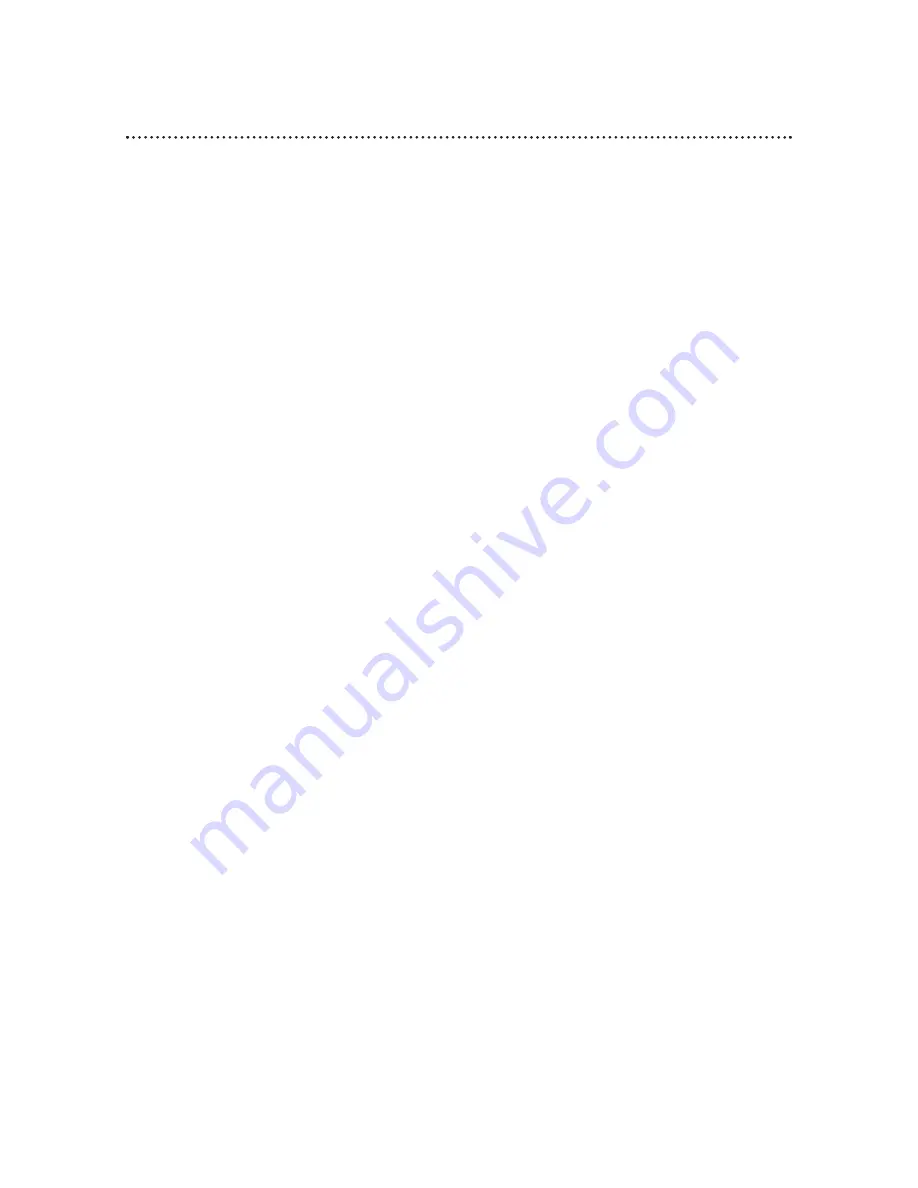
4 Table of Contents
Setting Up Your VCP
Introduction . . . . . . . . . . . . . . . . . . . . . . . . . . . . . . . .3
Table of Contents . . . . . . . . . . . . . . . . . . . . . . . . . . . .4
Before Using Your VCP . . . . . . . . . . . . . . . . . . . . . . .5
Hookups Without a Cable Box . . . . . . . . . . . . . . . .6-7
Hookups With a Cable Box . . . . . . . . . . . . . . . . . . .8-9
Hookups With a Stereo TV . . . . . . . . . . . . . . . . . . .10
Mobile Connections . . . . . . . . . . . . . . . . . . . . . . . . .11
Description of Controls
Remote Control Buttons . . . . . . . . . . . . . . . . . . . . .12
Display Panel . . . . . . . . . . . . . . . . . . . . . . . . . . . . . . .13
Front Panel . . . . . . . . . . . . . . . . . . . . . . . . . . . . . . . .14
Rear Panel . . . . . . . . . . . . . . . . . . . . . . . . . . . . . . . . .15
Operations
Playing . . . . . . . . . . . . . . . . . . . . . . . . . . . . . . . . . . . .16
Repeat Playback . . . . . . . . . . . . . . . . . . . . . . . . . . . .17
Picture Control . . . . . . . . . . . . . . . . . . . . . . . . . . . . .18
Playback Options . . . . . . . . . . . . . . . . . . . . . . . . . . .19
Automatic Operation Features . . . . . . . . . . . . . . . . .20
Information You May Need
Glossary . . . . . . . . . . . . . . . . . . . . . . . . . . . . . . . . . .21
Helpful Hints . . . . . . . . . . . . . . . . . . . . . . . . . . . .22-23
Limited Warranty . . . . . . . . . . . . . . . . . . . . . . . .24-25
Specifications . . . . . . . . . . . . . . . . . . . . . . . . . . . . . .26
Index . . . . . . . . . . . . . . . . . . . . . . . . . . . . . . . . . . . . .27
Accessories . . . . . . . . . . . . . . . . . . . . . . . . . . . . . . . .28





































