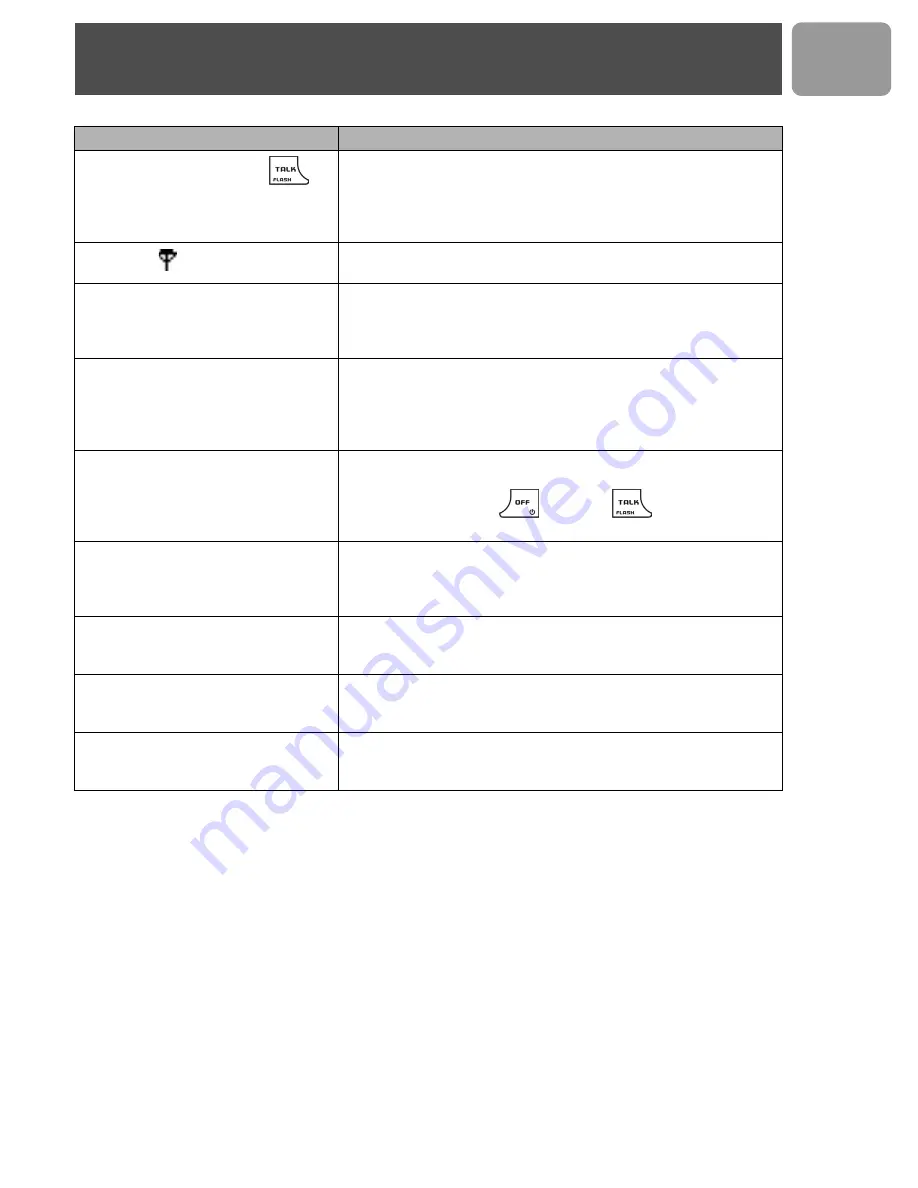
39
US
If the above solutions do not help, remove the power from the handset and the base and restart Windows
Live™ Messenger. Wait for 15 minutes and try again.
Problems
Solutions
No dial tone when pressing
.
• Make sure that the adapter, the phone cord and USB are
connected properly.
• Check that the batteries are fully charged and installed
properly.
• This phone does not work during power failure.
Signal icon is flashing.
• Register your handset to a base.
• Move closer to the base unit.
The phone does not ring.
• Make sure the adapter, the phone cord and USB are connected
properly.
• Move the handset closer to the base unit.
• Turn on the ringer.
When the handset is placed on the
charger, no beep is heard.
• Take the handset off the charger and put it back again.
• Clean charging contacts with a clean and dry cloth.
• Turn on the handset tone from the
SOUNDS
Menu.
• There will be no beep if the handset's power is turned off
previously.
The call waiting call cannot be
answered.
• Check with your local phone company and select the correct
recall duration.
• End the current call
, and press
again to pick up
the second call.
Battery icon remains empty although
the handset has charged for 24
hours.
• Please contact your dealer to purchase new rechargeable
battery.
• Check to make sure the battery icon is scrolling while being
charged.
No symbol on the display.
• Charge battery.
• Make sure the batteries are in the compartment and your
handset is ON.
Bad audio quality (crackles, echo,
etc.).
• Install the base unit in a different room or higher location or
away from other electronic appliances.
• Move closer to the base unit.
Contact list returns error.
• Check if your base is connected to the PC.
• Check if Windows Live™ Messenger is running on the PC.
• Move the handset closer to the base if it is out of range.
Troubleshooting
Summary of Contents for VOIP 433
Page 1: ...User manual Charge the handset s for 24 hours before use ...
Page 2: ......
Page 47: ......










































