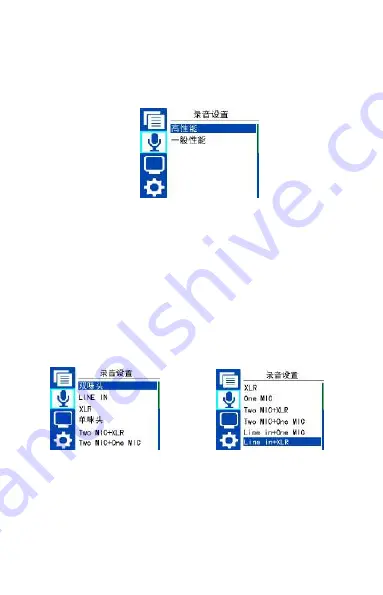
25
性能选择
信能选择包括:高性能和一般性能可选。参考界面如下图所
示:
高性能:使用高性能 ADC 采集数据,最高支持 96khz,24
位 PCM 录音。运行功耗高。
一般性能:使用内置 ADC 采集数据,最高支持 48khz,16
位 PCM 录音。运行功耗低。
通道选择
使用此功能选择录音数据采集通道。通道选择包括:双咪头,
LINE IN,XLR,单咪头,Two MIC+XLR,Two MIC+One MIC,
Line in+One MIC 和 Line in+XLR。参考界面如下图所示:
双咪头:使用内置两边咪头录音。
LINE IN:使用外置麦通道录音。
XLR:使用 XLR 通道接口录音。
单咪头:使用内置中间咪头录音。
Summary of Contents for Voice Tracer VTR8800
Page 1: ......
Page 2: ...目录 1 欢迎 2 重要须知 3 您的数码录音笔 4 开始使用 5 录音 6 语音模式 7 音乐模式 8 系统设置 9 常见问题 10 技术参数 ...
Page 5: ...5 3 您的数码录音笔 供货范围 概览 ...
Page 10: ...10 当录音笔连接电脑时 手动操作无效 ...
Page 14: ...14 ...
Page 22: ...22 此操作请参照语音文件的删除文件部分 歌词同步显示 产品支持 lrc 歌词文件 实现歌词与歌曲同步播放 注意 歌词文件的名称与歌曲文件的名称需保持一致 ...
Page 40: ...40 3 Your digital recorder What s in the box Overview ...
Page 73: ...73 ...
Page 74: ...74 ...






























