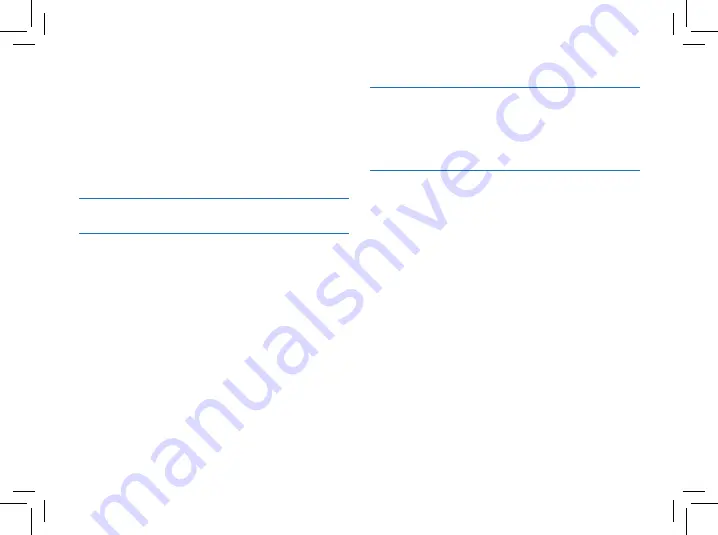
04
ZH
ZH
05
23
10 常见问
20
24
9 系统设置
11 技术参数
19
8 调频模式
17
7.1.4 复读次数
18
7.1.5 复读间隔
18
7.1.6 变速播放
18
7.2 删除文件
17
7.1.3 复读模式
18
7.3 歌词同步显示
20
23
21
9.1 背光时间
10.1 无法启动录音笔
9.6 格式化设备
20
9.2 自动关机
23
10.2 录音笔无法录音
21
9.7 固件版本
20
9.3 语言选择
23
10.3 录音笔无法播放录音
21
9.8 系统时间设置
20
9.4 按键音
21
9.5 磁盘信息
22
9.9 定时录音设置
22
9.10 恢复出厂设置





































