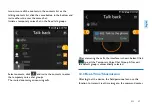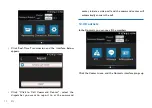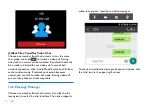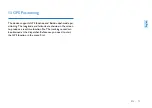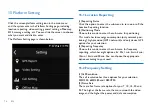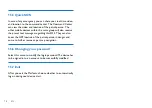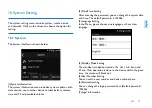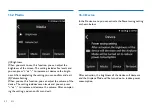Summary of Contents for VideoTracer VTR8400
Page 1: ...使用手册 VTR8400 VoiceTracer 音视频记录仪 User manual ...
Page 2: ......
Page 5: ...19 6 执法仪死机后如何处理 43 20 技术参数 44 20 1 存储器 44 20 2 尺寸和重量 44 20 3 系统要求 44 20 4 录音 44 20 5 运行条件 44 ...
Page 21: ...ZH 21 中文 语音文件播放界面说明 1 播放进度条 2 当前播放时间 3 文件名 4 文件总时间 5 暂停 ...
Page 22: ...22 ZH 11 文本模式 点击主菜单中的文件回放图标或者预览状态界面中的文件回放 图标进入文本文件回放列表界面 文本文件列表参考界面如下 图所示 文本界面如下图所示 ...
Page 25: ...ZH 25 中文 点击右上角图标 进入群组创建界面 如下图 选择频道类别 选择组内成员 设置组名称 群组类型及组内成员确定后 点击 完成 弹出群组名称 设置界面 如下图 ...
Page 32: ...32 ZH 13 GPS 定位 支持 GPS 北斗双模定位 将经纬度显示在显示屏上 并生成 实时位置文档 通过调度台回放轨迹 使用时需先在菜单中将 GPS 功能开启 ...
Page 37: ...ZH 37 中文 15 6 修改密码 选择此菜单可以修改登陆密码 修改密码前机器必须要登陆账 号才能修改成功 15 7 退出 退出平台 并选择下次开机时 机器是否自动登录 ...
Page 42: ...42 ZH 18 背夹的佩戴方式 1 压住手夹位使夹子口张开 然后朝着肩章夹入 使夹钩钩 住肩章的纽扣根部 2 松开手夹位 使夹子夹住肩章 并使机器调整至合适位置 ...
Page 86: ......
Page 87: ......
Page 88: ...VTR8400 ...
Page 89: ......