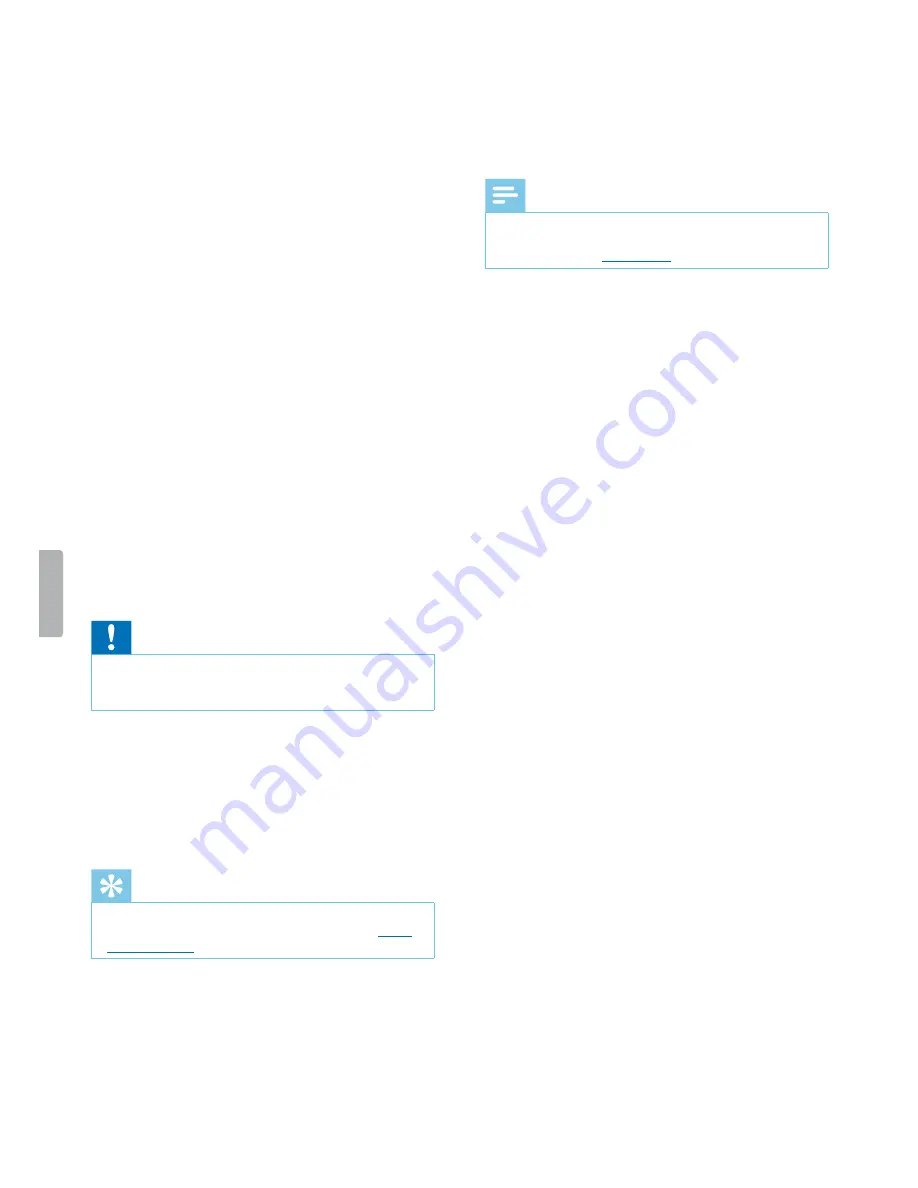
11
Video recording
Night vision
When you are filming at night or in a low-light
environment, you can improve the visibility and quality
of your video by using the night mode or the additional
LED light.
Activate night mode
• On the start screen or in video recording mode, press
and hold the Infrared button.
X
The screen turns black and white.
• To turn off night mode, press and hold the Infrared
button again.
Turn on LED light
• On the start screen or in video recording mode, press
and hold the Lighting/Laser button.
• To turn off the LED light, press and hold the Lighting/
Laser button again.
Turn on laser light
Use the laser light to locate the recording area more
easily when video recording at night or in a low-light
environment.
• On the start screen or in video recording mode, shortly
press the Lighting/Laser button.
• To turn off the laser light, shortly press the Lighting/
Laser button again.
Caution
• Be careful when pointing at something with the laser
light! Laser radiation can be highly damaging for your
eyes. Avoid any eye exposure to direct radiation!
Mark important recordings
You can mark important recordings in order to prevent
them from being deleted by loop recording.
• During recording, shortly press the Infrared button.
X
An orange star appears in the bottom right corner
of the recording.
Tip
• You can also mark the reocrding after you have
finished recording. For more information, see
Mark
important files
.
Photos
You can take pictures of an event while video recording.
• Press the Photo button while recording.
X
The picture is saved to your image folder.
Note
• Use the night mode or the additional LED light when
taking photos in a low-light environment. For more
information, see
Night vision
.


























