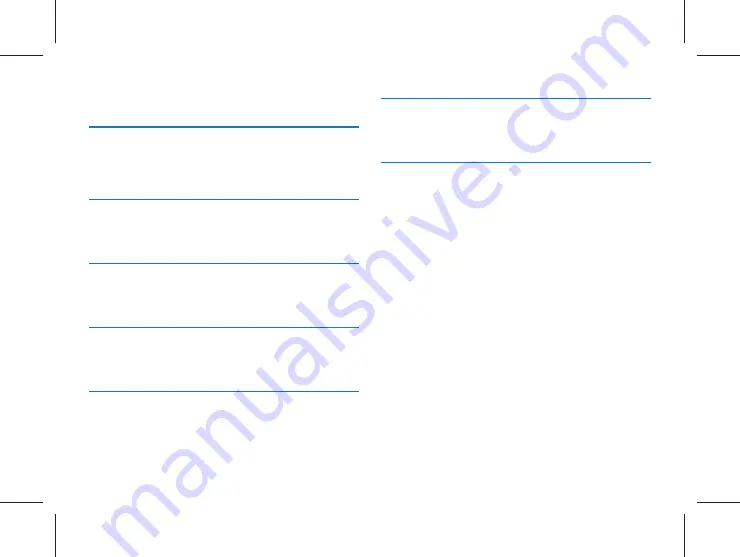
24 ZH
ZH 25
13 常见问题
此处列举了常见问题的解答,可帮助解决音视频记录仪出现的
简单问题。如果故障仍无法排除,请咨询经销商或访问我们的
官方网站:www.philips.com/support
13.1 无法启动音视频记录仪
电池电量已耗尽请及时充电。
13.2 显示时间 / 日期不正确
音视频记录仪时间不准确,请在菜单上重新设置时间。
13.3 拍照 / 录像图像模糊,不清楚
镜头不干净。请用干净的绒布清洁镜头。
13.4 音视频记录仪无法录音或者录像
音视频记录仪存储空间已满并且未开启循环录像。请删除部分
文件或将其移至外部存储设备。
13.5 音视频记录仪无法播放录音或者录像
电池电量已耗尽,请充电。
13.6 音视频记录仪死机后如何处理
你有时在操作中会遇到开不了机,黑屏,操作不了等死机现像,
通常处理方法是,复位一下,复位键位置:打开 USB 盖,槽内
有一个小孔,用镊子或尖的东西点按一下小孔即可。
注:本操作不会造成原文件数据丢失或者损坏。
Summary of Contents for VideoTracer DSJ-6J
Page 1: ...使用手册 VTR8400 VoiceTracer 音视频记录仪 VTR8400 VoiceTracer 音视频记录仪 User manual ...
Page 2: ......
Page 22: ...22 ZH 可用空间 剩余空间信息 可用录像时间 当前录像分辨率可录像时长 可用录音时间 当前录音类型可录音时长 电池电量 当前电池电量信息 版本号 固件版本信息 ...
Page 53: ......
Page 54: ...DSJ 6J ...
Page 55: ......















































