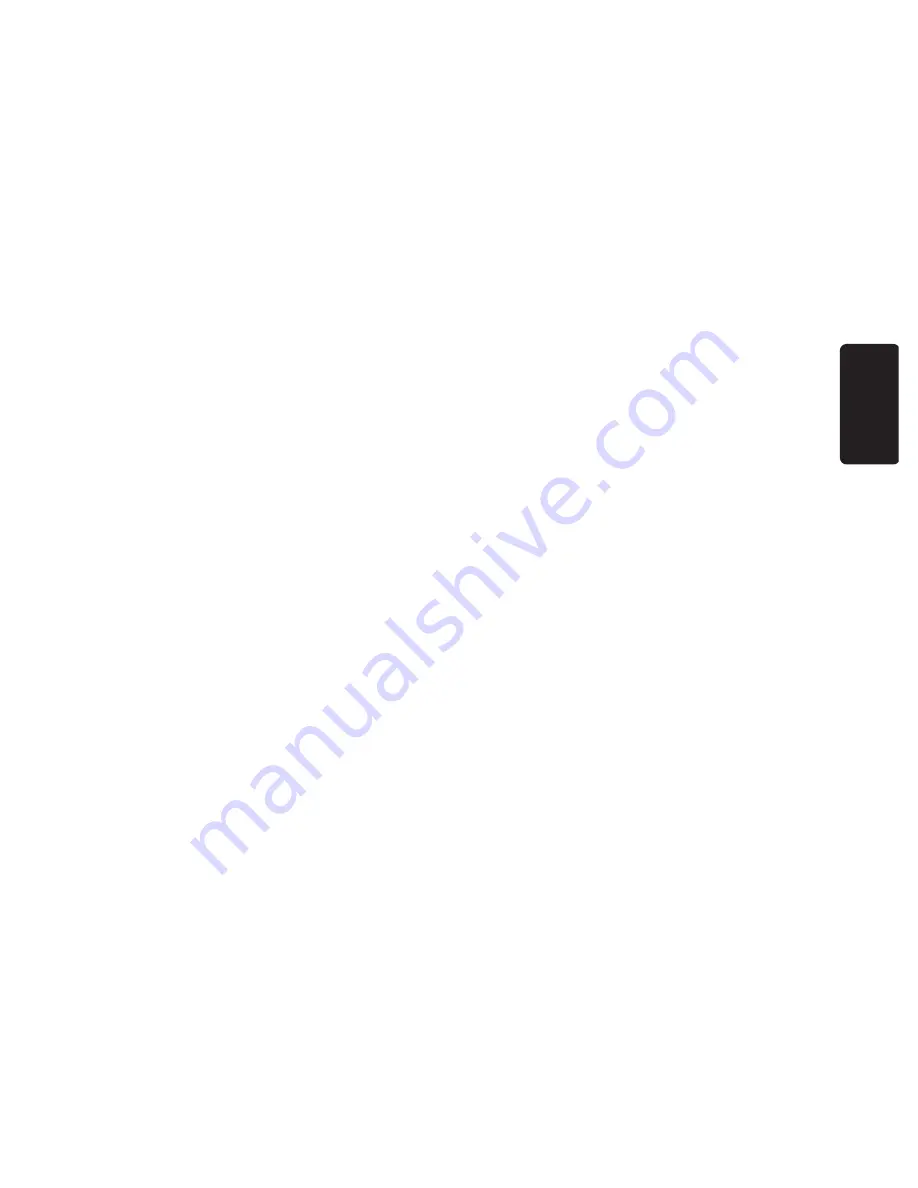
1
Contents
Installation
Your remote control ________________________________________2
Preparation _______________________________________________3
Installation_________________________________________________3
Search for and Store TV channels
Select the menu language and country ______________________4
Automatic installation ___________________________________4
Manual installation ______________________________________5
Give name_________________________________________________6
Reshuffle the programme list _________________________________6
Select favourite TV channels __________________________________6
Install TV set up ____________________________________________7
The keys on the front of the TV _______________________________7
Operation
Use of the remote control __________________________________8-9
Use of the menus
Picture menu __________________________________________10
Sound menu___________________________________________10
Features menu _________________________________________11
Teletext _______________________________________________13-14
Connect peripheral equipment _________________________
15-18
Tips
____________________________________________________19
Index
___________________________________________________19
Lexicon
________________________________________________20
English
English
3104 305 4756.1.gb 28-05-1999 16:31 Pagina 1
















