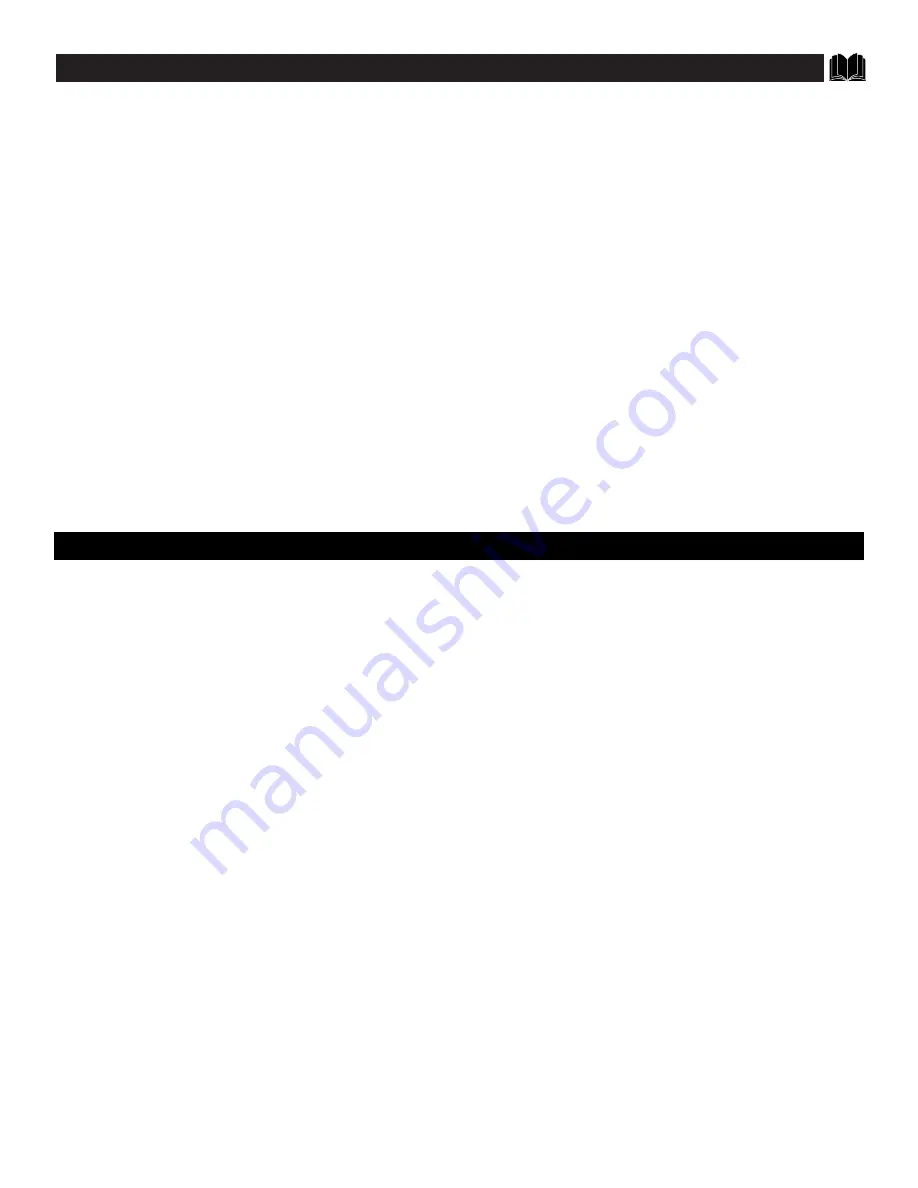
37
G
LOSSARY TO
T
ELEVISION
T
ERMS
Coaxial Cable • A single solid antenna wire normally matched with a
metal plug (F-type) end connector that screws (or pushes) directly onto a
75 Ohm input found on the Television or VCR.
Closed Caption • Broadcast standard which allows you to read the
voice content of television programs on the TV screen. Designed to help
the hearing impaired this feature uses onscreen "text boxes" to show dia-
logue and conversations while the TV program is in progress.
Direct Audio/Video Inputs • Located on the rear of the TV these con-
nectors (RCA phono type plug) are used for the input of audio and
video signals. Designed for use with VCRs (or other accessories) in
order to receive higher picture resolution and offer sound connection
options.
Identify • Method by which a remote control searches and finds an
operating code for another product (such as a VCR or Cable Converter).
Once the code has been "identified" then the TV remote can operate and
send commands to the other product.
On Screen Displays (OSD) • Refers to the wording or messages gener-
ated by the television (or VCR) to help the user with specific feature
controls (color adjustment, programming, etc.).
Menu • An onscreen listing of feature controls shown on the Television
screen that are made available for user adjustments.
Multichannel Television Sound (MTS) • The broadcast standard that
allows for stereo sound to be transmitted with the TV picture.
Programming • The procedure of adding or deleting channel numbers
into the Television’s memory circuits. In this way the Television
“remembers’’ only the locally available or desired channel numbers
and skips over any unwanted channel numbers.
Remote Sensor Window • A window or opening found on the
Television control panel through which infrared remote control com-
mand signals are received.
Setup Mode • Automatic feature control settings made by the TV.
Designed for first time setup and use. Settings for signal connections
(antenna or cable TV), plus channel program memory are held in the
TV's memory (even if the set is unplugged and moved to a new loca-
tion.)
Second Audio Program (SAP) • Another or additional audio channel
provided for in the Multichannel Television Sound (MTS) broadcast
standard. The most frequently proposed use for SAP is the simultane-
ous bilingual broadcast of TV program material.
Status • Allows the user to quickly confirm what channel number is
currently being viewed. Status can also be used to clear the Television
of on screen displays or information (rather than waiting for the dis-
plays to “time out” or automatically disappear from the screen).
Twin Lead Wire • The more commonly used name for the two strand
300 Ohm antenna wire used with many indoor and outdoor antenna
systems. In many cases this type of antenna wire requires an additional
adapter (or balun) in order to connect to the 75 Ohm Input terminals
designed into the more recent Televisions and VCRs.
I
NDEX
Accessories/Optional . . . . . . . . . . . . . . . . . . . . . . . . . . . . . . .(*Q/U-1)
Adapter Connector . . . . . . . . . . . . . . . . . . . . . . . . . . . . . . . . (*Q/U-1)
Add/Delete Channels . . . . . . . . . . . . . . . . . . . . . . . . . . . . . . .(*Q/U-4)
Alternate Channel . . . . . . . . . . . . . . . . . . . . . . . . . . . . . . . . . . . . . .29
Audio/Video Input Jacks . . . . . . . . . . . . . . . . . . . . . . . . . . . . . . .24-25
Audio/Video Output Jacks . . . . . . . . . . . . . . . . . . . . . . . . . . . . . . . .26
Balance Control . . . . . . . . . . . . . . . . . . . . . . . . . . . . . . . . . . . . . . . .22
Bass Control . . . . . . . . . . . . . . . . . . . . . . . . . . . . . . . . . . . . . . . . . . .22
Battery Installation . . . . . . . . . . . . . . . . . . . . . . . . . . . . . . . . .(*Q/U-2)
Cable TV Connections/Settings . . . . . . . . . . . . . . . . . . . . .(*Q/U-1, 3)
Channel Memory . . . . . . . . . . . . . . . . . . . . . . . . . . . . . . . . . (*Q/U-4)
Clock Set Time . . . . . . . . . . . . . . . . . . . . . . . . . . . . . . . . . . . . . . . . .8
Closed Captioning . . . . . . . . . . . . . . . . . . . . . . . . . . . . . . . . . . . . . .12
Contrast Plus (Black Stretch) Control . . . . . . . . . . . . . . . . . . . . . . . . .6
Controls/TV . . . . . . . . . . . . . . . . . . . . . . . . . . . . . . . . . . . . . .(*Q/U-2)
Controls/Remote . . . . . . . . . . . . . . . . . . . . . . . . . . . . .27-35, (*Q/U-2)
External Control . . . . . . . . . . . . . . . . . . . . . . . . . . . . . . . . . .(*Q/U-4)
Features . . . . . . . . . . . . . . . . . . . . . . . . . . . . . . . . . . . . . . . . . . . . . . .4
Glossary TV Terms . . . . . . . . . . . . . . . . . . . . . . . . . . . . . . . . . . . . .37
Incredible Surround Control . . . . . . . . . . . . . . . . . . . . . . . . . . . . . . .22
Input Control . . . . . . . . . . . . . . . . . . . . . . . . . . . . . . . . . . . . . . . . . .25
Language Option . . . . . . . . . . . . . . . . . . . . . . . . . . . . . . . . . .(*Q/U-3)
Memory/Program Channels . . . . . . . . . . . . . . . . . . . . . . . . . (*Q/U-4)
Menu Button . . . . . . . . . . . . . . . . . . . . . . . . . . . . . . . . . .35, (*Q/U-2)
Minus(-)/Plus (+) Buttons . . . . . . . . . . . . . . . . . . . . . . . .35, (*Q/U-2)
Picture Controls . . . . . . . . . . . . . . . . . . . . . . . . . . . . . . . . . . . . . . . . .5
Picture Noise Reduction . . . . . . . . . . . . . . . . . . . . . . . . . . . . . . . . . . .7
Precautions/Safety . . . . . . . . . . . . . . . . . . . . . . . . . . . . . . . . .3, 36, 40
Programming Channels . . . . . . . . . . . . . . . . . . . . . . . . . . . . .(*Q/U-4)
Remote Control . . . . . . . . . . . . . . . . . . . . . . . . . . . . . .27-35, (*Q/U-2)
Requesting Service . . . . . . . . . . . . . . . . . . . . . . . . . . . . . . . .38-39, 40
RF Coaxial Cable . . . . . . . . . . . . . . . . . . . . . . . . . . . . . . . . . .(*Q/U-1)
Safety/Precautions . . . . . . . . . . . . . . . . . . . . . . . . . . . . . . . . .3, 36, 40
Sensor Remote . . . . . . . . . . . . . . . . . . . . . . . . . . . . . . . . . . . .(*Q/U-2)
Set Up/First Time Use . . . . . . . . . . . . . . . . . . . . . . . .(*Q/U-1, 2, 3, 4)
Sleep Timer . . . . . . . . . . . . . . . . . . . . . . . . . . . . . . . . . . . . . . . . . . .13
SmartLock Access Code Feature . . . . . . . . . . . . . . . . . . . . . . . . . . .16
SmartLock Block Channel Feature . . . . . . . . . . . . . . . . . . . . . . . . . .17
SmartLock Blocking Options . . . . . . . . . . . . . . . . . . . . . . . . . . . . . .18
SmartLock Blocking using the Movie/TV Ratings . . . . . . . . . . . .19-20
SmartLock Review . . . . . . . . . . . . . . . . . . . . . . . . . . . . . . . . . . . . . .21
SmartLock - Understanding the SmartLock Control . . . . . . . . . . . . .15
SmartPicture Control . . . . . . . . . . . . . . . . . . . . . . . . . . . . . . . . . . . .27
SmartSound Control . . . . . . . . . . . . . . . . . . . . . . . . . . . . . . . . . . . . .28
SmartSurf . . . . . . . . . . . . . . . . . . . . . . . . . . . . . . . . . . . . . . . . . . . . .29
Sound Control (Stereo/Mono) . . . . . . . . . . . . . . . . . . . . . . . . . . . . .23
Start-up Channel Control . . . . . . . . . . . . . . . . . . . . . . . . . . . . . . . . .10
Start-up Time Control . . . . . . . . . . . . . . . . . . . . . . . . . . . . . . . . . . . .11
Status/Exit Button . . . . . . . . . . . . . . . . . . . . . . . . . . . . . . . . .(*Q/U-2)
Timer Control . . . . . . . . . . . . . . . . . . . . . . . . . . . . . . . . . . . . . . . . . .9
Tips for Service . . . . . . . . . . . . . . . . . . . . . . . . . . . . . . . .36, 38-39, 40
Treble Control . . . . . . . . . . . . . . . . . . . . . . . . . . . . . . . . . . . . . . . . .22
VCR/TV Connections . . . . . . . . . . . . . . . . . . . . . . . . . . .25, (*Q/U-1)
Volume Bar Control . . . . . . . . . . . . . . . . . . . . . . . . . . . . . . . . . . . . .14
Warranty
. . . . . . . . . . . . . . . . . . . . . . . . . . . . . . . . . . . . . . . . . . . . .38
*
Information contained in Quick-Use (Q/U) Guide-page listed.
















