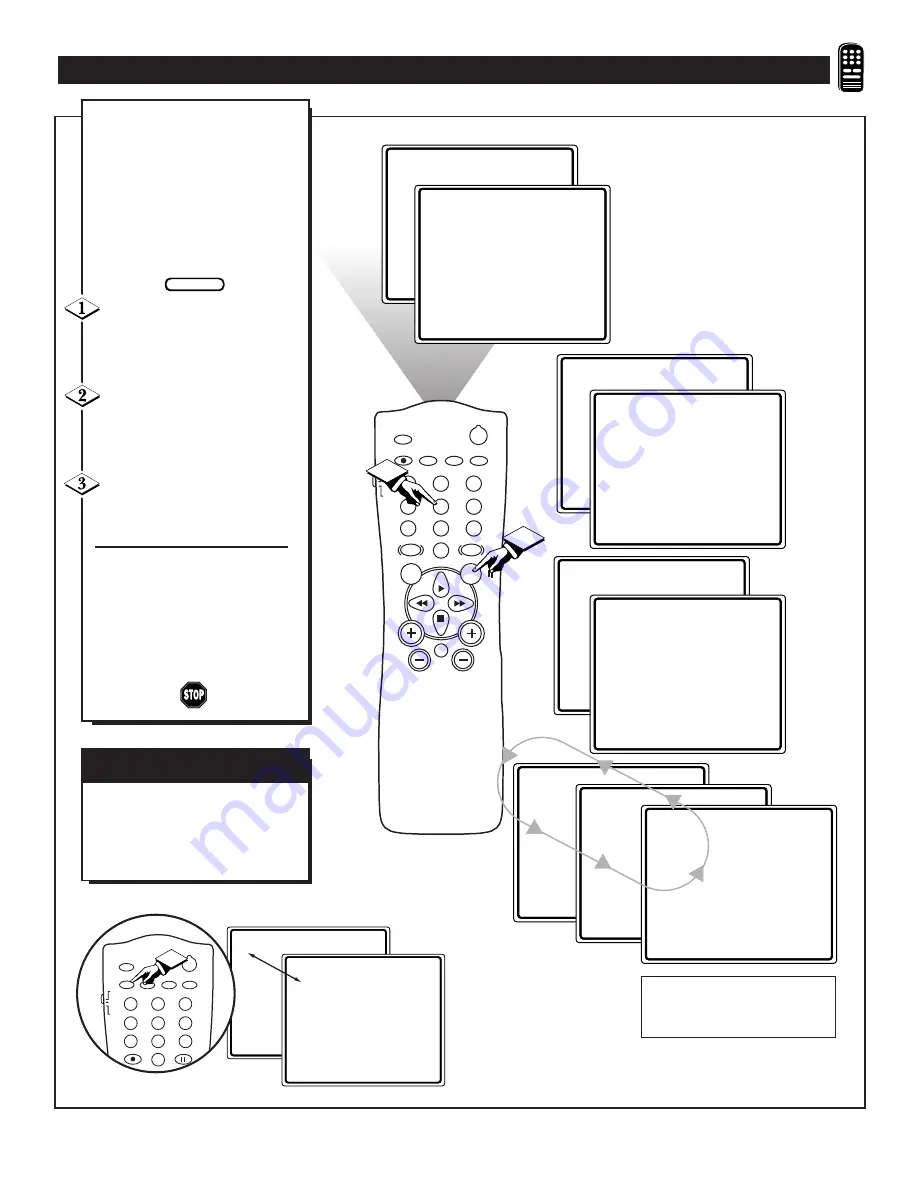
5
5
ADDED
8
8
ADDED
10
10
ADDED
5
SURF
8
SURF
10
SURF
POWER
SLEEP
A/CH
STATUS/EXIT
CC
CLOCK
RECORD
TV
VCR
ACC
SMART
SMART
SMART
SOUND
PICTURE
MENU
SURF
VOL
CH
MUTE
1
2
3
4
5
6
7
8
9
0
TV/VCR
1
2
A
“list” or series of previously
viewed channels can be select-
ed with the SURF button on your
remote control. With this feature
you can easily switch between dif-
ferent TV programs that currently
interest you. The SmartSurf control
allows you set up to eight channels
in its quick viewing “list”.
Press the CHANNEL (+) or (–)
buttons (or the NUMBER buttons)
to select a channel to add to the
SURF list.
Press the SURF button on the
remote while the channel number is
still displayed to ADD the channel to
the SURF list.
Repeat steps 1 through 2 to add
additional channels (up to 8) to the
SURF list.
To remove a channel for the SURF
list, simply choose the channel with
the numbered buttons and press the
SURF button while the channel
number is still displayed and the
screen will read DELETED.
U
SING THE
TV’
S
S
MART
S
URF
TM
C
ONTROL
A/CH B
UTTON
Your remote also has an A/CH
(Alternate Channel) button.
Pressing this button will toggle
between the Current and one
previously selected channel.
BEGIN
5
22
POWER
SLEEP
A/CH
STATUS/EXIT
CC
CLOCK
RECORD
TV
VCR
ACC
PAUSE
1
2
3
4
5
6
7
8
9
0
TV/VCR
1
NOTE: Press the Surf button repeat-
edly to cycle or “loop” through the
channels saved in the Surf Channel
list.
Summary of Contents for TS2757C
Page 1: ...COVER L9 TS2757C1 ...












































