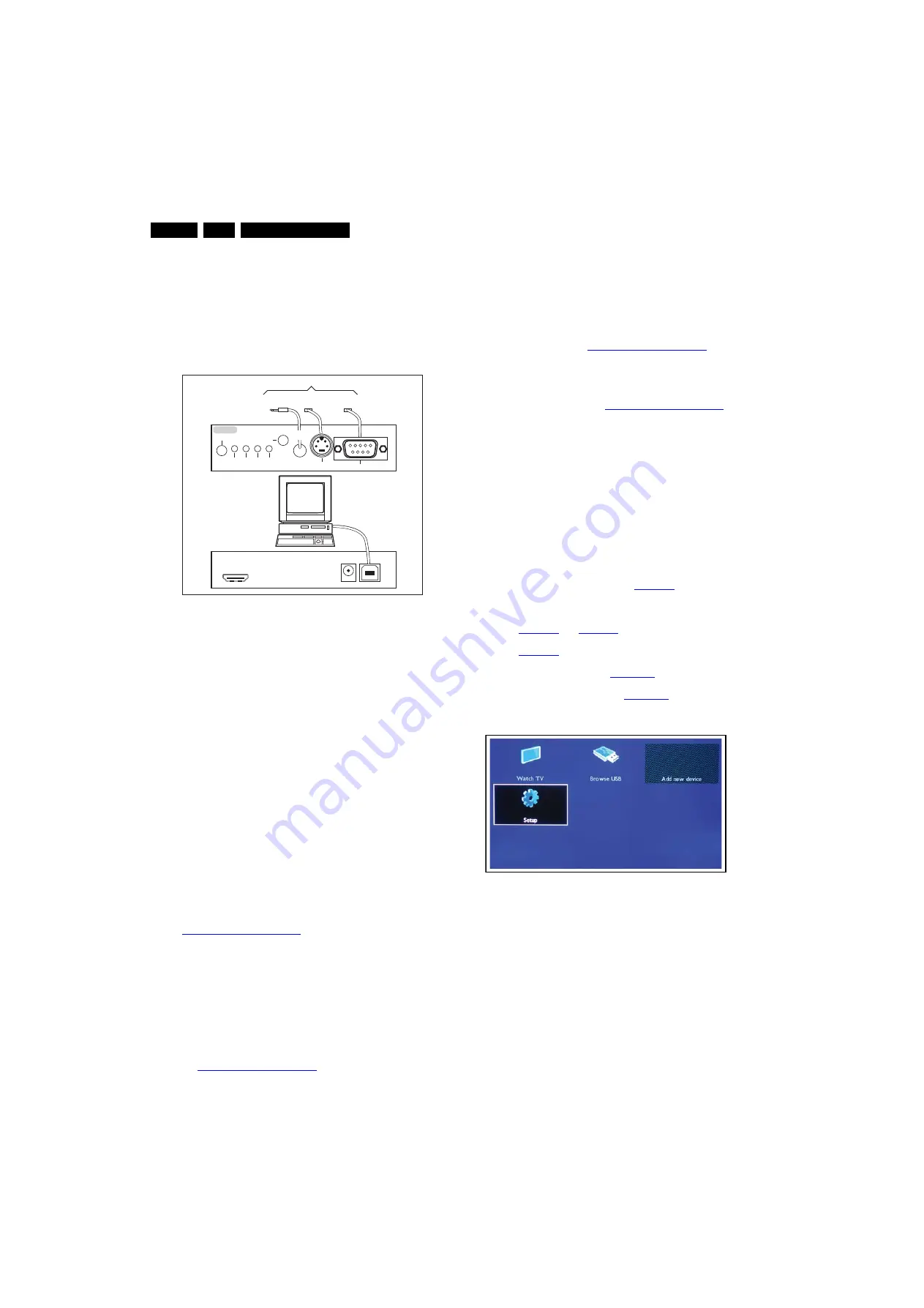
Service Modes, Error Codes, and Fault Finding
5.
the TV communicate via a bi-directional cable via the service
connector(s).
The ComPair fault finding program is able to determine the
problem of the defective television, by a combination of
automatic diagnostics and an interactive question/answer
procedure.
How to Connect
This is described in the chassis fault finding database in
ComPair.
Figure 5-5 ComPair II interface connection
Caution:
It is compulsory to connect the TV to the PC as
shown in the picture above (with the ComPair interface in
between), as the ComPair interface acts as a level shifter. If
one connects the TV directly to the PC (via UART), ICs will be
damaged!
How to Order
ComPair II order codes:
•
ComPair II interface: 3122 785 91020.
•
Programming software can be downloaded from the Philips
Service portal.
•
ComPair UART interface cable for TPM4.1x xx.
3122 785 90630.
Note:
While having problems, contact the local support desk.
5.3
Software Upgrading
5.3.1
Introduction
Philips continuously tries to improve its products, and we
recommend that you update the TV software when updates are
available. Software update files can be obtained from your
dealer or can be downloaded from the following websites:
http://www.philips.com/support
Preparing a portable memory for software upgrade
You require the following:
1.
A personal computer connected to the Internet.
2.
An archive utility that supports the ZIP-format (e.g. WinZip
for Windows or Stufflt for Mac OS).
3.
A USB flash drive (preferably empty).
Note:
1.
Only FAT/DOS-formatted flash drives are supported.
2.
Only use software update files that can be found on the
http://www.philips.com/support
web site.
5.3.2
Check the current TV software version
Before starting the software upgrade procedure, it is advised to
check that what the current TV software:
1.
Press the “Menu” button on your remote control.
2.
Select “Setup” and press “OK”, then select [Software
update] > [Current software].
If the current software version of your TV is the same as the
latest update file found on
http://www.philips.com/support
, it is
not necessary to update the TV software.
5.3.3
Download the latest software
1.
Point your web browser to
http://www.philips.com/support
.
2.
Find information and software related to your TV.
3.
Select the latest software update file and download it to
your PC.
4.
Insert a USB flash drive into one of the USB ports of your
PC.
5.
Decompress the downloaded ZIP file and copy the
“autorun.upg” to the root directory of the USB flash drive.
5.3.4
Update the TV software
1.
Power off your TV and disconnect all memory devices.
2.
Insert the USB flash drive that contains the software
update file.
3.
Switch on your TV, and TV will display the Main Menu upon
detection of USB portable.
4.
Select [Setup] and press OK. See
Note:
If the USB flash drive is not detected after power up,
disconnect it and re-insert it.
5.
Select [Software update] > [Local updates] and press OK.
See
.
6.
When prompted, select [Cancel] or [OK] and press OK.
See
7.
To proceed, In next menu select [Start] and press OK to
start software updates. See
.
8.
Upgrading will now begins and the status of the updating
progress will be displayed. See
.
9.
When the TV software is updated, the TV automatically
restarts and the TV starts up with the new software.
Figure 5-6 Update the TV software [1/6]
10000_0
3
6_090121.ep
s
09111
8
TO
UART
S
ERVICE
CONNECTOR
TO
UART
S
ERVICE
CONNECTOR
TO
I2C
S
ERVICE
CONNECTOR
TO TV
PC
HDMI
I
2
C only
Option
a
l power
5V DC
ComP
a
ir II Developed
b
y Philip
s
Br
u
gge
RC o
u
t
RC in
Option
a
l
S
witch
Power
Mode
Link/
Activity
I
2
C
ComP
a
ir II
M
u
lti
f
u
nction
R
S
2
3
2 /UART
1
88
70_20
3
_100209.ep
s
100209






























