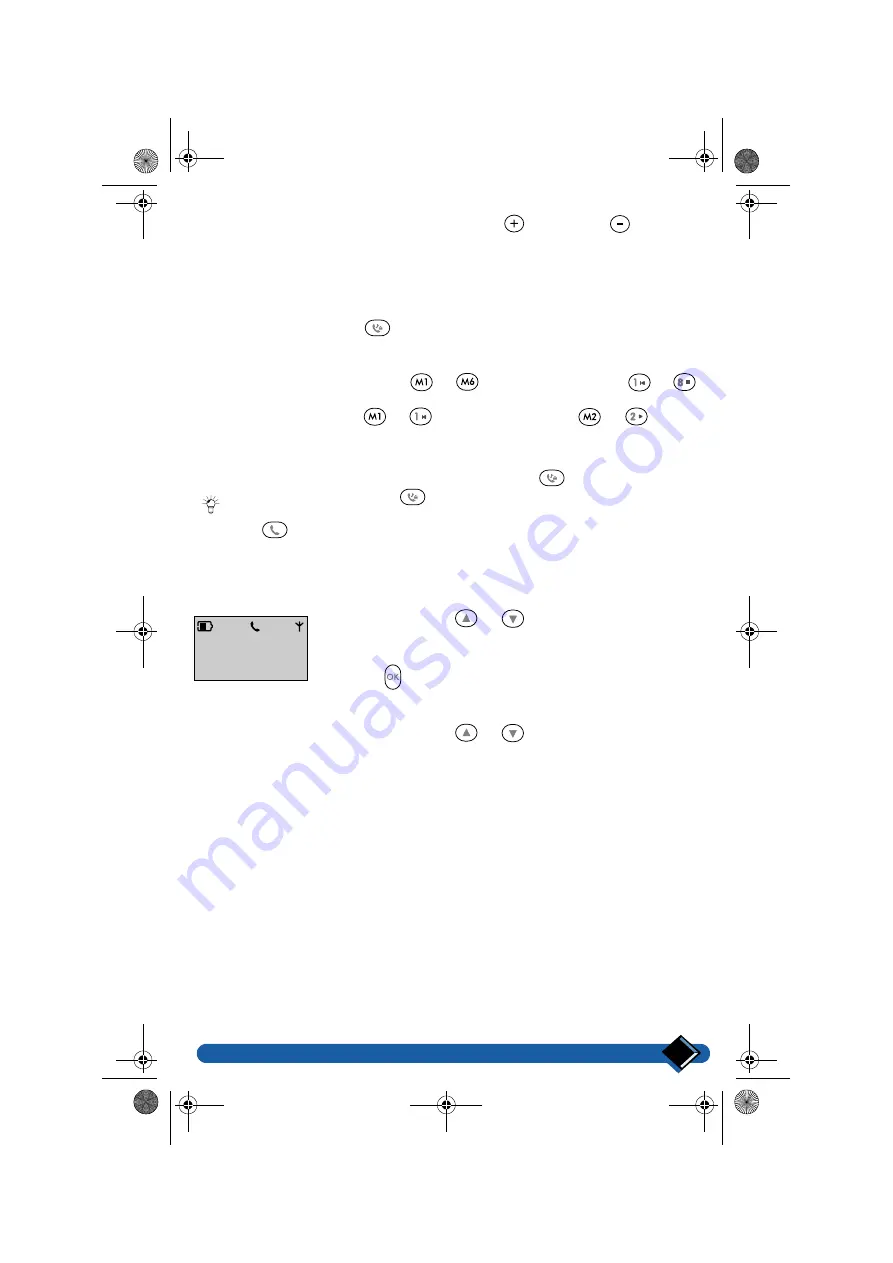
Using the intercom
29
You can adjust the loudspeaker volume using the
(increase) or
(decrease)
keys.
Transferring an external call to another handset
From the base station
During the call, press the
key to put the external line on hold.
The external caller will either hear music (if music on hold is activated, see “5.7
Switching music on hold on/off”, page 48) or a waiting tone.
Press one of the direct dial keys
to
(6326 base station) or
to
(6626 base station) corresponding to the number of the handset to which you
wish to transfer the call (
or
to call handset No. 1,
or
to call
handset No. 2, etc.).
The corresponding handset starts ringing.
You can switch back to the external call by pressing the
key once more.
: During a call, pressing the
key for at least 2 seconds puts the call on hold
and makes to all available handsets ring.
Press the
key to transfer the call.
From the handset
While you are talking to an external caller, you can transfer the call to another
handset or to the base station.
Press the scroll keys
or
as many times as required
in order to select "INTERCOM".
Press the
key.
The external line is put on hold. If music on hold is activated,
the caller will hear it.
Press the scroll keys
or
as many times as required
to select the handset or the base station where the call is to
be transferred to.
EXTERNAL LINE
Time
0’38
INTERCOM
prelim-zenia.book Page 29 Mardi, 20. juin 2000 10:31 10
Summary of Contents for TD6326
Page 1: ......






























