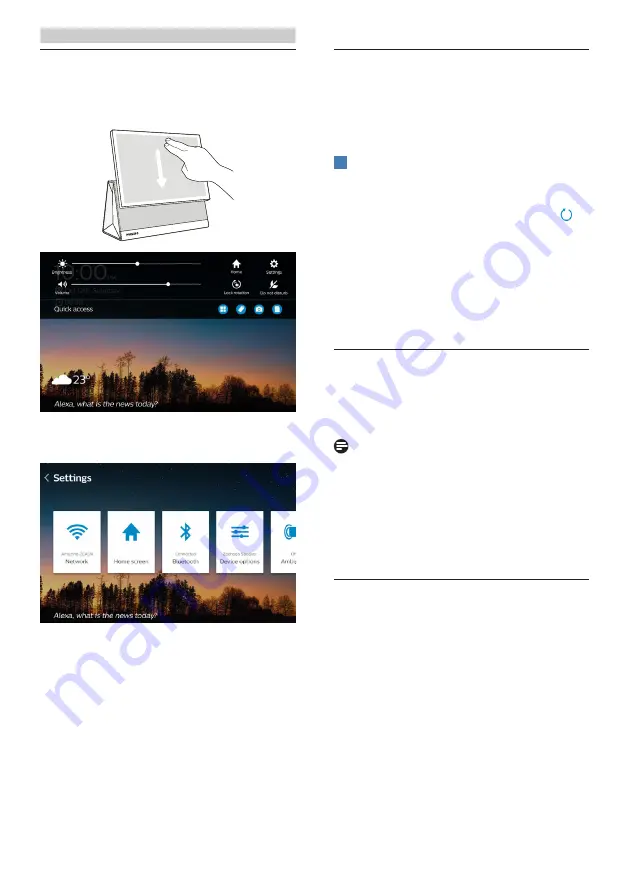
6
3. On-screen menu
3. On-screen menu
To access the settings, swipe down
from the top of the screen.
Select [Settings], you can enter the on-
screen setting menu.
3.1 Network
To connect the Philips Smart display
to the Internet wirelessly, you need a
Wi-Fi router with a connection to the
Internet.
1
Make the connection
1. In the list of found networks, select
on your wireless network. If your
network is not in the list, select
(refresh icon) on the top-right of the
screen to re-detect your wireless
network.
2. You can check
Wi-Fi signal strength,
link speed, frequency, seturity type,
and IP address.
3.2 Home screen
To set what you want to
show on the home screen of
the Philips Smart display.
Note
To get the better synchronized content,
we recommend that you check the
Alexa app on your smartphone to
ensure that the Philips Smart display
uses the same area and time zone
settings.
3.3 Bluetooth
Position the bluetooth device
within a distance of 5 meters from
the Philips Smart display. Read the
user manual of the device for specific
information on pairing and on wireless
range. Make sure the Bluetooth setting
on the Philips Smart display is switched
on.
Summary of Contents for TAW8805
Page 1: ...www philips com welcome ...












