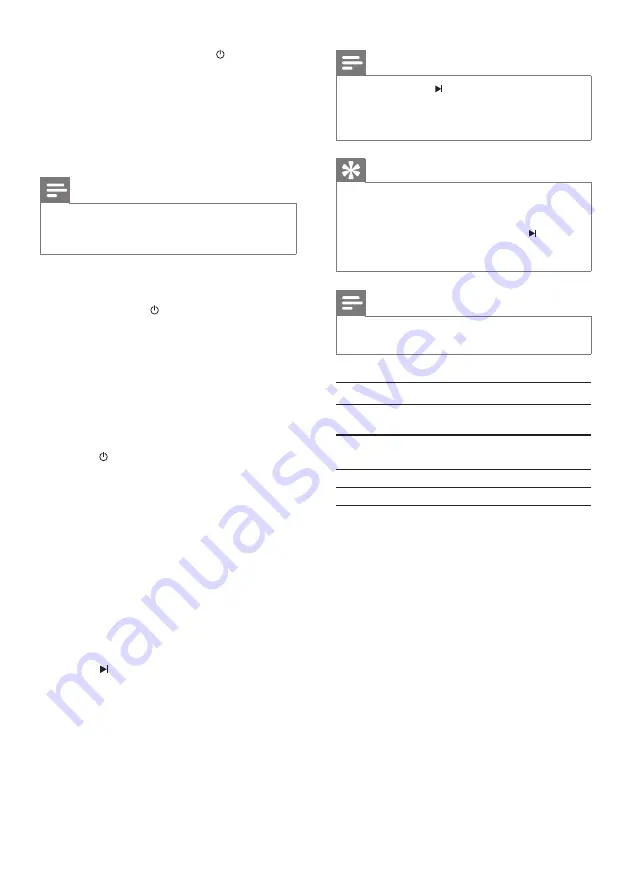
14
Note
After you press
•
, it takes around 15 seconds
before you see the LED indicator become solid
blue and that the HDTV and HD device are
activated.
Tip
To switch on the HDTV, you can also press
•
the HDMI source button of your HDTV
remote control (if available). Then select the
HD device on the screen and press . For
more information, see the user manual of your
HDTV.
Note
One-touch play feature does not apply in sleep
•
mode.
LED indicator status in standby mode
Mode
Status of the transmitter
and receiver
Standby (Listen
mode)
Solid purple
Standby (Sleep mode) Solid red
On mode
Solid blue
To enter the listen mode, press on the
remote control of your HDTV/projector to
switch it off.
The HDTV/projector and the HD
»
device are in standby mode.
The LED indicators of the transmitter
»
and receiver become solid purple.
Note
The power consumption in the listen mode
•
is higher than the power consumption in the
sleep mode.
If you need to switch your transmitter from
listen mode to sleep mode for power saving,
Press and hold
•
on the remote control
of the transmitter .
The HDTV/projector enters the sleep
»
mode.
The LED indicators of the transmitter
»
and receiver become solid red.
If your HDTV and HD device are not CEC
compliant:
1
press on the remote control of the
transmitter.
The LED indicators of the transmitter
»
and receiver become solid red.
Use one-touch play in listen mode
One-touch play function enables you to press
only one button to activate your HDTV/
projector and your HD devices in standby
mode.
Ensure the HDTV and HD device are in
•
standby mode.
Ensure the transmitter is in listen mode.
•
Press
•
on the remote control of your
HD device to switch it on.
The LED indicators of the transmitter
»
and receiver flash and then become
solid blue.
The HDTV is on and the HD device is
»
activated automatically.
EN








































