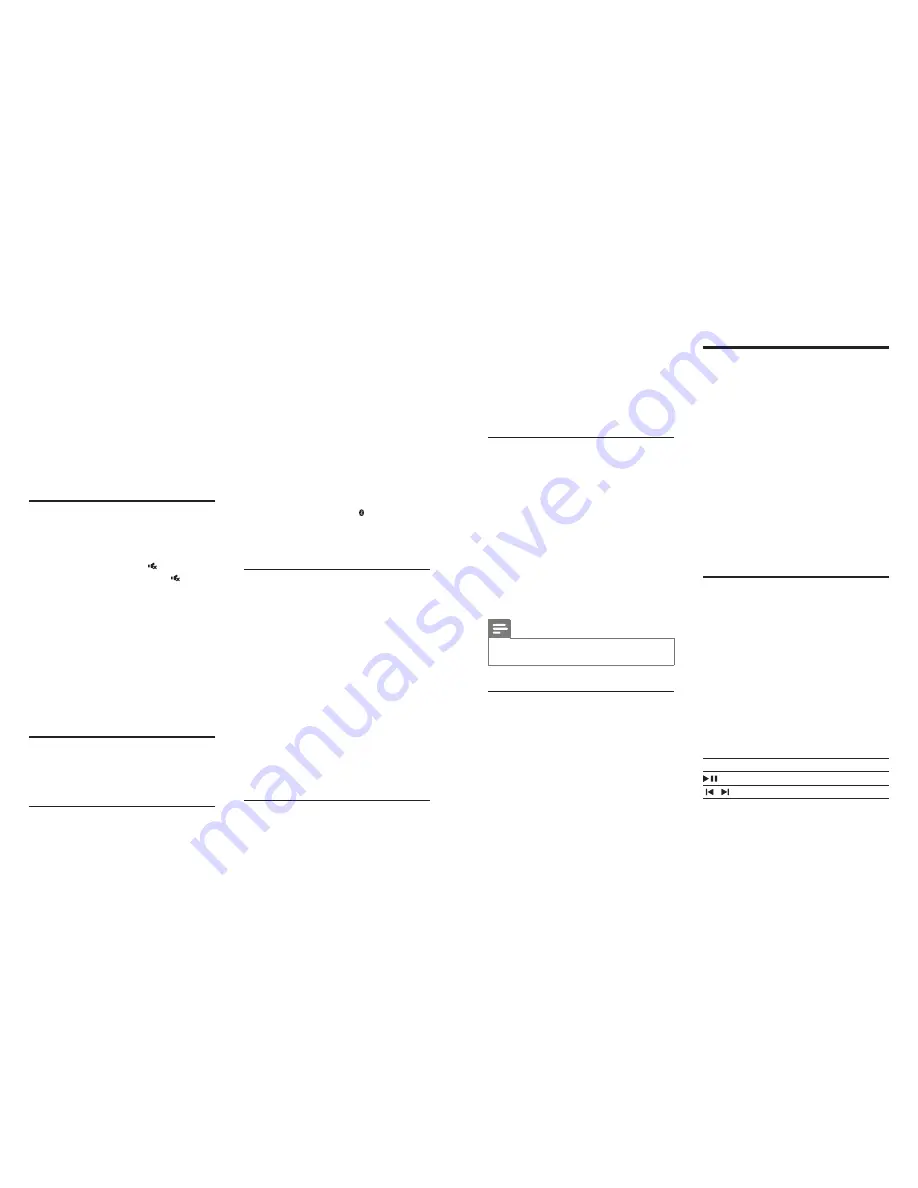
10
11
EN
EN
1
Press
/-
or
BASS +/-
to change
the treble or bass.
Treble/bass indicator
• The more treble/bass you change to, the
more LED indicators light up. If you do
not press the treble/bass button for three
seconds, the treble/bass indicators light off.
• All the LED indicators blink three times
when treble or bass is set to the maximum
or minimum value.
Synchronize video and sound
If the audio and video are not synchronized,
delay the audio to match the video.
1
Press
AUDIO SYNC +/-
to synchronize
the audio with the video.
•
AUDIO SYNC +
increases the sound
delay, and
AUDIO SYNC -
decreases
the sound delay.
Sound delay indicator
• The more delay you change to, the more
LED indicators light up. If you do not press
the sound delay button for three seconds,
the sound delay indicators light off.
Note
•
This feature is only applicable to
COAXIAL
(
COAX
)
and
OPTICAL
(
OPT
) sources.
Night mode
For quiet listening, night mode decreases the
volume of loud sounds when audio is played.
Night mode is only available for Dolby Digital
soundtracks.
1
Press
NIGHT ON/OFF
to turn night
mode on or off.
Night mode indicator
• If night mode is turned on, all the LED
indicators light up one by one, then only
the current source indicator stays on.
• If night mode is turned off, all the LED
indicators light up, then light off one by
one. Finally the current source indicator
stays on.
MP3 player
Connect your MP3 player to play your audio
files or music.
What you need
• An MP3 player.
• A 3.5mm stereo audio cable.
1
Using the 3.5mm stereo audio cable,
connect the MP3 player to the
AUDIO IN
connector on this product.
2
Press
AUDIO IN
.
3
Press the buttons on the MP3 player to
select and play audio files or music.
• On the MP3 player, it is recommended
to set the volume in the range of 80%
maximum volume.
USB storage devices
Enjoy audio on a USB storage device, such as an
MP3 player and USB flash memory, etc.
What you need
• A USB storage device that is formatted for
FAT or NTFS file systems, and complies
with the Mass Storage Class.
• An MP3 file on a USB storage device
1
Connect a USB storage device to the
SoundBar.
2
Press
USB
on the remote control.
3
Use the remote control to control play.
Button Action
Start or pause or resume play.
/
Skip to the previous or next track.
4 Use your
product
This section helps you use this product to play
audio from connected devices.
Before you start
• Make the necessary connections described
in the Quick Start Guide or download
the User Manual from www.philips.com/
support.
• Switch this product to the correct source
for other devices.
Adjust the volume
1
Press
/-
to increase or decrease a
volume level.
• To mute sound, press .
• To restore the sound, press again or
press
/-
.
Volume indicator
• The higher volume level you change to, the
more LED indicators light up. If you do not
press the volume button for three seconds,
the volume indicators light off.
• All the LED indicators blink three
times when a volume level is set to the
maximum or minimum.
• When sound is muted, the current source
indicator blinks.
Choose your sound
This section helps you choose the ideal sound
for your video or music.
Sound mode
Select predefined sound modes to suit your
video or music.
1
Press
SOUND
to toggle the following
predefined sound settings.
•
Powerful
: If selected,
STANDBY
LED
lights up for three seconds. Enjoy
thrilling arcade sounds, ideal for action-
packed videos and loud parties.
•
Bright
: If selected,
COAX
/
AUX
LED
lights up for three seconds. Spice up
your dull movies and music with added
sound effects.
•
Clear
: If selected,
OPT
/
AUDIO IN
LED lights up for three seconds. Hear
every detail in your music and clear
voices in your movies.
•
Personal
: If selected,
USB
LED lights
up for three seconds. Personalize the
sound based on your preferences.
•
Balanced
: If selected, LED lights up
for three seconds. Experience the
original sound of your movies and
music, without added sound effects.
Surround sound mode
Experience an immersive audio experience with
surround sound modes.
1
Press
SURROUND ON/OFF
to turn
surround mode on or off.
•
On
: Create virtual surround sound.
Ideal for watching movie.
•
Off
: Create stereo sound. Ideal for
listening to music.
Surround mode indicator
• If surround mode is turned on, all the LED
indicators light up one by one, then only
the current source indicator stays on.
• If surround mode is turned off, all the
LED indicators light up, then light off one
by one. Finally only the current source
indicator stays on.
Equalizer
Change the high frequency (treble) and low
frequency (bass) settings of this product.













