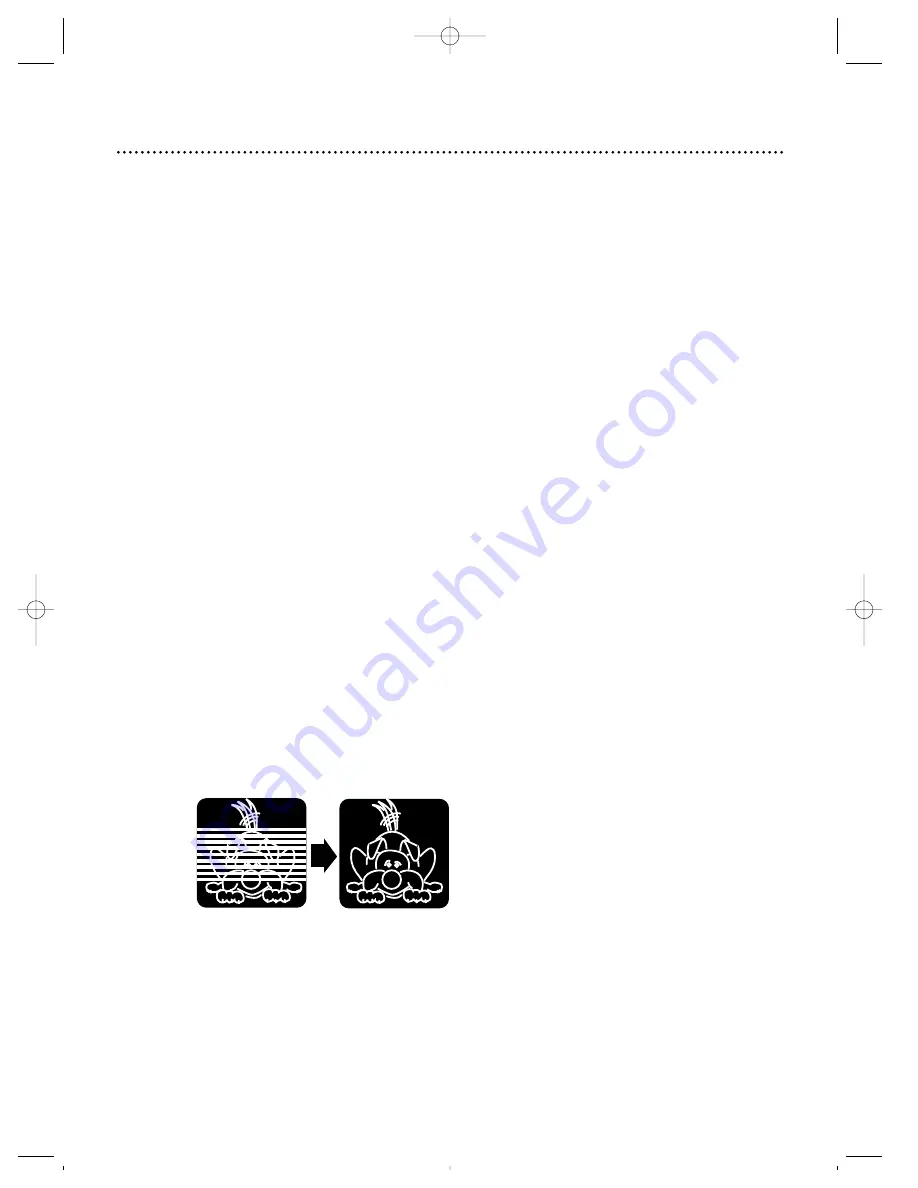
Automatic Playback
When you put a tape in the VCR, the power will come on auto-
matically. If the tape’s record tab is missing, playback will begin. (If
a timer recording is set, you may have to press the POWER but-
ton to turn on the VCR. Make sure you turn off the VCR for the
timer recording later. If you insert a tape without a record tab
when a timer recording is set, the VCR will eject the tape.)
Automatic Rewind, Eject, Off
When a tape is played, fast forwarded, or recorded to its end, the
VCR will rewind the tape to the beginning, eject the tape, and
turn itself off.
If the real-time counter memory is set, the VCR will only rewind
the tape to the point at which the counter is set to zero, then
stop. The VCR will not eject the tape or shut itself off.
Tape Eject
A tape can be ejected with the VCR power on or off (but the
VCR must be plugged in). If a Timer Recording is programmed, a
tape can only be ejected with the power on. Be sure to insert a
tape for the Timer Recording, then turn off the VCR power.
Automatic Tracking Adjustment
The VCR automatically adjusts tracking to give you the best possi-
ble picture quality. With some recordings, however, you may get a
better picture using the manual tracking controls (see below).
Manual Tracking
To adjust the tracking manually, press the CHANNEL (
o
/
p
) but-
tons on the VCR during playback.
NOTES:
• Tracking is returned to automatic tracking adjustment when a tape is
inserted or when the STOP button is pressed to halt playback.
• Manual tracking will not operate when the VCR is in Still mode.
• Use the CHANNEL (
o
/
p
) buttons on the VCR or on the remote
control to remove vertical jitter in a Still picture.
Automatic Playback Features 37
Before
Tracking
Adjustment
After
Tracking
Adjustment
SVZ122(H1680).QX33 4/6/99 9:42 PM Page 37








































