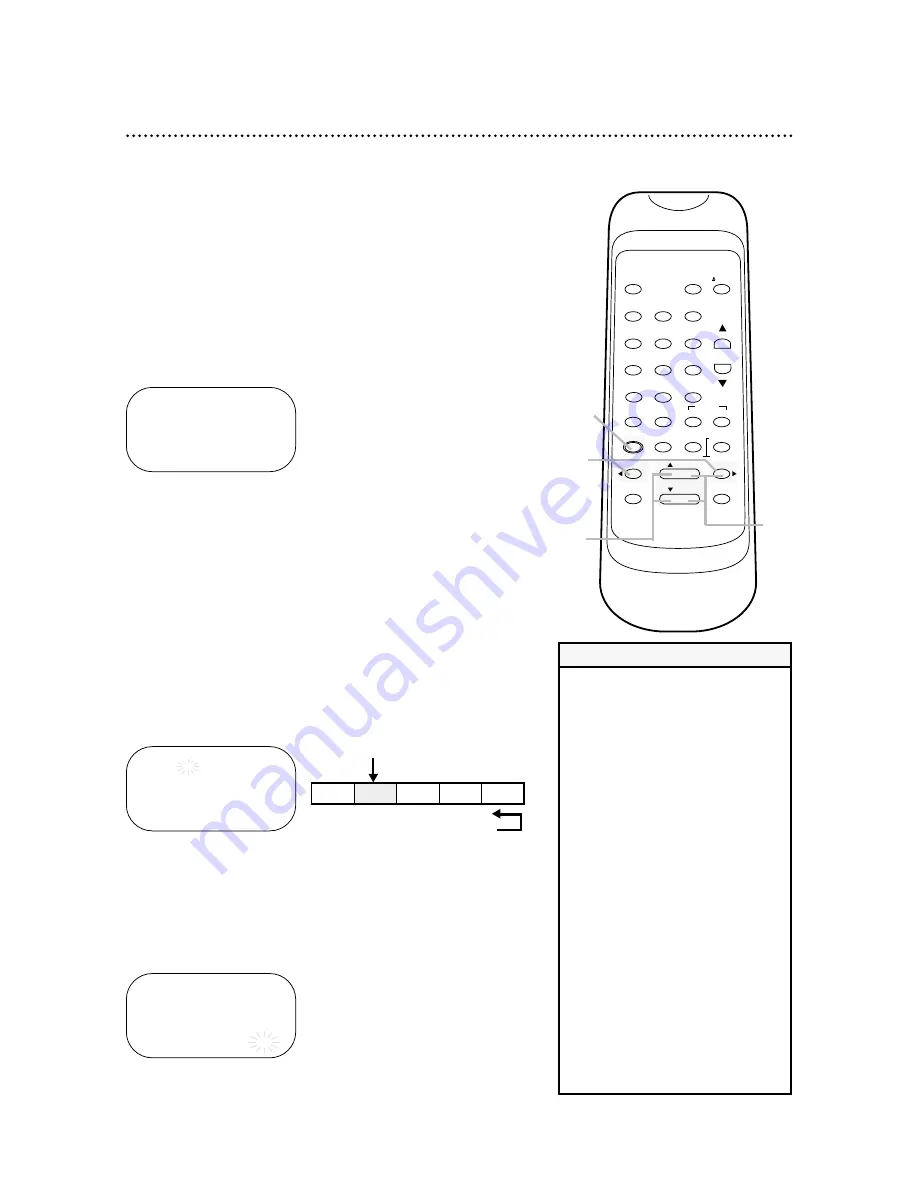
VCR/TV
POWER
EJECT
1
2
3
4
5
6
7
8
9
0
+100
CHANNEL
INDEX
SLOW
SPEED
QUICK-
FIND
TIME
EXIT
COUNTER
DISPLAY
MENU
RESET
MEMORY
REWIND
/ PLAY
F.FWD
RECORD
PAUSE/STILL
/ STOP
SEARCH
38 Index Search
When you make a recording, the VCR places an index mark at the
beginning of the recording. Essentially, an index mark is a type of
“bookmark” for your tape. This feature is useful if you have sever-
al different programs recorded on a single tape.
You may skip over programs by following the steps below. Before
you begin, make sure:
●
The VCR is on and is in VCR position. (The VCR/TV light will
appear. If it does not, press the VCR/TV button once.)
●
There is a tape in the VCR.
1
Press the MENU button repeatedly until the SEARCH
SELECT menu appears.
2
Press the PLAY button or the STOP button repeatedly to
select INDEX SEARCH. Then, press the F.FWD button.
3
Within 30 seconds, press the PLAY button or the STOP
button repeatedly until the number of programs that you
want to skip appears beneath INDEX SEARCH on-screen.
This number should include the current program. For example, if
you are currently viewing program 2 and you want to skip to pro-
gram 5, select 03 to skip three programs (2, 3, and 4). Playback
will begin at program 5. If you want to skip to program 1, select
02 to skip two programs (2 and 1). Playback will begin at program
4
While the number of programs is flashing, press the
REWIND button or the F.FWD button.
The VCR begins rewinding or fast forwarding to the beginning of
the desired program. When the program is reached, the VCR will
start playback automatically.
• You may also activate the Index
Search by pressing the INDEX
SEARCH button. Then, continue
from step 3.
• Every time an index mark is passed
during rewinding or fast forwarding,
the number of programs beneath
INDEX SEARCH on-screen
decreases by one.
• Up to 20 index marks may be
stored and searched.
• This function is not available during
recording.
• Press the STOP button to stop the
search.
• To exit Index Search mode, press
the COUNTER RESET/EXIT button.
• The time gap between index marks
should be greater than 1 minute for
SP recording, 2 minutes for LP
recording, and 3 minutes for SLP
recording.
• If the end of the tape is reached
during an Index Search, the VCR
will cancel the search and rewind
the tape. Details are on page 41.
Helpful Hints
SEARCH SELECT
→
QUICK-FIND
INDEX SEARCH
TIME SEARCH
INDEX SEARCH
--
INDEX SEARCH
03
D
1
3
4
2
Pro.1
Pro.2
Pro.3
Pro.4
Pro.5
02
01
01
02
03
Beginning
of tape
End
of tape
CURRENT PROGRAM
INDEX MARK

























