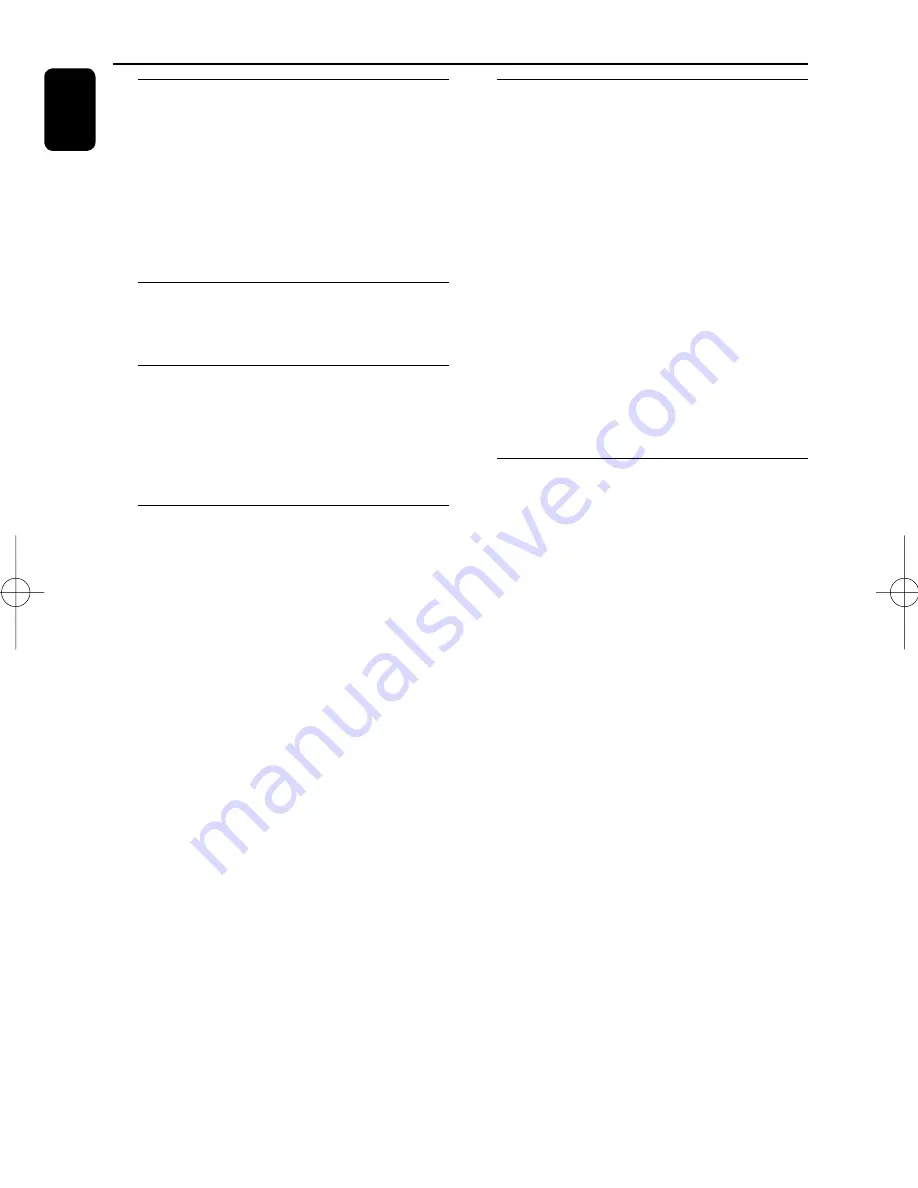
English
6
General Information
About Wireless Music Station
Clock Radio WAK3300 ............................ 8
Supplied accessories ............................... 8
Minimum system requirement
...................8
Philips on-line support .................................
9
Environmental information ...................
10
Maintenance ............................................
10
Safety information ..................................
10
Controls
Controls on the set ............................... 13
Remote control ................................ 14-15
Preparation
Using the remote control ..................... 16
To replace the remote control’s battery
16
Using the navigation controls ............. 16
Using the alphanumeric keys .............. 17
Installation
Placing WAK3300 .................................. 19
Setting up the system .......................... 19
Connecting to power supply ............ 19
Select languages ................................ 19
Set clock ............................................ 19
Connect WAK3300 (Station) to Philips
Wireless Music Center ....................... 20
Connecting WAK3300 to Philips Wireless
Music Center or a UPnP-enabled music
server
...... . .................................................... 20-21
Connecting WAK3300 (Station) to
Philips Wireless Music Center ......... 20
Connecting WAK3300 to a
UPnP-enabled music server ....... 20-21
Installing FM antenna ........................... 22
Using AC power .................................... 22
Basic functions
Switching to standby/on and selecting
sound sources ............................................
................................................................. 23
Accessing sources/settings from
the main menu ...................................... 24
Clock setting ......................................... 24
Adjust clock setting ............................ 24
Display clock setting during playback 24
Volume control ...................................... 25
MUTE ................................................... 25
Sound control ...................................... 25
DSC (Digital Sound Control) ............ 25
Bass adjustment .................................. 25
Display adjustment .............................. 26
Contrast ............................................... 26
Selecting languages ............................... 26
Viewing device information .................. 26
Music
About the MUSIC source ..................... 27
Playing MUSIC source .......................... 27
Selecting and searching ........................ 28
Select a different option .................... 28
Fast scroll an option list ..................... 28
Select a track in current album
during playback ................................... 28
Different play modes: REPEAT, SHUFFLE
29
Moving music playback between Center
and WAK3300 (Station) ........................ 30
MUSIC FOLLOWS ME .................... 30
MUSIC BROADCAST ...................... 31
Contents
pg001_043_wak3300_ifu_eng.indd 6
pg001_043_wak3300_ifu_eng.indd 6
2008-10-9 10:57:45
2008-10-9 10:57:45







































