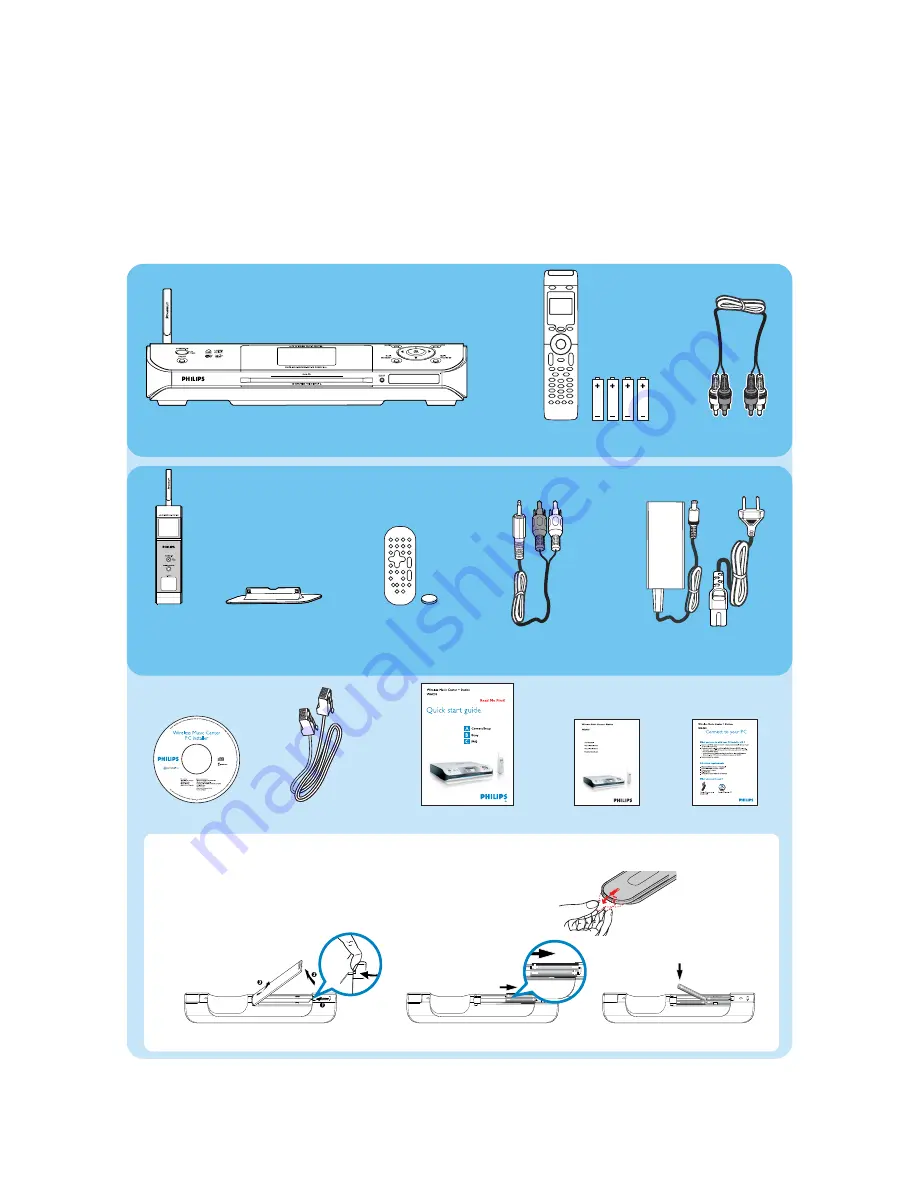
Wireless Music Center WAC5
What’s in the box
Wireless Music
Station WAS5
User manual
Quick start guide
Station’s remote control
1xCR2025 battery
Center’s remote control
4xAAA batteries
PC installer
Connect to your PC
1 x Ethernet cable
• Remove the protective plastic tab from the Station’s remote control
• Insert 4 AAA batteries into Center’s remote control as shown
Audio cables
for
Center
for
Station
Station’s AC adaptor
Station’s stand
Center’s remote control
Station’s remote control
Before using the remote control:
Audio cables










