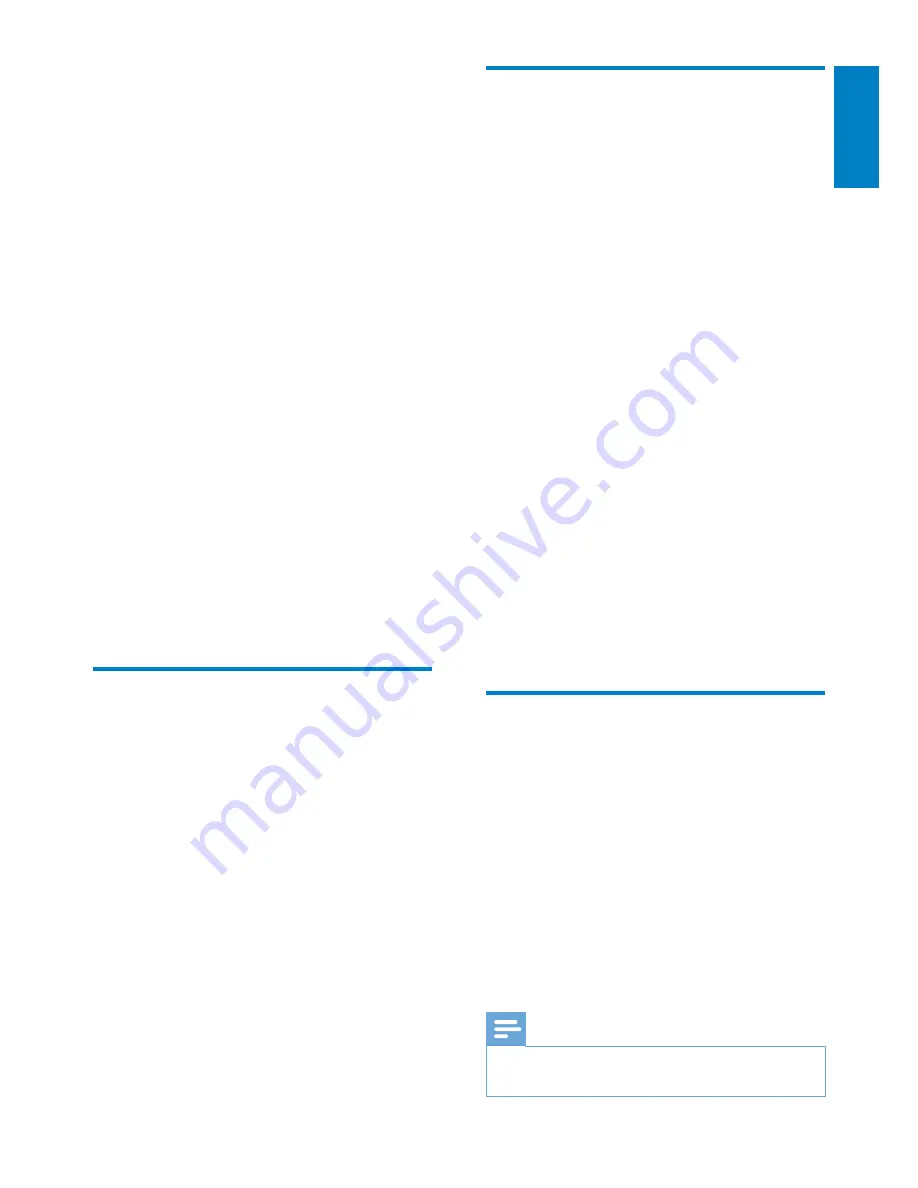
27
English
EN
6 Use
your
Smartphone as
a virtual remote
control
You can turn your Smartphone into a virtual
remote control to operate this device.
What you need
An iPhone or Android enabled
Smartphone
A wireless home network
Before you start
Connect NP3300 to your home network
(see 'First-tim setup - Connect to home
Wi-Fi/wired network').
Connect your iPhone or Android enabled
Smartphone to the same home network.
_)!,
manual.
Download the application
Download the Philips application
MyRemote
(my remote control) from Apple's
App Store
or
Android Market Place
. This application is
free.
1
Tap the
App Store
icon on your iPhone.
Or tap the
Market
icon on your
Android enabled Smartphone.
2
Search for 'Philips MyRemote' in the
App
Store
or
Market
.
3
Follow the instructions on your
Smartphone to download the application.
»
The Philips
MyRemote
icon is
added to the home screen of your
Smartphone.
Access the smartphone
application
Access the
MyRemote
application from your
+&*)!
then identify your network music player on the
home network.
1
Tap
MyRemote
on your iPhone or Android
enabled Smartphone.
»
The Smartphone searches your home
network. Your network music player
and the other compatible devices on
the network are displayed on your
Smartphone.
2
Tap your network music player on the
Smartphone.
»
The home screen of the virtual
remote control is displayed on the
Smartphone.
3
|!
check the network connection.
Devices
(Devices) tab on
your Smartphone to search again.
4
(!
button on your Smartphone.
Use the virtual remote control
1
Launch the application on your iPhone or
Android enabled Smartphone.
»
The home screen of the virtual remote
control is displayed.
2
Tap an icon on the home screen to select
the source you want.
3
Tap
[Now Playing]
at the bottom of the
screen.
4
Tap control buttons on the
[Now Playing]
screen to select different operations.
Note
Some control functions are not available on iPhone or
Android enabled Smartphones.






























