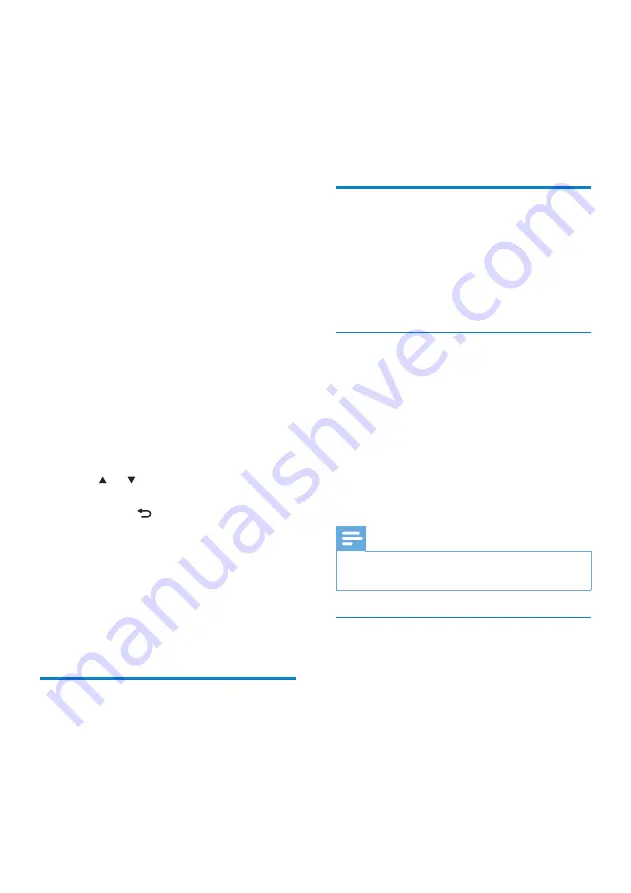
24
1
Press
SETTINGS
, to go to the Settings
menu.
2
Select
•
[Repeat]
or
•
[Shuffle]
.
3
Select your option and confim.
Sound settings
The sound settings of NP2900 offer the
following options:
LivingSound™
•
FullSound™
•
Equalizer
•
LivingSound
NP2900 offers a pre-configured sound setting
called
LivingSound
™. The
LivingSound
™
feature enlarges the area in which stereo
sound is heard, so that the listener need not
sit directly in front of NP2900 to hear stereo
sound.
1
Press
LIVINGSOUND
to toggle the
LivingSound
™ feature off and on
(default).
Note
The
•
LivingSound
™ feature is not supported
with the use of headphones.
FullSound
NP2900 offers a pre-configured sound setting
called
FullSound
™. The
FullSound
™ feature
restores sonic details to compressed music
and provides a full sound experience without
any distortion.
1
Press
FULLSOUND
to toggle the
FullSound
™ feature off and on (default).
9 Settings
The following settings are available to you:
•
[Play mode]
•
[Sound settings]
•
[Display settings]
[Slideshow settings]
•
•
[Album art]
•
[Clicker sound]
•
[Alarm clock settings]
•
[Network settings]
•
[Clock settings]
•
[Location and time zone]
•
[Language]
•
[Device ID and information]
•
[User registration]
•
[Check for software upgrades]
•
[Demo mode]
•
[Call centre numbers]
•
[Restore factory settings]
[Legal]
•
This is how to navigate and select with
the remote control:
Press
•
or
to select a menu option.
Press
•
OK
to confirm a selection.
Press
•
BACK
to go back to the
previous screen.
Press
•
HOME
to go to the Home menu.
This is how you change settings:
1
Turn on NP2900.
2
Press
SETTINGS
.
3
Select menu option and confirm.
Play mode
NP2900 offers play mode options that can be
toggled with buttons on the remote control.
Shuffle play
•
Repeat play
•
You can also change the play mode
options in the Settings menu:
EN
















































