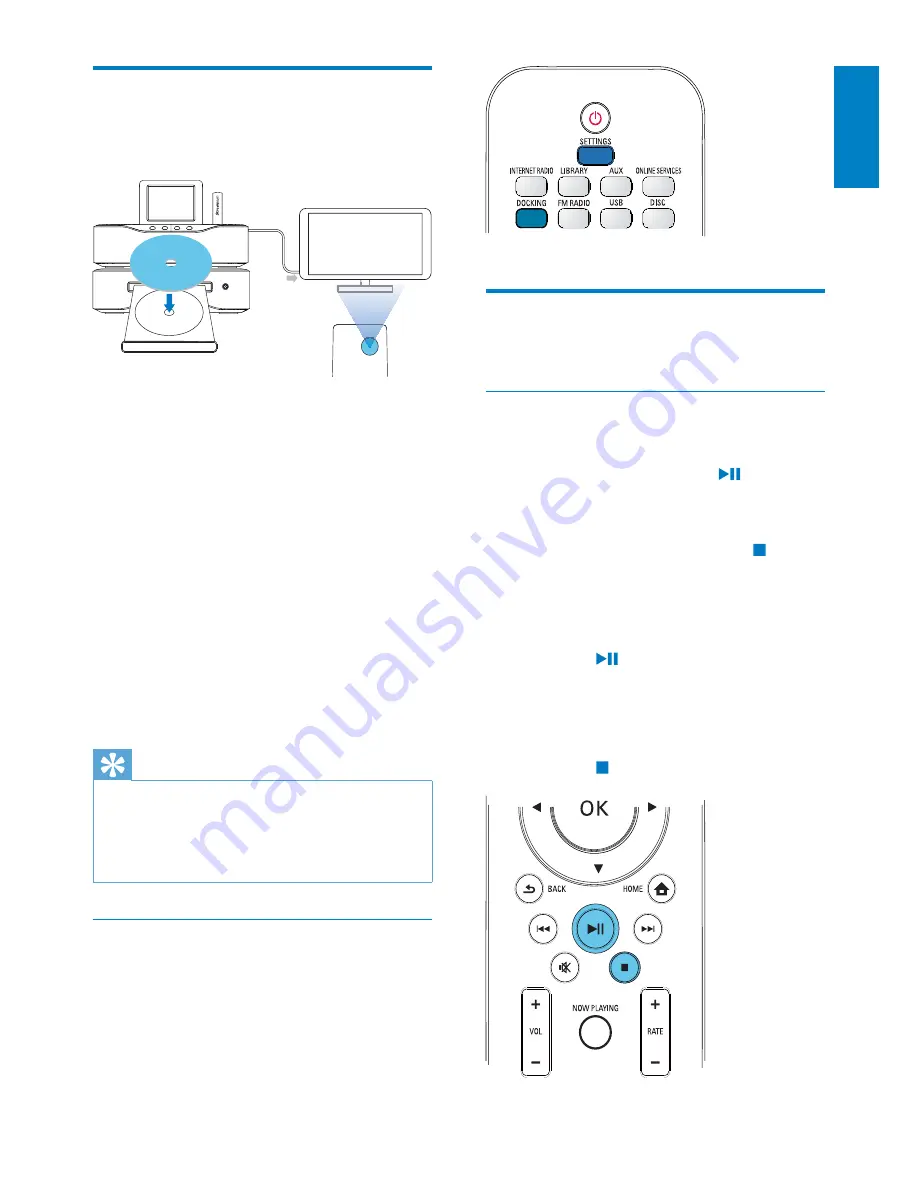
49
Play movie discs(DVD/DivX/
VCD)
Pause/Resume/Stop
To pause
During disc play, press
•
to pause.
The TV screen shows the scenes
»
where you stop play.
Or, during DVD play, press
•
.
The TV screen shows the Philips
»
screen.
To resume
Press
•
.
The disc play resumes from the
»
last stop point.
To stop
Press
•
again.
Use the disc menu
After loading a disc onto the tray, you can see
the disc settings on the TV screen.
1
On MCi8080, load a disc onto the tray.
2
Turn on the TV and switch to the correct
video-in channel in one of the following
ways:
On the remote control of your TV,
•
press the AV/TV button repeatedly
until you see the Philips screen, or
the video disc screen.
Go to the lowest channel on your
•
TV, then press the Channel Down
button until you see the Philips
screen, or the video disc screen.
Press the source button repeatedly
•
on the remote control of your TV.
Tip
The video-in channel is between the lowest
•
and highest channels and may be called
FRONT, A/V IN, VIDEO etc. See the TV user
manual on how to select the correct input on
the TV.
Access the disc menu
To access or exit the menu manually
In the
•
DISC
mode, press
DISC
MENU
or
SETTINGS
on the remote
control.
Printed side
TV
AV/TV
TV
TV
TV
WI-FI COMPONENT HI-FI SYSTEM
English
EN
Summary of Contents for Streamium MCi8080
Page 1: ...Register your product and get support at www philips com welcome MCi8080 12 EN User manual ...
Page 2: ......
Page 106: ...OFTHE USE OFTHIS SOFTWARE EVEN IF ADVISED OFTHE POSSIBILITY OF SUCH DAMAGE ...
Page 107: ......
Page 108: ......
Page 109: ... 2011 Koninklijke Philips Electronics N V All rights reserved MCi8080_UM_12_EN_wk1102 4 ...















































