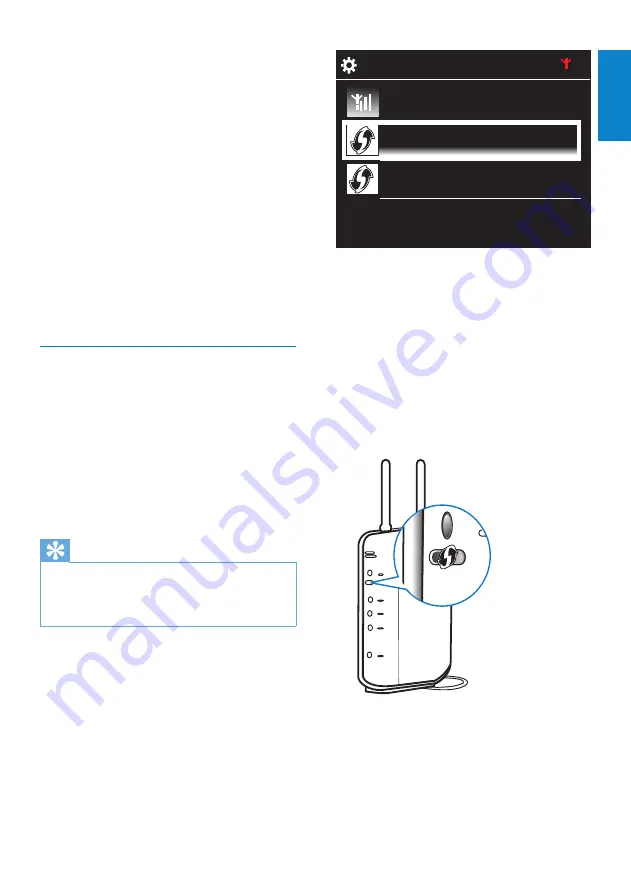
19
Add MCi730 on the router
Consult the user manual of the router to
•
learn how to add a WPS device to the
router. For example:
press and hold the WPS push button.
The router starts to search for a WPS
»
device.
On MCi730, a message appears
»
when the connection is completed
successfully.
Look for network
Push button (WPS...
Pin entry (WPS - PIN)
You can connect
MCi730
to home network in
different ways, wireless or wired.
Use a router (or Access Point) for home
•
network. That is, connect computers/
devices to a router.
Connect
•
MCi730
to the router wirelessly
or through an Ethernet cable.
To have the unit connected to the
•
Internet over home network, ensure
that the router connects to the Internet
directly and no dial-up is required on the
computer.
To switch between different connection
•
methods, or switch between different
routers, go to
[Settings]
>
[Network
settings]
>
[Setup network]
.
Wireless connection: One-touch Wi-
Fi Protected Setup (WPS)
MCi730
supports Wi-Fi Protected
Setup(WPS). You can quickly and securely
connect
MCi730
to a wireless router that also
supports the WPS.
You can select one of the two setup methods:
PBC (Push Button Configuration), or PIN
(Personal Identification Number).
Tip
Wi-Fi Protected Setup(WPS) is a standard
•
created by Wi-Fi Alliance for easy
establishment of secure wireless home
network.
Turn on WPS-PBC on MCi730
1
Select
[Yes]
,
up network connection (see ‘First-time
setup’ on page 18).
2
Select
[Wireless (WiFi)]
>
[Push button
(WPS – PBC)]
.
English
EN






























