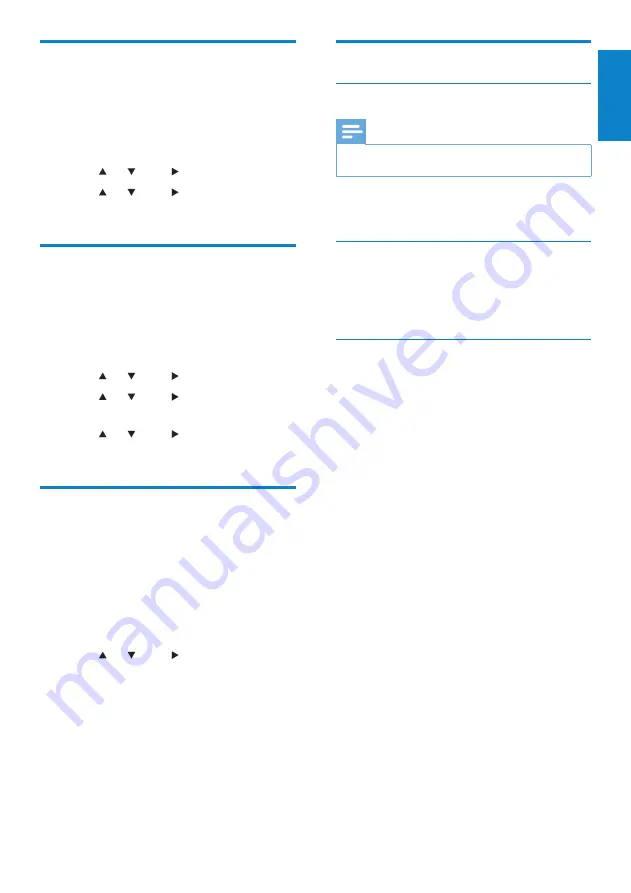
27
Maintenance
Cleaning
Note
Avoid moisture and abrasion.
•
1
Clean Wireless Micro Hi-Fi System only
with a soft dry cloth.
Update
When Wireless Micro Hi-Fi System is
•
connected to a PC, you can download
new firmware updates.
Update through PC connection
This chapter shows you how to install the
WADM (Philips Wireless Audio Device
Manager) software. The WADM is necessary
to search and download software updates for
Wireless Micro Hi-Fi System.
1
On the PC, visit the <Website>.
2
Download the latest software for
Wireless Micro Hi-Fi System to the
harddisk of the PC.
3
Ensure that Wireless Micro Hi-Fi System
is turned on.
4
Ensure that Wireless Micro Hi-Fi System
is connected to the network of the PC.
5
Press
MENU
.
6
Insert the PC Suite CD into the PC.
7
Follow the instructions on the PC to
install WADM.
8
When the security alert message
(Microsoft Windows Firewall) pops up,
press ‘Unblock’ to allow the WADM
application to run on the PC.
The firewall is still effective and only
»
allows the WADM to run.
9
On the WADM screen, select
Device
Configuration
.
Change recording speed
You can change the speed at which Wireless
Micro Hi-Fi System rips a CD.
1
Press
CD
.
2
Press
MENU
.
3
Press or , then to select
[Settings]
.
4
Press or , then to select
[Normal
speed]
or
[Fast speed]
.
Change recording quality
You can change the quality in which Wireless
Micro Hi-Fi System rips a CD.
1
Press
CD
.
2
Press
MENU
.
3
Press or , then to select
[Settings]
.
4
Press or , then to select
[Rec
quality]
.
5
Press or , then to select the bit
rate.
Change language
You can change the language that you have set
during the first-time installation.
1
Ensure that Wireless Micro Hi-Fi System
is turned on.
2
Press
MENU
.
3
Select
[Settings]
>
[Language]
.
4
Press or , then to select.
5
To return to the Home menu, press
HOME
.
English
EN
















































