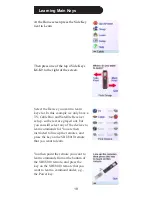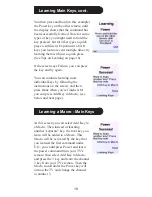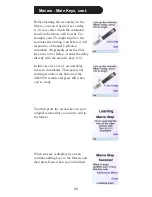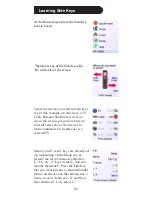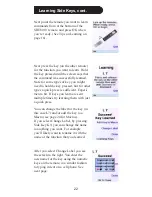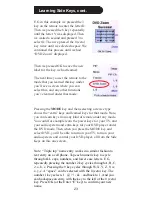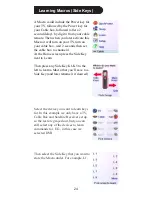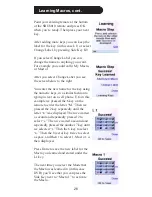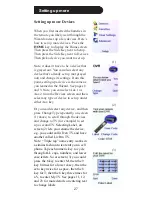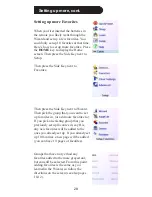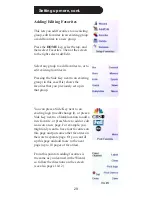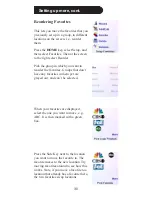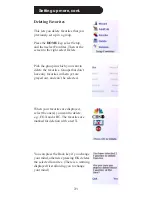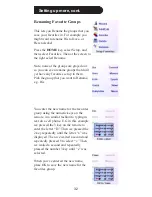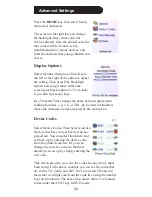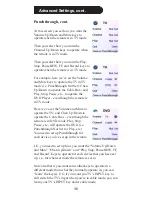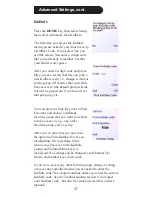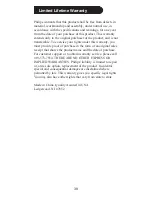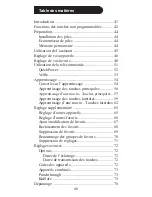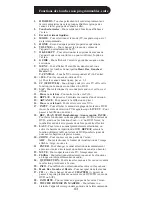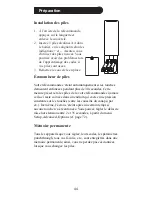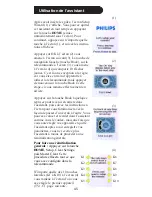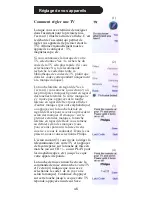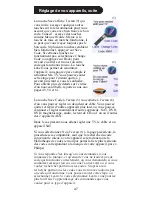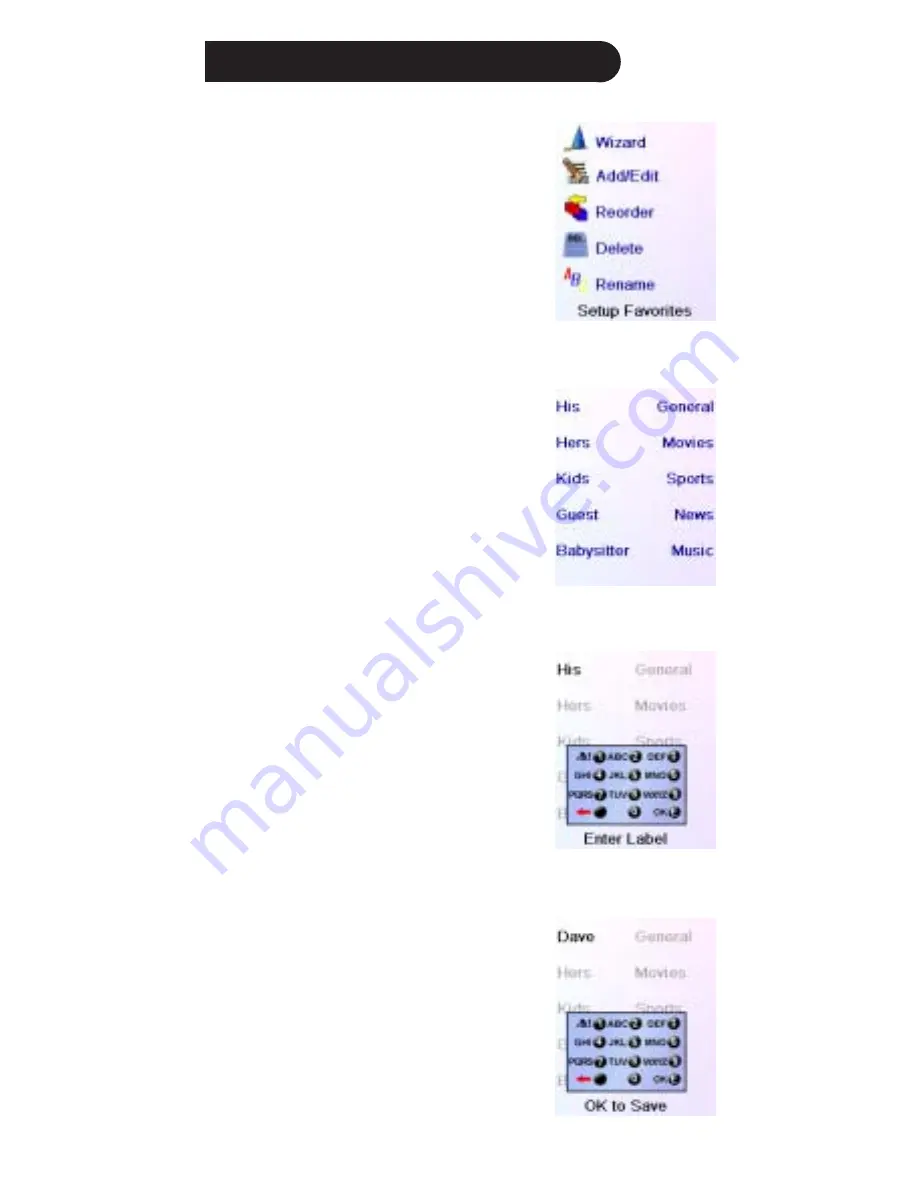
32
Setting up more, cont.
Renaming Favorite Groups
This lets you Rename the groups that you
save your favorites in. For example you
might want to rename His to Dave, or
Hers to Isabel.
Press the HOME key, select Setup, and
then select Favorites. Then at the screen to
the right select Rename.
Note, none of the groups are grayed out
so you can even rename groups that don’t
yet have any favorites set up in them.
Pick the group that you want to Rename,
e.g. His.
You enter the new name for the favorites
group using the numeric keys on the
remote, in a similar fashion to typing in
text on a cell phone. E.G. in this example
we pressed the 3 key on the remote to
enter the letter “D.” Then we pressed the
2 key repeatedly until the letter “a” was
displayed. Then we waited a second and
repeatedly pressed 8 to select “v.” Then
we waited a second and repeatedly
pressed the number 3 key until “e” was
selected.
When you’ve entered the new name,
press OK to save the new name for the
favorites group.