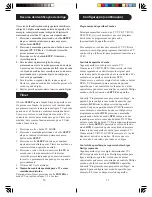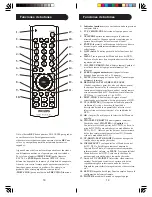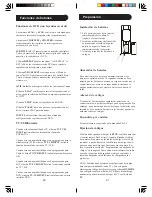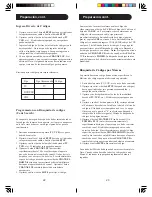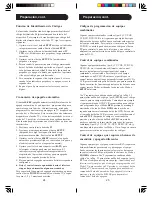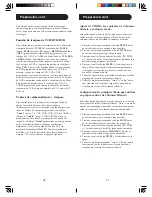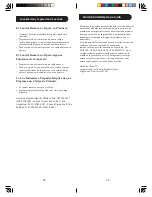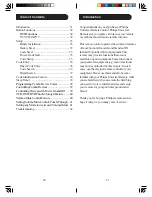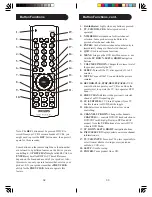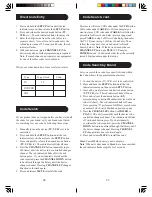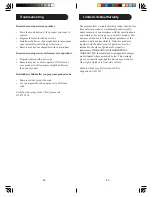39
38
Programming Combo Device Codes
Some Combo devices (e.g. TV/VCR, TV/DVD, DVD/
VCR, etc.) will require you to set up two different Mode
buttons to control both parts of the Combo device. For
example, if you have a TV/DVD Combo, you might need
to set up one code under the
TV
button to control the
TV part AND a separate code (under any other Mode
button) to control the DVD part.
Controlling Combo Devices
Some Combo devices (e.g. TV/VCR, TV/DVD, DVD/
VCR, etc.) have separate buttons on the original remote
to select the part of the Combo device to be controlled.
For example, if your Combo device is a DVD/VCR then
its original remote might have separate DVD and VCR
buttons for selection of the Combo part you would
control. The equivalent button functions can be found
on your Philips remote by using the device Mode and
SETUP
buttons.
Referring to “Programming with Code Search” on page
36, setup a device Mode (e.g.
DVD)
with the correct
code for your Combo device. Assuming the DVD/VCR
Combo device is the example and its code is
programmed under
DVD
Mode, press and hold the
DVD
Mode button for more than one second to send
the DVD button command. To send the VCR button
command, quickly press and release the
SETUP
button
followed by pressing and releasing the
DVD
Mode
button. This method can be applied similarly to all
Combo devices (e.g. TV/VCR, TV/DVD, DVD/VCR, etc.)
and is available for all Modes. Note this feature is not
supported by all codes.
Controlling Devices Requiring Separate Power On and
Off Buttons
Some devices (e.g. certain RCA TVs) require separate
Power On and Power Off buttons to turn the device on
and off. The equivalent button functions can be found
on your Philips remote by using the device Mode and
POWER
buttons. Referring to “Programming with Code
Search” on page 36, setup a device Mode (e.g.
TV)
with
the correct code for your device.
Assuming a TV device is the example and its code is
programmed under
TV
Mode, to turn your TV on, press
and hold the
TV
Mode button for more than one
second to transmit the Power On button command.
Setup, cont.
Code Identification Feature
The Code Identification Feature allows you to identify
the 4 digit library code stored under your device key. For
example, if you want to find out what 4 digit code is
stored under your TV device key, follow the six steps
below:
1. Press and hold the
SETUP
button until the red
indicator stays on. Release the
SETUP
button.
2. Press and release the desired mode button (
TV
,
VCR
, etc.). The red indicator blinks, then stays lit.
3. Press and release the
SETUP
button. The red
indicator blinks off.
4. To find the first digit for the code stored under the
mode key pressed in step 2, press each numeric key
from
0-9
in turn. When the red indicator blinks off
the number you pressed is the first digit for the code
you are searching for.
5. To find the second digit, repeat step 4, this time
when the red indicator blinks off this is the second
digit.
6. Repeat step 4 to find the third and fourth digits.
Sleep Timer
The
SLEEP
button operates the Sleep function of your
device providing it supports the Sleep function.
Alternatively, you can enable the remote to turn off
your TV after a period of 1 to 99 minutes as shown
below. This feature is only available for the TV Mode
and the remote must be in TV Mode to set a Sleep
Timer. This feature works even if your TV does not
have its own Sleep function.
1. Press and release the TV Mode button.
2. Press and hold the
SETUP
button until the red
indicator stays on. Release the
SETUP
button.
3. Press and release the
SLEEP
button (Note any
previously set Sleep timer is cancelled at this point
and the remote returns to normal operation).
4. Press and release the numeric buttons (
01-99
) for
the time required. The red indicator blinks off to
indicate button press acceptance and remains off
after the second button press.
5. TV Sleep Timer now set.
6. Leave the Remote pointing towards the TV with an
unobstructed path.
To cancel the Sleep Timer, press and release the
POWER
button in TV Mode or repeat Steps 1, 2 and 3
above.