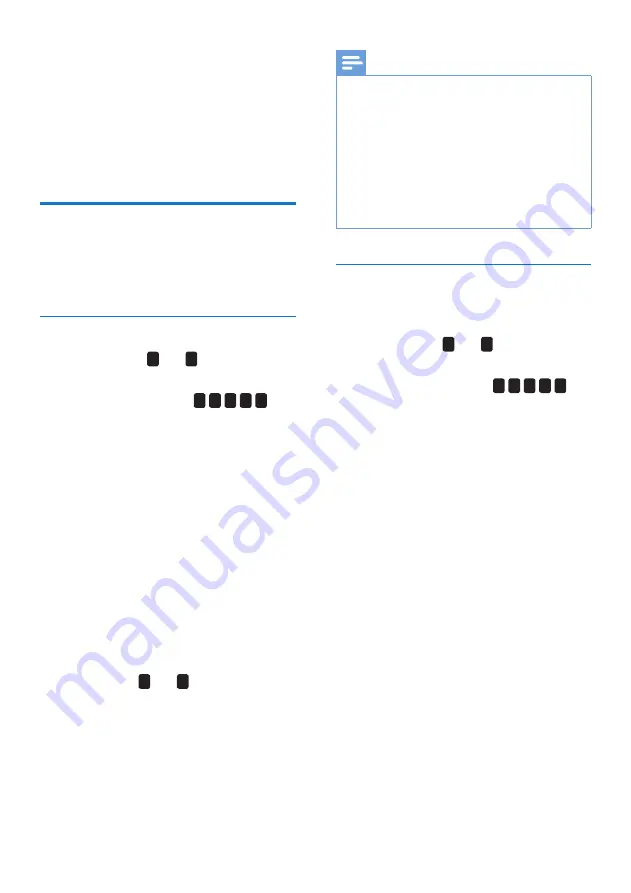
6
EN
3 Use your
universal
remote control
Learning
You must have an original remote for the
Universal Remote Control (URC) to learn code
from it.
Learn commands
1
Press and hold
1
and
6
at the same time
for 5 seconds until the red LED is on.
2
Enter the learning code
9
9
9
0
0
.
The red LED light will flash once and then
remains on.
3
Place the URC and the original remote,
head to head aiming at each other, on a flat
surface.
4
On the URC, press the button that you
would like to learn a code from the
original remote. The LED will flash twice
and stay on.
5
On the original remote, press and hold the
button that you would like to learn from
for 2 seconds.
6
The LED will blink once and stay on if the
learning was successful. To learn another
key, repeat Step 4.
To exit, press
1
and
6
at the same time.
7
The LED will blink 6 times quickly if
learning failed. Repeat Step 4 to learn again.
Note
•
On step 4, if no key is selected for more than 15
seconds, the LED indicator will flash six times and the
learning mode will exit automatically.
•
On step 5, if no other remote signal is received for
more than 30 seconds, the LED indicator will flash
six times and then remains on. You will need to select
a desired key again for learning as in step 4 on your
universal remote control.
•
Each function key will hold only one command, a new
command to be learned will automatically replace the
previous one.
Clear learned commands
Clear all codes learned for the universal
remote control
1
Press and hold
1
and
6
at the same time
for 5 seconds until the red LED is on.
2
Enter the learning code
9
9
9
2
0
. The
red LED light will remain on briefly, flash
twice and then turns off.
»
All codes learned for the universal
remote control will be cleared.










