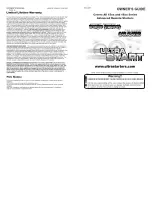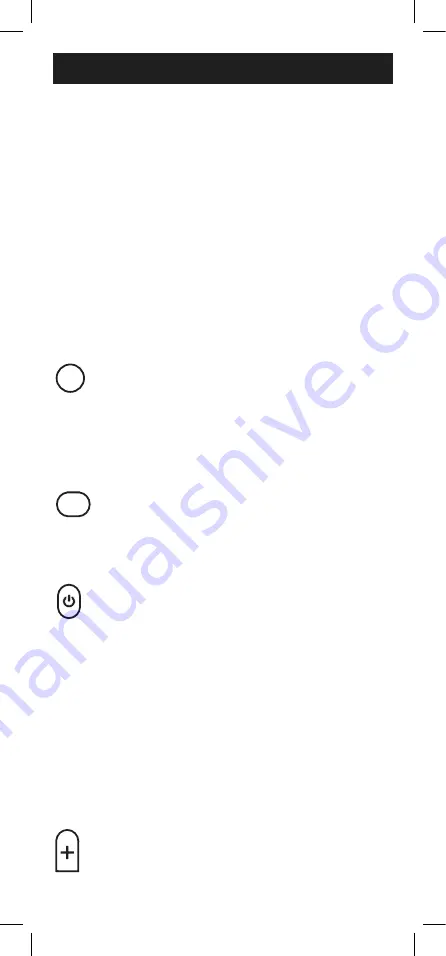
24
Programación de su Control Remoto
Búsqueda automática de códigos
La Búsqueda automática de códigos es un proceso
mediante el cual puede buscar por todos los códigos
almacenados en el control remoto para encontrar
un código para el dispositivo. Se recomienda que lea
todos los pasos a continuación para familiarizarse
con la
Búsqueda automática de códigos
antes de
comenzar el proceso.
1. Encienda manualmente el dispositivo que
desea controlar.
Nota
:
El proceso Búsqueda automática de códigos no
se puede usar para dispositivos sin la capacidad de
encendido/apagado. En estos casos, use el método
Entrada directa de códigos.
2. Presione y mantenga presionado el botón
SETUP
(Configuración) hasta que la luz
roja del control remoto se encienda.
Suelte el botón
SETUP
. La luz roja
permanecerá encendida.
Nota
: La luz roja será una luz pequeña ubicada en la
parte superior del control remoto o en el botón de
encendido/apagado.
3. En el control remoto, presione y suelte el
botón que corresponda al tipo de aparato
que desea controlar
(por ejemplo
TV, STR,
DVD, AUD
).
La luz roja parpadeará una vez
y permanecerá encendida.
4. Apunte el control remoto hacia el
dispositivo y presione y suelte el botón
POWER
en el control. El control enviará
10 códigos diferentes al dispositivo. La luz
roja parpadeará una vez para cada código
y permanecerá encendida después de
enviar los 10 códigos.
¿Se apagó el dispositivo?
• Si la respuesta es
Afirmativa
, proceda
al Paso 5.
• Si la respuesta es
Negativa
, repita el
Paso 4 para probar los 10 códigos
siguientes.
5. Vuelva a encender manualmente el
dispositivo.
6. Apunte el control remoto hacia el
dispositivo y presione y suelte el botón
VOL+
. El control remoto volverá a enviar el
primero de los 10 códigos del Paso 4.
A
1
2
3
4
5
6
7
(-)
8
0
9
B
C
D
MENU
INPUT
TV
STR
DVD
AUD
EXIT
OK
ENTER
SETUP
SLEEP
CH
A
1
2
3
4
5
6
7
(-)
8
0
9
B
C
D
MENU
INPUT
TV
STR
DVD
AUD
EXIT
OK
ENTER
SETUP
SLEEP
CH
A
1
2
3
4
5
6
7
(-)
8
0
9
B
C
D
MENU
INPUT
TV
STR
DVD
AUD
EXIT
OK
ENTER
SETUP
SLEEP
CH
A
1
2
3
4
5
6
7
(-)
8
0
9
B
C
D
MENU
INPUT
TV
STR
DVD
AUD
EXIT
OK
ENTER
SETUP
SLEEP
CH