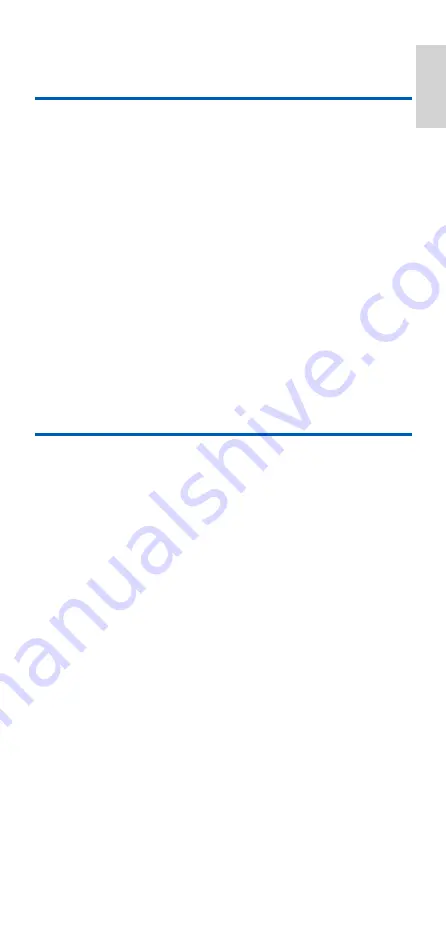
English
EN
11
4 Service and support
Frequently asked questions
My universal remote does not work at all.
•
Check if you have correctly setup the device with the right code.
•
Check if you have pressed the corresponding device key for your
device.
•
Check if the batteries are inserted properly. If the battery level is
low, replace the batteries.
•
Check if your device is powered on.
If several device codes are listed under the brand of my device, how
can I select the correct device code?
To seek the correct device code, test the codes one by one. The codes
are sorted by popularity, and the most popular code is listed first.
My device responds only to some of the commands.
You have set a code for which only some commands work properly
but some do not. Try other codes until most keys work properly.
Need help?
We advise you to first read this user manual carefully. It helps you set
up and use the universal remote.
If, however, you require extra information or have additional questions
about setup, usage, warranty, etc of the SRP2018, you can always
contact us.
When calling our helpline, make sure to have the SRP2018 at hand
when you call, so that our operators can help you determine whether
SRP2018 is working properly.
You will find our contact details at the end of this user manual.
For online support, visit
www.philips.com/support
Summary of Contents for SRP2018
Page 2: ......
































