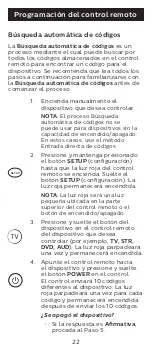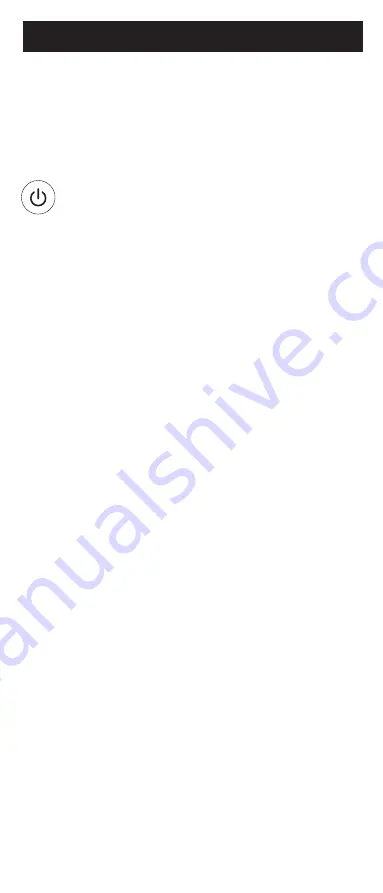
24
• La luz roja parpadeará dos
veces después de probar el
primero o el último código de
cada conjunto de 10.
7. Use el control remoto para volver
a encender el dispositivo. Pruebe
los botones en el control para
ver si el dispositivo responde
como debería. Si los botones no
accionan el dispositivo, vuelva al
Paso 2 y repita este proceso para
buscar un código que sea mejor.
8. Repita este proceso para cada
dispositivo que desee controlar.
Control de dispositivos integrados
En algunos dispositivos integrados (p. ej.,
TV/VCR, TV/DVD, DVD/VCR, etc.) deberá
programar dos botones diferentes para
controlar ambas partes del dispositivo. Por
ejemplo, si tiene un TV/DVD integrados, es
probable que tenga que programar un código
en el botón de
TV
para controlar la parte del
TV Y un código separado en el botón de
DVD
para controlar la parte del DVD.
Programación del control remoto