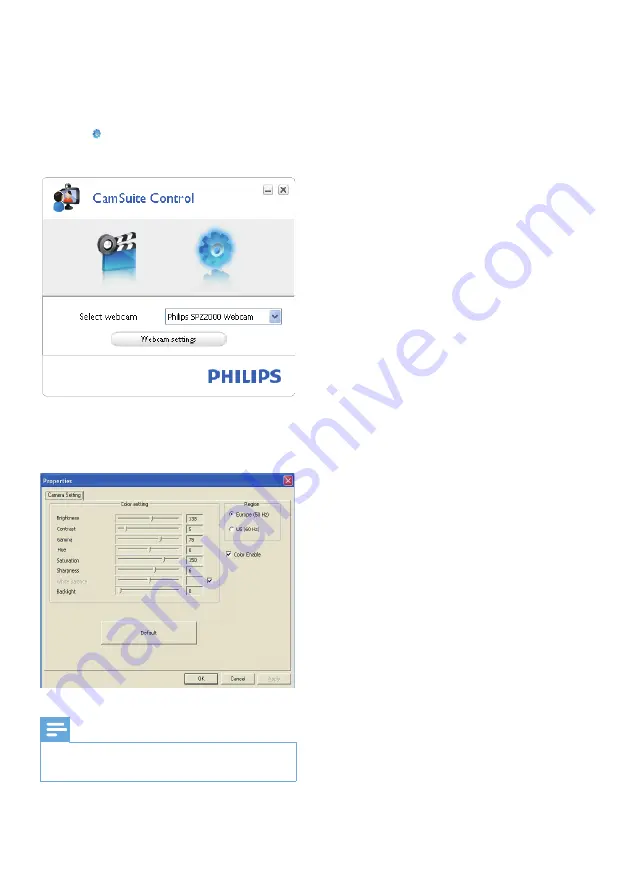
10
6 Properties
1
In the Philips CamSuite control panel,
click .
2
Click the
[Webcam settings]
button.
The
»
[Properties]
window is displayed.
3
In the
[Properties]
window, adjust the
color settings available for SPZ2000.
Note
The Property screen above can be seen after
•
you have installed the webcam software.
EN


















