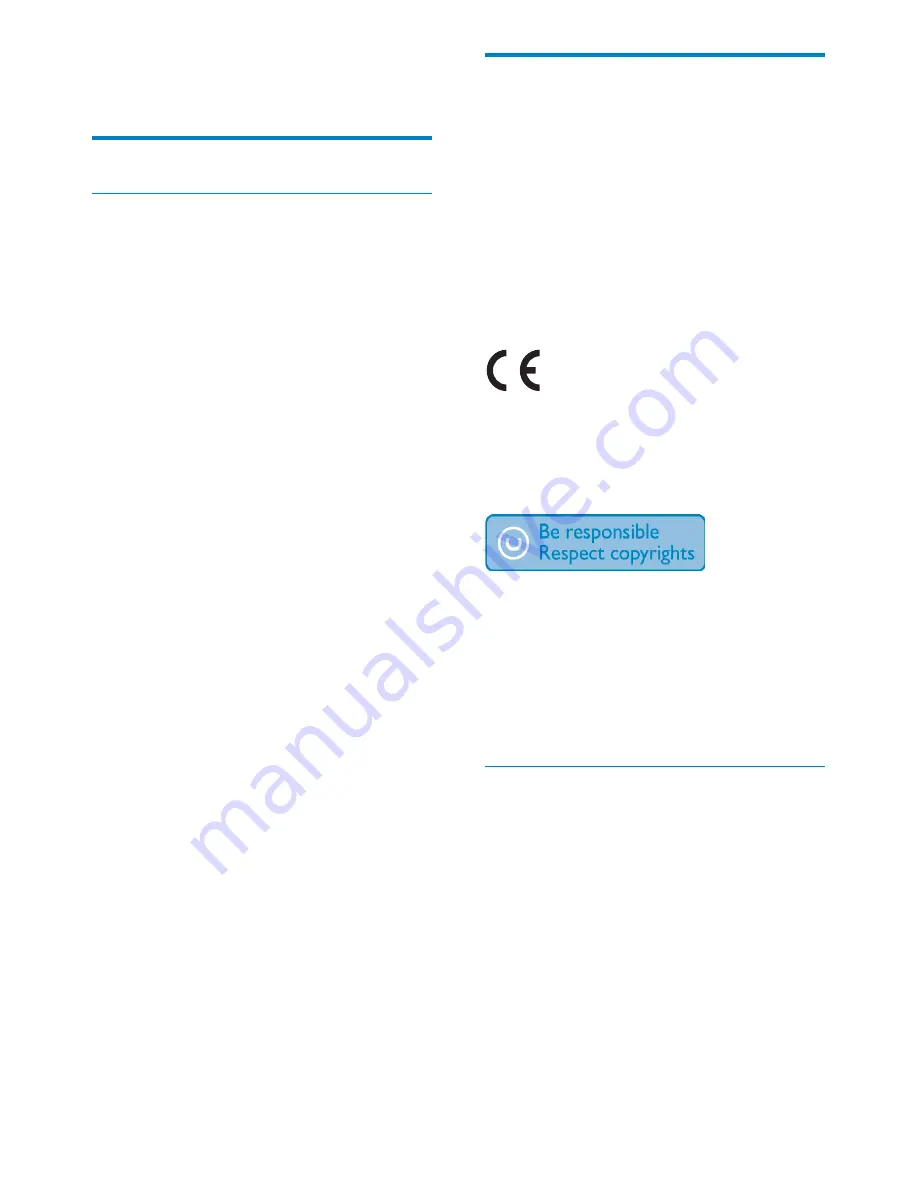
2
EN
Notice
Warranty
No components are user serviceable. Do not
open or remove covers to the inside of the
product. Repairs may only be done by Philips
Service Centres and official repair shops. Failure
to do so shall void any warranty, stated or implied.
Any operation expressly prohibited in
this manual, any adjustments, or assembly
procedures not recommended or authorised
in this manual shall void the warranty.
This product is in compliance with the
essential requirements and other relevant
provisions of Directives 2006/95/EC (Low
Voltage), 2004/108/EC (EMC).
The making of unauthorized copies of
copy-protected material, including computer
programs, files, broadcasts and sound
recordings, may be an infringement of
copyrights and constitute a criminal offence.
This equipment should not be used for such
purposes.
End of life disposal
Your new product contains materials that
•
can be recycled and reused. Specialized
companies can recycle your product to
increase the amount of reusable materials
and to minimize the amount to be
disposed of.
Please find out about the local regulations
•
on how to dispose your old monitor from
your local Philips dealer.
(For customers in Canada and U.S.A.)
•
Dispose the old product in accordance to
local-state and federal regulations.
For additional information on recycling contact
www.eia.org (Consumer Education Initiative).
1 Important
Safety
Safety precautions and maintenance
Never touch, push, rub or strike the
•
screen with hard objects as this may
damage the screen permanently.
When the product is not used for long
•
periods, unplug it.
Before you clean the screen, turn off and
•
unplug the power cord. Only clean the
screen with a soft, water-damp cloth.
Never use substances such as alcohol,
chemicals or household cleaners to clean
the product.
Never place the product near naked
•
flames or other heat sources, including
direct sunlight.
Never expose the product to rain or
•
water. Never place liquid containers, such
as vases, near the product.
Never drop the product. When you drop
•
the product, it will be damaged.
Ensure that you install and use services or
•
software only from trustworthy sources
free of virus or harmful software.
This product is designed for indoor use
•
only.
Only use the supplied power adaptor for
•
the product.
The socket-outlet shall be installed
•
near the equipment and shall be easily
accessible.




































