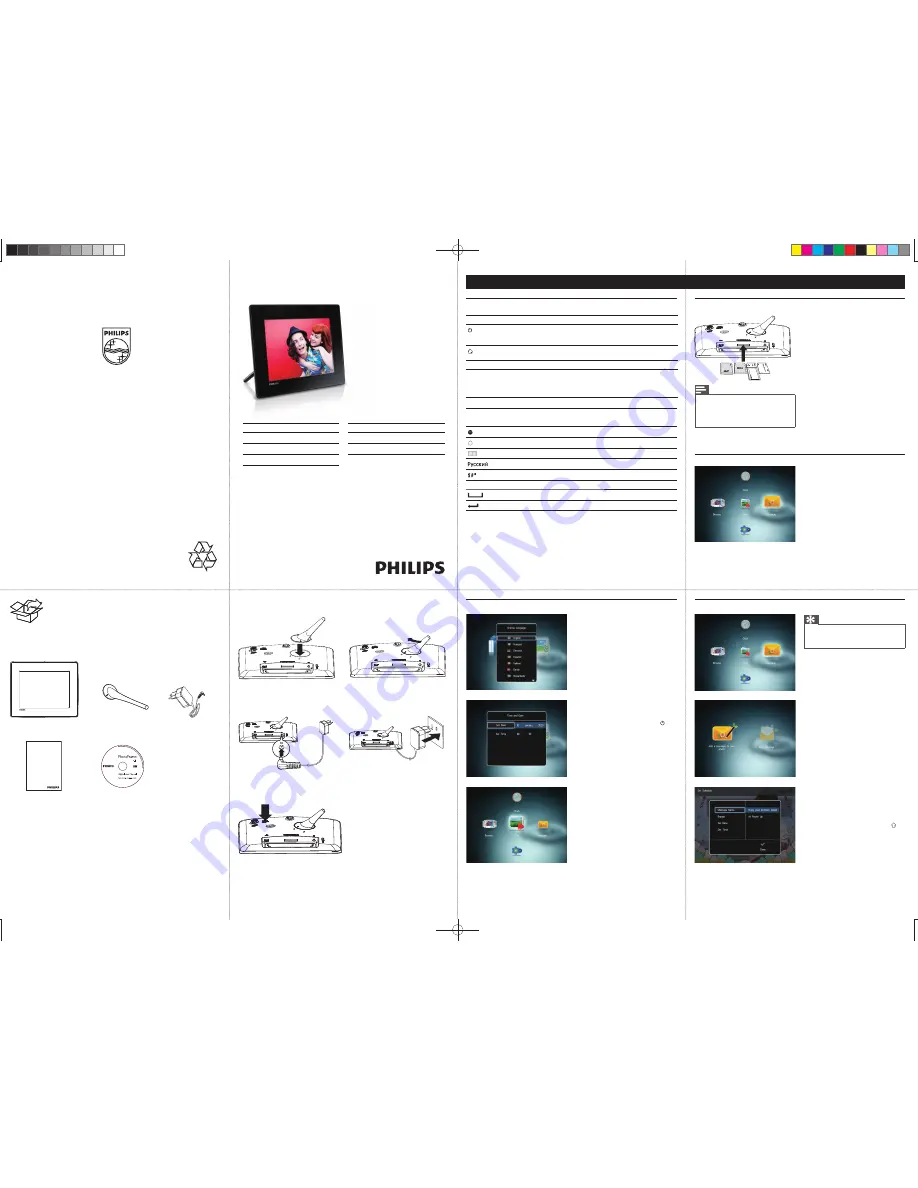
English
© 2010 Koninklijke Philips Electronics N.V.
All rights reserved.
Speci
fi
cations are subject to change without notice.
Trademarks are the property of Koninklijke Philips
Electronics N.V. or their respective owners.
V2.0
Printed in China
Register your product and get support at
www.philips.com/welcome
SPF4308
SPF4328
SPF4508
SPF4528
PhotoFrame
EN
Quick start guide
DE
Schnellstartanleitung
ES
Guía de con
fi
guración rápida
FR
Guide de mise en route
IT
Guida di avvio rapido
NL
Snelstartgids
RU
Краткое
руководство
Register your product and get support at
www.philips.com/welcome
PhotoFrame
Quick Start Guide
Transfer/Play media via a storage device
Create a message
Note
Videos and music are available only on
•
SPF4508/SPF4528. For details on the
supported media formats, see the digital
User Manual in the supplied CD-ROM.
Startup
1
In the home screen, select
[Message]
and
then press
OK
.
2
Select
[Add a message to your photo]
, and
then press
OK
.
3
Move the joystick right or left to select a
message template, and then press
OK
.
(SPF4508/SPF4528) Add music to the
•
message.
Edit the text of the message or change
•
photo of the message.
Set the real time and date if applicable.
•
4
Select
[Done]
.
The screen prompts you to schedule the
»
message.
5
Schedule the message.
•
[Message Name]
: Enter the name
•
[Repeat]
: Select a repeat frequency
•
[Set Date]
: Set the date or day
•
[Set Time]
: Set the time
6
After you schedule the message, select
[Done]
and then press
OK
.
•
To view the available messages
, select
[View
Message]
.
•
To go back to the home screen
, hold .
View a created message
View a pop-up message
:
If you have a pop-up message, the
PhotoFrame prompts that you have a gift.
Then, press
OK
to view the message.
View a message via the home screen
:
1
In the home screen, select
[Message]
and
then press
OK
.
2
Select
[View Message]
, and then press
OK
.
3
Move the joystick right/left to select a message,
and then press
OK
to view the message.
1
Connect the power cord to the
DC
socket
of the PhotoFrame and then to a power
supply socket.
A few seconds later, the PhotoFrame
»
turns on automatically.
2
Move the joystick up/down to select a
language, and then press
OK
.
3
Move the joystick up/down/right/left to set
time and date, and then press
OK
.
4
To start PhotoFrame, select
[Start
PhotoFrame]
and then press
OK
.
5
To start slideshow, select
[Play]
and then
press
OK
.
To pause slideshow, press
•
OK
.
To resume slideshow, press
•
OK
again.
To turn off the PhotoFrame, hold
•
.
Control Buttons
Functions
- Press to turn on the PhotoFrame
- Press and hold to turn off the PhotoFrame
- Press to switch mode: slideshow/clock/calendar
- Press to go back step by step
- Press and hold to access the home screen
MENU
- Press to enter/exit a menu
OK
(Joystick)
- Press to play, pause, or resume slideshow
- Press to con
fi
rm a selection
- Move up/down/right/left to select the upper/lower/right/left
option
Know these buttons
Input in English
Input in supported European languages
Input in Simpli
fi
ed Chinese
Input in Russian
/
ABC
Switch to select symbols, punctuations, alphabet or numbers
aA
Switch between upper and lower case
Enter a blank space
Enter a line break
Know these keypad icons
Media type supported
:
Photo (JPEG)
•
Video clip (SPF4508/SPF4528)
•
Background music (SPF4508/SPF4528)
•
Storage device supported:
Secure Digital (SD)
•
Secure Digital High Capacity (SDHC)
•
Multimedia Card (MMC)
•
Memory Stick (MS)
•
Memory Stick Pro (MS Pro)
•
1
Insert a storage device into the PhotoFrame.
An option menu is displayed.
»
2
Select an option, and then press
OK
.
3
Follow the on screen instructions to:
Play media on the storage device
•
Browse media on the storage device
•
Copy media on the storage device to
•
PhotoFrame
Tip
If there is no message created before, at power up
•
select
[Personalize Frame]
to add a message to
your photo or to view a message.
SPF4308 SPF4528_QSG_05&10_v2.0.indd 1
SPF4308 SPF4528_QSG_05&10_v2.0.indd 1
2010-6-22 14:41:18
2010-6-22 14:41:18




