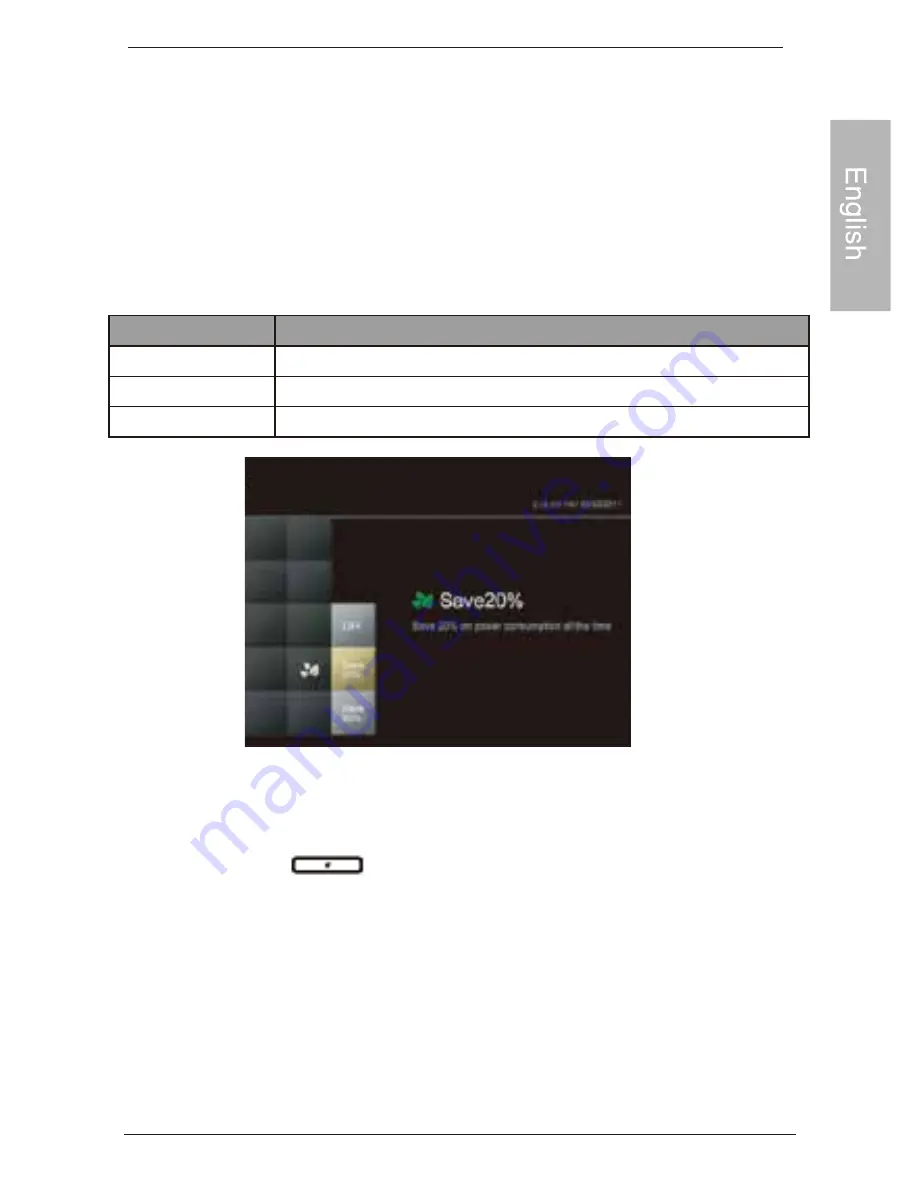
Using Smart Energy Saver
The Smart Energy Saver mode provides various pre-defined
power-saving options.
1. In the main menu, scroll to select Smart Energy Saver
and then press OK.
2. Scroll to select a desired option, and then press OK.
For details about the power-saving options, refer to the table below.
Options
Description
OFF
Turns off Smart Energy Saver.
Save 20%
Always saves 20% on backlight power consumption.
Save 50%
Always saves 50% on backlight power consumption.
Using Smart Energy Sanver does not affect the photo quality.
Using the CLOCK (EZ Access Button)
You can press
to toggle between Slideshow view and
Clock view.
When switching from Clock view to Slideshow view, the Photo
Frame starts from the photo that was run last.
If the last slideshow was from a Memory Card or USB and is no
longer available, the PhotoFrame will start a slideshow from the
Pre-install album.
Philips Digital PhotoFrame
EN-11
Using Smart Energy Saver
Summary of Contents for SPF3473
Page 1: ...D 06 13 14 ...
Page 17: ...2 EN 14 Philips Digital PhotoFrame Appendix ...
Page 20: ...Philips Digital PhotoFrame EN 17 Philips ONE 1 YEAR LIMITED WARRANTY ...
Page 21: ...PHILIPS EN 18 Philips Digital PhotoFrame Philips 90 DAY LIMITED WARRANTY ...
Page 37: ...2 ES 14 PhotoFrame digital Philips ...
Page 40: ...ES 17 PhotoFrame digital Philips ...
Page 41: ...PHILIPS ES 18 PhotoFrame digital Philips ...
Page 42: ...FR i Droits d auteur Cadre photo numérique PhotoFrame ...





























