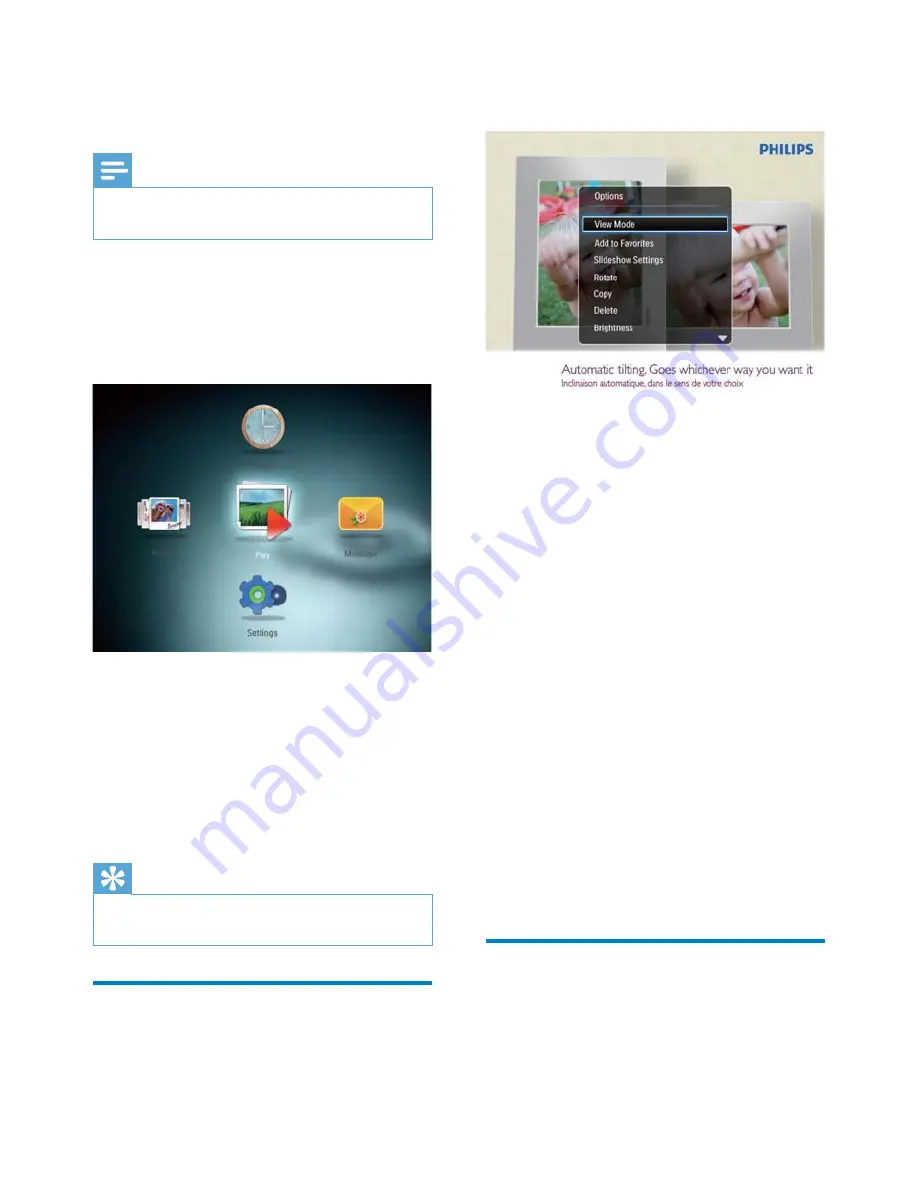
10
1
Press
MENU
.
An option menu is displayed.
»
2
Select an option, and then press
OK
.
•
[View Mode]
: Select the view mode
•
[Add to Favorites]
: Add the photo to the
[Favorites]
album on the PhotoFrame
•
[Slideshow settings]
•
[Interval]
: Set the interval in
slideshow
•
[Shuffl e]
: Play media randomly or not
•
[Color Tone]
: Select the color for
the photo
•
[Transition Effect]
: Select the
transition effect
•
[Background Color]
: Select the
background color
•
[Rotate]
: Select an orientation to rotate
the photo
•
[Copy]
: Copy the photo to another
album
•
[Delete]
: Delete the photo
•
[Brightness]
: Move the joystick up/down
to adjust the brightness of display
•
[Zoom]
: Zoom and crop a photo
Zoom and crop a photo
With the PhotoFrame, you can zoom in a
photo, crop it, and save it as a new photo.
1
In slideshow mode, press
MENU
.
An option menu is displayed.
»
4 Display
photos
Note
You can display JPEG photos in slideshow
•
mode on the PhotoFrame.
1
If there is no message created before, at
power up select
[Start PhotoFrame]
and
then press
OK
.
2
In the home screen, select
[Play]
, and
then press
OK
.
Photos are displayed in slideshow mode.
»
In slideshow mode
:
To pause the slideshow, press
•
OK
.
To resume the slideshow, press
•
OK
again.
To select the previous/next photo,
•
move the joystick to the left/right.
Tip
During collage slideshow, photos are displayed
•
randomly.
Manage slideshow and photos
You can take the following steps to manage
the photo in slideshow mode or the slideshow
settings
:
EN


























