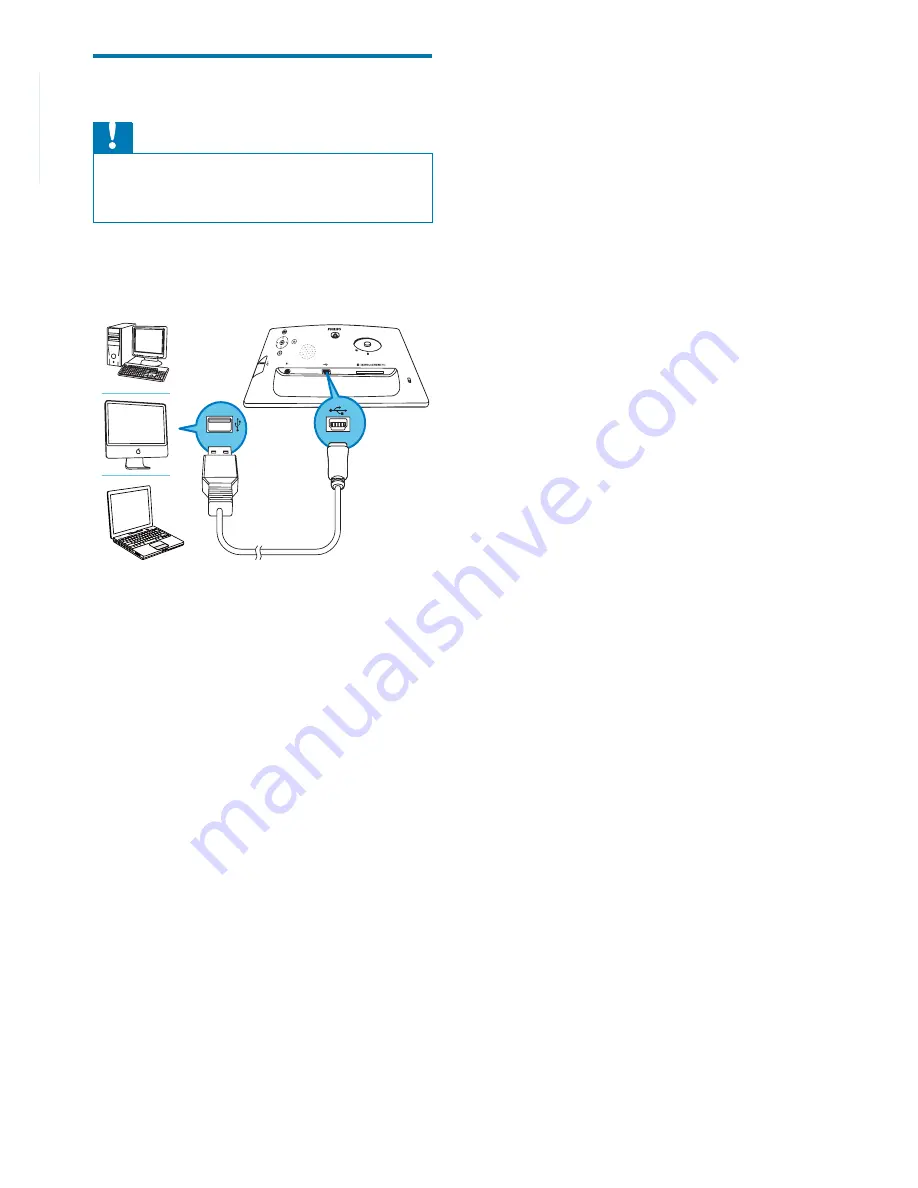
10
EN
Connect PC
Caution
Do not disconnect the PhotoFrame from the PC when
•
fi les are transferring between the PhotoFrame and the
PC.
1
Connect a suitable USB cable to the
PhotoFrame and to the PC.
You can drag and drop fi les from the
»
PC to the internal memory of the
PhotoFrame.
2
After all copy and save actions are
complete, disconnect the USB cable from
the PC and the PhotoFrame.


























