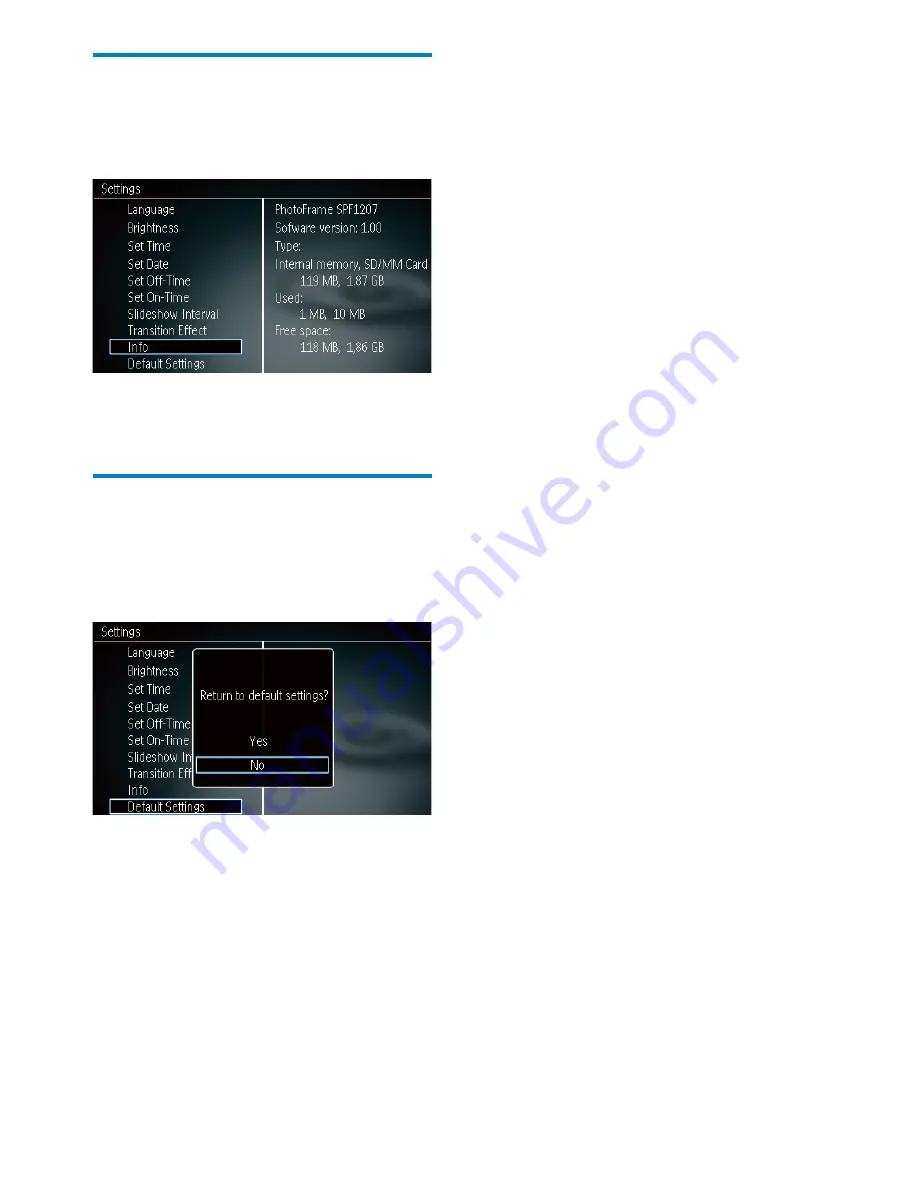
14
EN
View the status of the
PhotoFrame
1
Select
[Info]
.
The information of the PhotoFrame is
»
displayed on the right of the screen.
Restore factory defaults
1
Select
[Default Settings]
, and then press
OK
.
A confirmation message is displayed.
»
2
Select
[Yes]
, and then press
OK
.