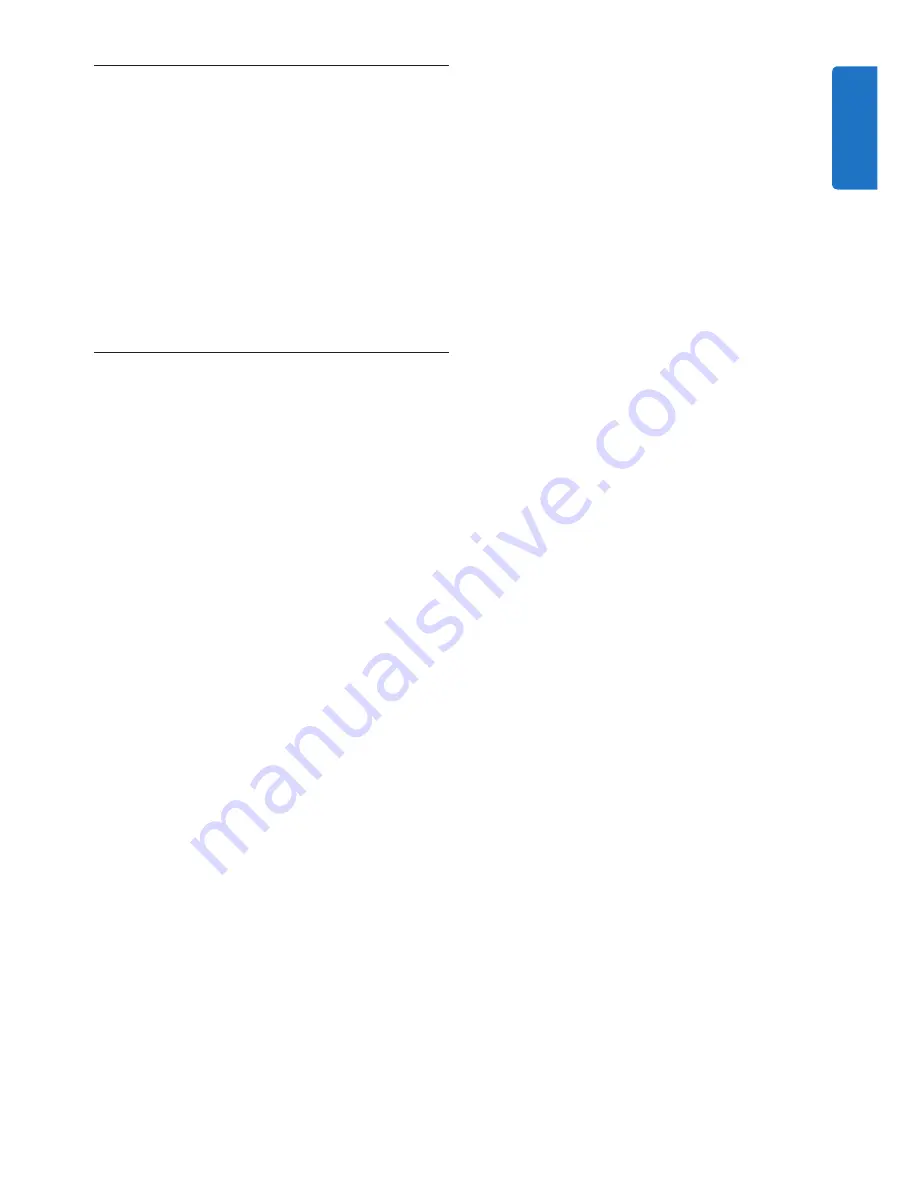
9
User manual
Use your SpeechMike
4
This chapter describes how to use the
SpeechMike with
Philips SpeechExec
dictation
software. If the SpeechMike is used with third-
party software other than
Philips SpeechExec
,
some features may not be present or function
differently. For detailed information, refer to the
documentation delivered with the software.
Create a recording
4.1
The dictation microphone must be
1
connected to the computer with the USB
cable.
Start SpeechExec dictation software.
2
Press the
3
d
RECORD
key to create a new
recording and enter
Record standby
mode.
The recorder window is displayed.
•
The record indicator light flashes red (in
•
overwrite mode) or green (in insert mode).
Move the slide switch to the
4
PLAY
position
and start speaking.
The record indicator light glows in red (in
overwrite mode) or green (in insert mode) while
recording.
For short pauses, move the slide switch to
5
the
f
position. To continue recording,
move the slide switch back into the
PLAY
position.
To stop recording, move the slide switch to
6
the
f
position and press the
d
RECORD
key.
Press the
7
• EOL/• • PRIO
key to mark the
recording as finished.
The dictation file is moved to the
•
Finished
dictations
folder.
The recorder window closes and the work list
•
window is displayed.
To assign priority status to the recording,
8
press the
• EOL/• • PRIO
key again within half
a second.
D
Note
For best results, speak clearly and keep the
microphone about 10 to 15 centimeters (4 to 6
inches) away from your mouth.
ENGLISH


















