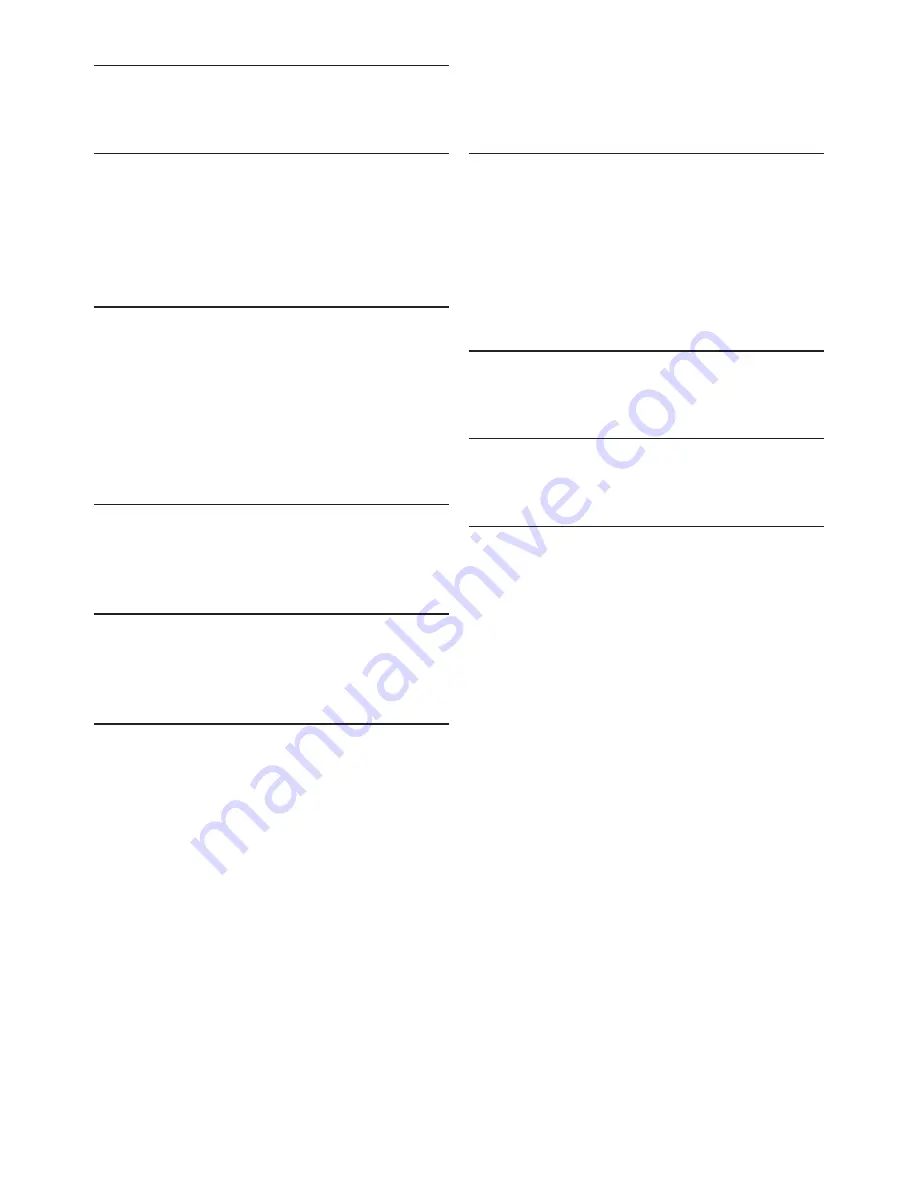
20
User manual
Power
Battery type: two Philips AAA Ni-MH
•
rechargeable batteries (LFH9154) or two
AAA batteries (LR03 or R03)
Power supply: 6 V DC / 850 mA
•
Up to 7 hours of recording (with Philips
•
rechargeable batteries LFH9154)
Typical time for a full charge: 2.5 hours
•
Green specifications
Compliant to 2002/95/EC (RoHS)
•
Lead-free soldered product
•
Operation conditions
Temperature: 5° – 45° C / 41° – 113° F
•
Humidity: 10 % – 90 %
•
Optional accessories
Philips noise-canceling headset LFH3090
•
Philips SpeechMike Air docking station
•
LFH3050
Philips AAA Ni-MH rechargeable batteries
•
LFH9154
Philips power supply LFH9146
•
Technical data
6
Connectivity
Wireless connection with operating range up
•
to 10 meters (33 feet)
USB: Mini-USB 2.0
•
DC in: 6 V
•
Headset: 3.5 mm
•
Microphone
Microphone type: electret condenser
•
microphone
Microphone cartridge: 10 mm
•
Characteristic: uni-directional
•
Frequency response: 100 – 7500 Hz
•
Microphone sensitivity: -37 dB @ 1 kHz
•
Signal-to-noise ratio: > 70 dBA
•
Speaker
Built-in 30 mm round, dynamic speaker
•
Acoustic frequency response: 300 – 7500 Hz
•
Output power: > 200 mW
•
Specifications
Product dimensions (W x D x H):
•
45 × 165 × 30 mm / 1.8 × 6.5 × 1.2 inch
Weight: 125 g / 4.4 oz (including batteries)
•
System requirements
Pentium III, 500 MHz and 512 MB RAM;
•
Recommended: Pentium IV or similar, 1 GHz
and 1 GB RAM
100 MB hard disk space for SpeechExec, 250
•
MB for Microsoft .NET Framework
One free USB port
•
Recommended minimum transfer rate for
•
LAN: 100 Mbit/s
Windows Vista (with Service Pack 1),
•
Windows XP (with Service Pack 3)
Summary of Contents for SPEECHMIKE AIR LFH3010
Page 2: ......
Page 22: ...22 User manual ...





































