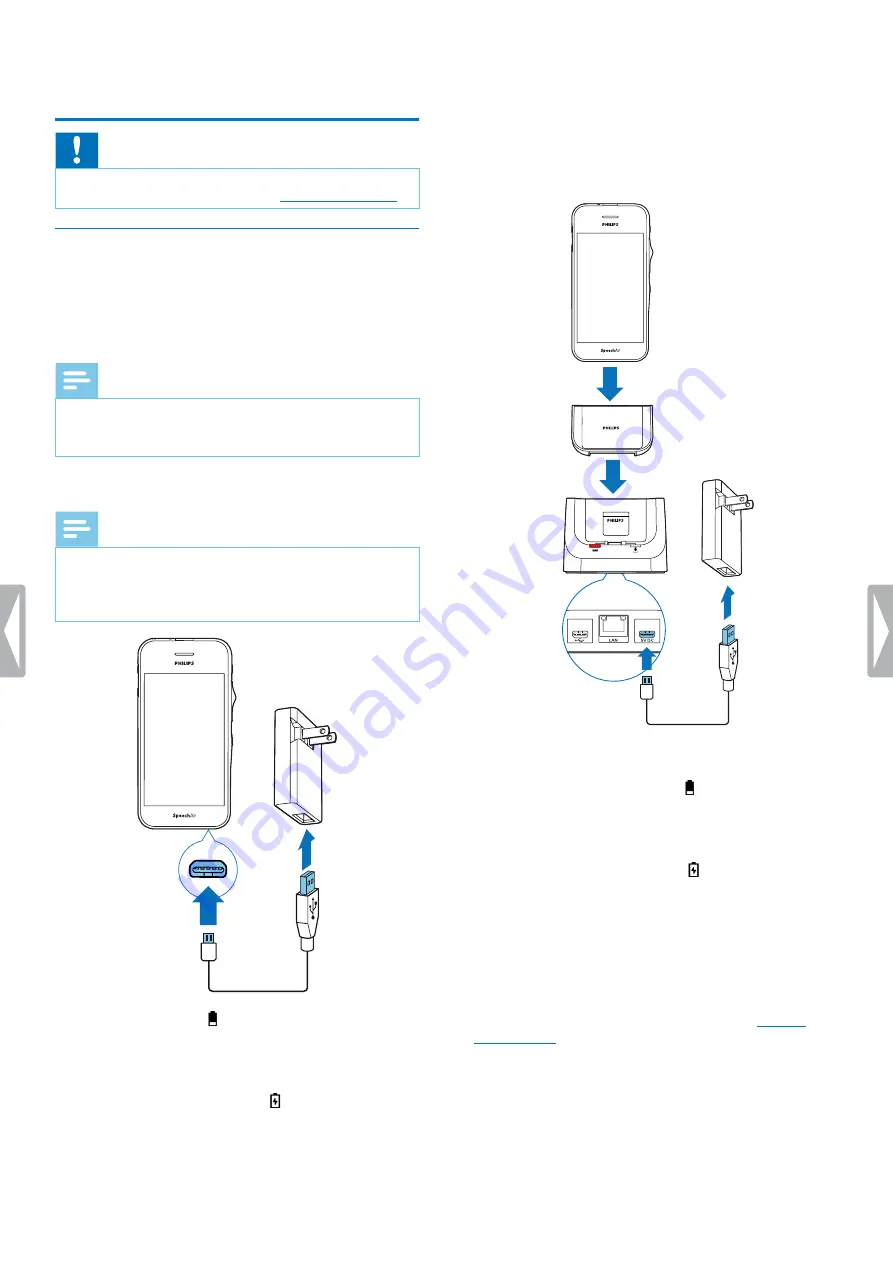
9
Getting started
3 Getting started
Caution
• Before you connect and install your recorder, first
read the safety instructions (see
Charging the battery
Charge the built-in battery before you use the device
for the first time or if you haven’t used it for an extended
time period. If the battery is completely discharged and
your device turns off, allow the battery to charge for a
while before you turn on the device.
Note
• The length of the USB cable might impact the
charging speed. Longer cables usually extend the
charging time.
Charge via USB power supply
Note
• The included USB power supply is a US standard
power supply. Depending on your region, you might
need to use the supplied outlet adapters to fit
regional power outlets.
X
The battery icon appears on the touch screen
after a few seconds if the device is turned off. This
indication disappears after some seconds. To
reactivate the indication, press the Power button
once.
X
The charging battery icon
on the status bar of
the Home screen shows the charging status if the
device is turned on.
Charge via docking station
If you charge your device via docking station, make
sure that the micro USB connector is connected to the
charging micro USB port marked with 5V DC.
Charge without case
X
The red charging LED on the docking station
illuminates.
X
The charging battery icon appears on the touch
screen
after a few seconds if the device is turned
off. This indication disappears after some seconds.
To reactivate the indication, press the Power
button once.
X
The charging battery icon
on the status bar of
the Home screen shows the charging status if the
device is turned on.
Charge with case (optional)
To charge your SpeechAir with the shock-proof case via
docking station, first remove the inlay from the docking
station. Afterwards, proceed as described in
Summary of Contents for speechair psp1000 series
Page 1: ...User manual Smart voice recorder PSP1000 series SpeechAir ...
Page 54: ...54 Technical data ...
Page 56: ...56 Technical data ...
























