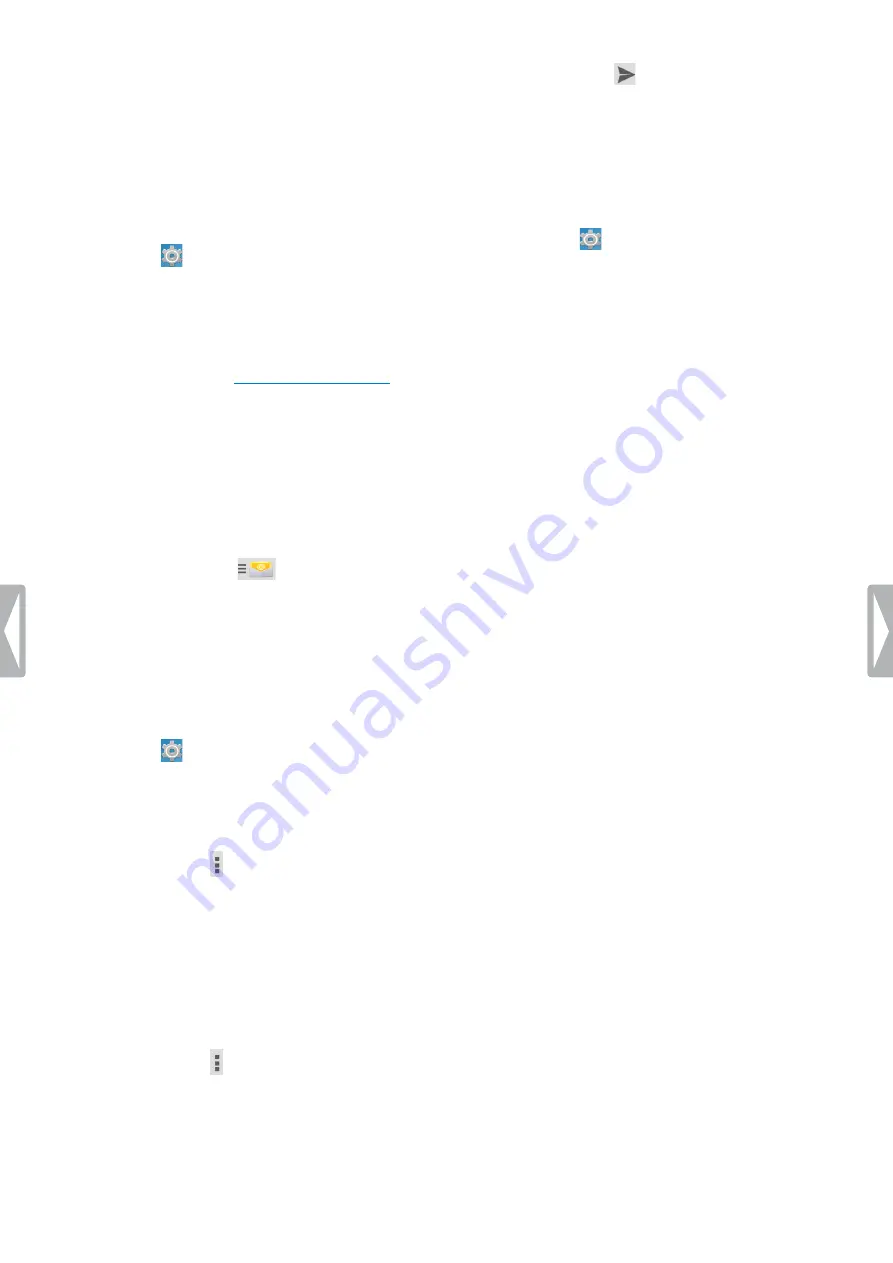
21
Using your voice recorder
If you have problems setting up your account, check that
you have entered your email address and password
correctly, and then try again.
If you still can’t set up your account, there might be a
problem with the server settings. In this case, contact
your email provider or visit their website.
Add further email accounts
1
Tap
Settings
on the Home screen or on the All
Apps screen.
2
Swipe down, and tap
Add account
.
3
Tap
IMAP
or
Corporate
.
4
Proceed as described in
Switch email accounts
If you have added more than one email account, you
can switch between the accounts when you want to
send an email.
To switch email accounts:
1
Open the email
app on the All Apps screen.
2
In the Email window, tap
in the upper left
corner.
X
A sliding sidebar opens.
X
All available email accounts are displayed on the
sliding sidebar.
3
Select your desired account.
Remove email accounts
1
Tap
Settings
on the Home screen or on the All
Apps screen.
2
Swipe down, and tap
IMAP
or
Exchange
.
3
Tap the account you want to remove.
4
Tap the options icon .
X
Tap
Remove account.
5
The
Remove account
pop-up window appears.
6
Tap
Remove account
.
Send an email
1
Open the email
app on the All Apps screen.
2
Tap the options icon
in the upper right corner.
3
Select
Compose
.
X
The
Compose
email window opens.
4
Enter a recipient and a subject, and then enter your
email text by tapping the relevant text field.
5
Tap the Send icon
.
Email account settings
You can always change the general email settings as
well as account-specific settings.
To change email account settings:
1
Tap
Settings
on the Home screen or on the All
Apps screen.
2
Swipe down, and tap
IMAP
or
Exchange
.
X
All IMAP or Exchange accounts are displayed.
3
Tap
Account settings
.
4
To change general email settings, tap
General
settings
. To change account-specific settings for a
particular account, select the account.
5
Select the options for your accounts.
Summary of Contents for speechair psp1000 series
Page 1: ...User manual Smart voice recorder PSP1000 series SpeechAir ...
Page 54: ...54 Technical data ...
Page 56: ...56 Technical data ...






























