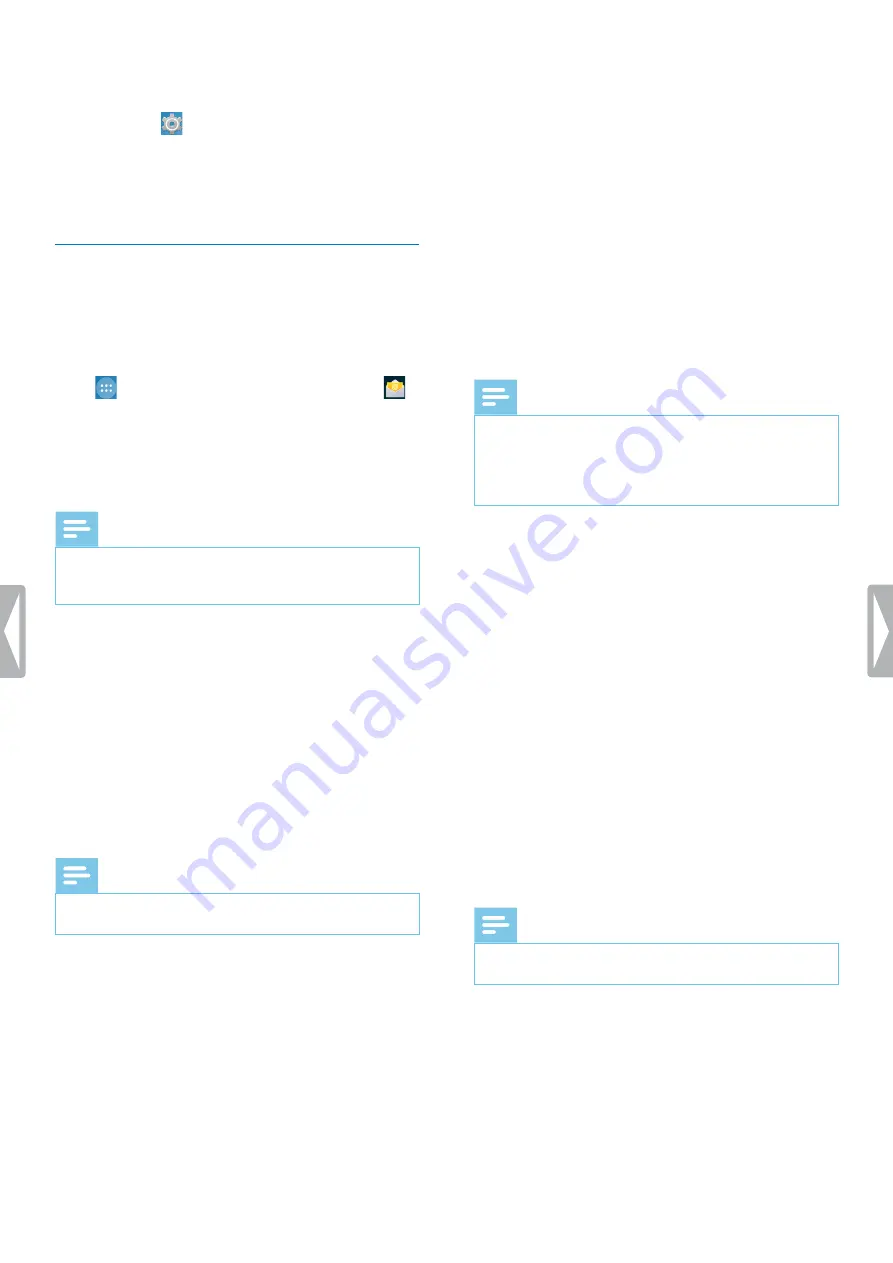
20
Using your voice recorder
Alternatively, turn on Airplane mode by following the
next steps:
1
Tap
Settings
on the Home screen or on the All
Apps screen.
2
Tap
More.
..
.
3
Tap
Airplane Mode
.
Using email app
On the All Apps screen, you will find a preinstalled
Android email app. Alternatively, you can also use the
browser on your device to check your emails.
To open the email app:
• Tap
on the Home screen, and then tap
.
Set up an email account
Set up an email account to send and receive emails with
the email app.
Note
• Before you set up an account, make sure that Wi-Fi
is turned on and that you are connected to a Wi-Fi
network.
Initial email account setup
1
Open the email app on the All Apps screen.
X
The
Account setup
window opens.
2
Enter a valid email address into the
Email address
text field.
3
Enter the relevant password you use for your email
address into the
Password
text field.
4
Tap
Next
.
5
Select the desired options for your account.
Note
• Setting short inbox checking frequency intervals
might consume additional battery power.
• If you want to change the inbox checking frequency,
tap the relevant field.
X
A drop-down list opens.
• Select the desired frequency for email
synchronization.
6
Tap
Next
.
7
If necessary, enter a name which is displayed on
outgoing messages. Optionally, change the account
name, then tap
Done
.
Manual email account setup
If you want to set up an email account manually, make
sure that you have the correct server settings.
IMAP or POP is an email protocol used to download
emails to your device. If you’re not sure whether to use
IMAP or POP, contact your email provider or check the
Internet for more information.
• IMAP
: Emails are stored on remote email servers until
you delete them.
• POP
: Emails are downloaded for offline reading and
might be removed from the remote server.
• Exchange
: A company email address that uses
Microsoft Exchange servers.
Note
• If you set up an IMAP or POP account, only your
emails will be synchronized to your device. Any
other information associated with that account, for
example, calendar details, remain stored on your
local computer.
To set up an email account manually:
1
Open the email app on the All Apps screen.
X
The
Account setup
window opens.
2
Enter a valid email address into the
Email address
text field.
3
Enter the relevant password you use for your email
address into the
Password
text field.
4
Tap
Manual setup
.
5
Depending on the type of account you’re setting up,
select
IMAP
,
POP3
or
Exchange
.
6
If necessary, check all server settings for incoming
emails, and tap
Next
.
7
If necessary, check all server settings for outgoing
emails, and tap
Next
.
8
Select the desired options for your account.
Note
• Setting short inbox checking frequency intervals
might consume additional battery power.
• If you want to change the inbox checking frequency,
tap the relevant field.
X
A drop-down list opens.
• Select the desired frequency for email
synchronization.
9
Tap
Next
.
10
If necessary, enter a name which is displayed on
outgoing messages. Optionally, change the account
name, and then tap
Done
.
Summary of Contents for speechair psp1000 series
Page 1: ...User manual Smart voice recorder PSP1000 series SpeechAir ...
Page 54: ...54 Technical data ...
Page 56: ...56 Technical data ...
















































