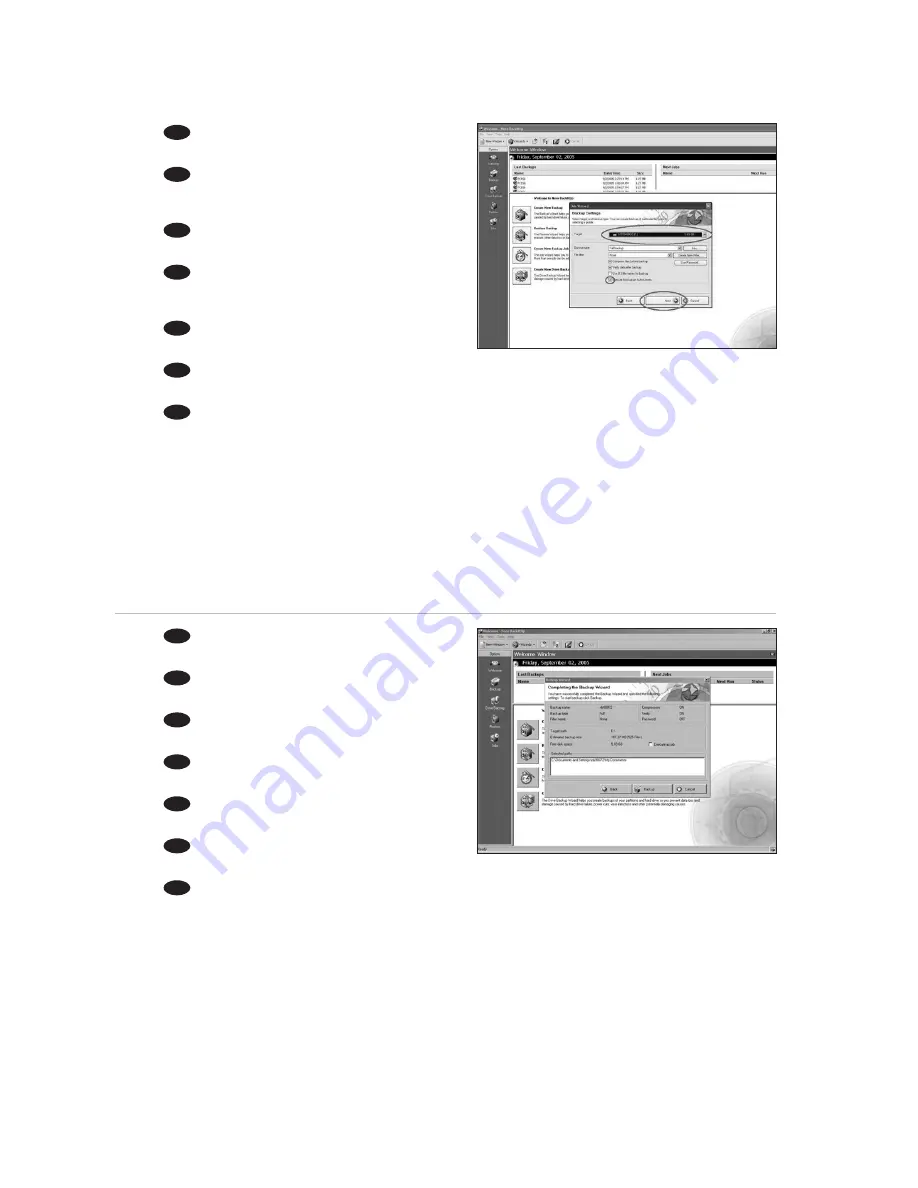
19
Select the correct target path and backup name
then press the next button.
Wählen Sie den richtigen Zielpfad und Namen
für die Sicherungskopie. Klicken Sie dann auf die
Schaltfläche „Weiter“.
Choisissez l’emplacement et le nom de fichier de
la sauvegarde à créer, puis cliquez sur Next (Suivant).
Selezionare il percorso di destinazione e il nome
di backup corretti, quindi cliccare sul pulsante Next
(Avanti).
Selecteer het juiste bestemmingspad en
backupnaam en druk op de knop Next (volgende).
Seleccione la ruta de destino correcta y el nombre de la copia de seguridad, luego pulse el botón
Siguiente.
Doğru yolu ve yedek kopya adını seçip ileri düğmesine basınız.
TR
E
NL
I
F
D
UK
7
8
If you press the Backup button a backup process
will run.
Wenn Sie die Schaltfläche Backup klicken, wird
ein Sicherungsprozess eingeleitet.
Utilisation du bouton de Backup, une copie de
sauvegarde est réalisée.
Che si seleziona il pulsante Backup, di backup
viene eseguita.
Als u op de Backup knop drukt wordt het
backupproces uitgevoerd.
Cada vez que pulse el botón de Backup el
proceso de copia de seguridad se ejecutará.
Backup dü mesine her bast› ›n›zda, bu ekran belirecek olup bir yedek kopya olma süreci, yürütülecektir.
TR
E
NL
I
F
D
UK






























