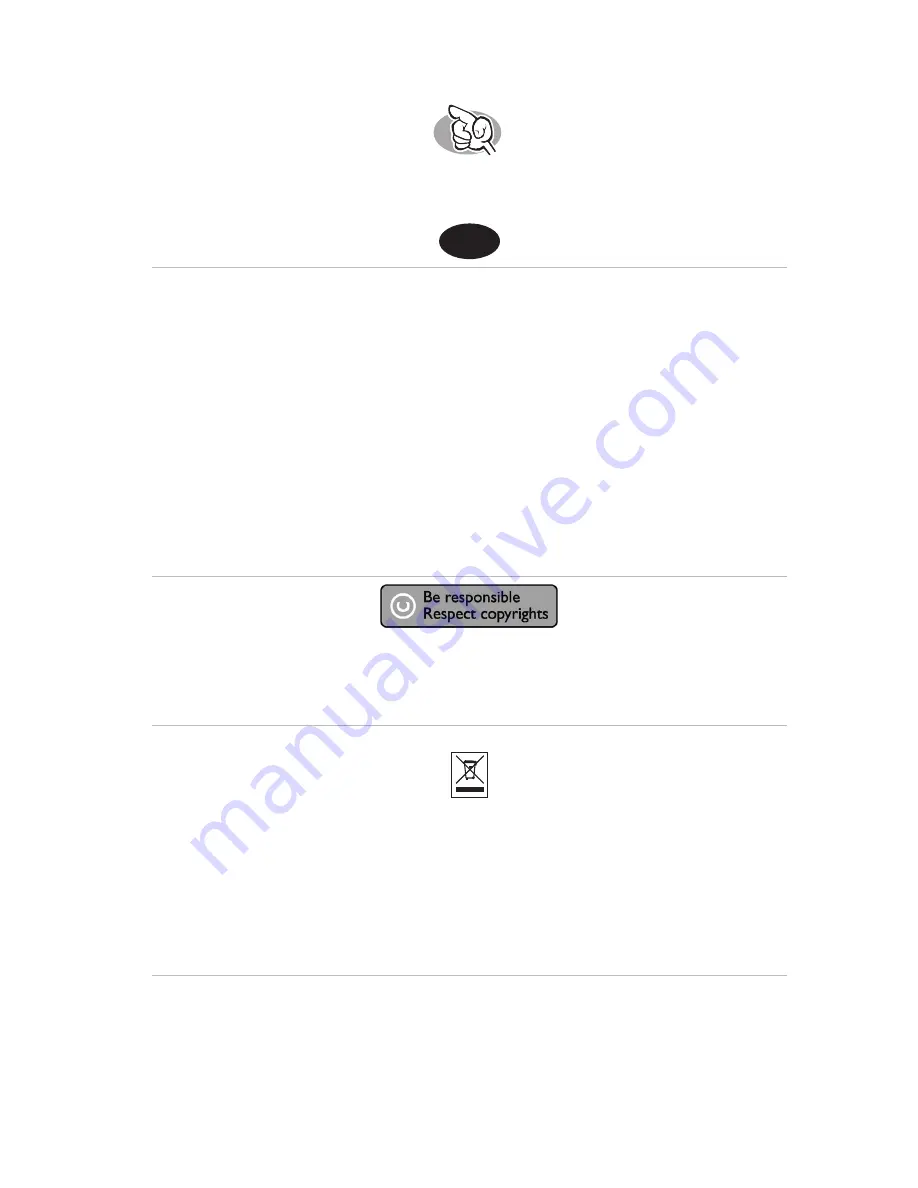
39
Comment trouver les informations relatives à la garantie?
1
Réinsérez le disque Nero et cliquez sur "Quitter".
2
Cliquez sur l’icône "Poste de travail" de votre bureau ou cliquez
sur "Démarrer" puis "Poste de travail".
3
Cliquez avec le bouton droit sur l’icône "Nero" et choisissez
"Explorer".
4
Choisissez le dossier "Philips Warranty" :
vous y trouverez les documents relatifs à la garantie.
Si vous n'avez pas Adobe Acrobat Reader, vous le trouverez
dans le dossier Acrobat Reader de ce disque.
Il est également disponible gratuitement à l'adresse
http://www.adobe.com.
« La réalisation de copies non autorisées de tout matériel dont la reproduction est interdite,
notamment les programmes informatisés, dossiers, émissions ou enregistrements sonores, peut
représenter une contrefaçon de droits et constituer une infraction.
Cet équipement ne doit pas servir à de telles utilisations. »
Marquage WEEE : « Informations pour le consommateur »
Mise au rebut des produits en fin de vie
Ce produit a été conçu et fabriqué avec des matériaux et composants recyclables de haute qualité.
Le symbole d'une poubelle barrée apposé sur un produit signifie que ce dernier répond aux exigences de
la directive européenne 2002/96/EC.
Informez-vous auprès des instances locales sur le système de collecte des produits électriques et
électroniques en fin de vie.
Conformez-vous à la législation en vigueur et ne jetez pas vos produits avec les déchets ménagers. Seule
une mise au rebut adéquate des produits peut empêcher la contamination de l'environnement et ses
effets nocifs sur la santé.
AVERTISSEMENT
Les sacs en plastique peuvent être dangereux.
Pour eviter danger d’etouffement tenir ce sachet loin de la portee des enfants.
F
Garantie,Environnement et Consignes de securité
Summary of Contents for SPD5200CC/00
Page 4: ......
Page 14: ......
Page 34: ......
Page 49: ...Notes 49 ...
Page 50: ...50 Notes ...
Page 51: ...51 Notes ...














































